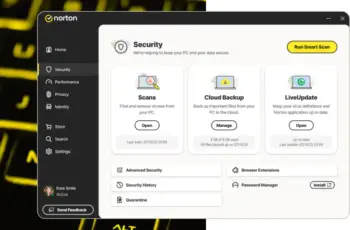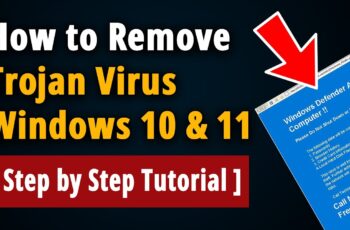Ready to share your PC gaming skills with the world? Streaming on Twitch is a fantastic way to connect with a community, showcase your gameplay, and even build an audience. OBS Studio is a free and powerful open-source software that’s a favorite among streamers for its flexibility and extensive features. I’ve “observed” countless streamers in Delhi and globally launch their channels using OBS, and this guide will walk you through a detailed, step-by-step process on how to stream your PC games on Twitch with OBS Studio in April 2025.
Step 1: Setting Up Your Twitch Account
Before you can stream, you’ll need a Twitch account.
- Go to Twitch.tv: Open your web browser and navigate to the official Twitch website.
- Sign Up or Log In: If you don’t have an account, click the “Sign Up” button in the top-right corner and follow the instructions to create one. If you already have an account, click “Log In” and enter your credentials.
- Enable Two-Factor Authentication (2FA): For enhanced security, it’s highly recommended to enable 2FA on your Twitch account. Go to your profile settings and find the security section to set this up.
Step 2: Downloading and Installing OBS Studio (Your Broadcasting Tool)
OBS Studio is the software you’ll use to capture your gameplay and broadcast it to Twitch.
- Go to the OBS Project Website: Open your web browser and navigate to the official OBS Project website
- Download OBS Studio: Click on the download link for your operating system (Windows, macOS, or Linux).
- Run the Installer: Once the download is complete, run the installer file and follow the on-screen instructions to install OBS Studio on your computer.
Step 3: Connecting OBS Studio to Your Twitch Account (Linking Your Broadcast)
To stream to your Twitch channel, you need to connect OBS Studio to your Twitch account.
- Open OBS Studio: Launch the OBS Studio application on your computer.
- Go to Settings: Click on “File” in the top-left corner and select “Settings.”
- Navigate to the “Stream” Tab: In the Settings window, click on the “Stream” tab on the left-hand side.
- Select “Twitch” as Your Service: In the “Service” dropdown menu, select “Twitch.”
- Connect Your Twitch Account: You have two main options for connecting your Twitch account:
- Connect Account (Recommended): Click the “Connect Account (Recommended)” button. This will open a web browser window where you can authorize OBS Studio to access your Twitch account. Follow the on-screen instructions to complete the authorization.
- Use Stream Key: Alternatively, you can use your Twitch stream key. To get your stream key, go to your Twitch dashboard in a web browser, click on “Stream” under “Settings,” and you’ll find your “Primary Stream Key.” Copy this key and paste it into the “Stream Key” field in OBS Studio. Never share your stream key with anyone.
- Apply Settings: Once you’ve connected your account or entered your stream key, click “Apply” and then “OK” to save the settings.
Step 4: Setting Up Your Scenes and Sources (Capturing Your Content)
Scenes are collections of sources that make up your stream. Sources are the individual elements within a scene, such as your game capture, webcam, and overlays.
- Create a New Scene: In the main OBS Studio window, you’ll see a “Scenes” panel (usually in the bottom-left). Click the “+” button to add a new scene. Give it a descriptive name (e.g., “Gameplay Scene,” “Starting Soon Scene,” “BRB Scene”).
- Add Sources to Your Scene: In the “Sources” panel (usually next to the Scenes panel), select the scene you want to add sources to and click the “+” button. Here are some common sources for PC gaming streams:
- Game Capture: This source captures the video and audio from your game. Select “Game Capture” and choose a name for the source. You’ll have options like “Capture any fullscreen application” or “Capture specific window.” Choose the option that works best for your game.
- Video Capture Device: This source captures video from your webcam. Select “Video Capture Device,” choose your webcam from the “Device” dropdown, and adjust the settings as needed (resolution, frame rate, etc.).
- Audio Input Capture: This source captures audio from your microphone. Select “Audio Input Capture,” choose your microphone from the “Device” dropdown, and adjust the volume levels.
- Audio Output Capture: This source captures audio from your computer’s speakers (game sound, music, etc.). Select “Audio Output Capture” and choose your speakers or headphones.
- Image: Use this source to add static images as overlays (e.g., your logo, social media handles).
- Text (GDI+): Use this source to add text overlays (e.g., your stream name, current game title).
- Browser: This powerful source allows you to add dynamic overlays, alerts, and widgets from services like Streamlabs or StreamElements by pasting in their browser source URLs.
- Arrange and Resize Sources: Once you’ve added your sources to a scene, you can arrange their order in the “Sources” panel (the order determines which sources appear on top). You can also resize and reposition sources in the preview window (the black area in the center of OBS) by clicking and dragging their red borders.
Step 5: Configuring Your Audio Settings (Ensuring Clear Sound)
Clear audio is crucial for a good streaming experience.
- Check Your Audio Levels: In the “Audio Mixer” panel (usually below the preview window), you’ll see volume meters for your audio sources (microphone, desktop audio). Speak into your microphone and play some game sound to ensure the levels are in the green and not peaking into the red.
- Adjust Microphone Settings: Click the Gear icon next to your microphone source in the Audio Mixer to access its properties. You might want to explore options like noise suppression, noise gate, and audio ducking.
- Monitor Your Audio: Listen to your stream with headphones to ensure your audio levels are balanced and clear.
Step 6: Configuring Your Video Settings (Optimizing for Quality and Performance)
Your video settings determine the quality and smoothness of your stream. These settings will depend on your internet upload speed and your computer’s hardware. If you are streaming from Delhi, India, consider your local internet bandwidth.
- Go to Settings: (As described in Step 3).
- Navigate to the “Video” Tab: Click on the “Video” tab on the left-hand side.
- Base (Canvas) Resolution: This is the resolution of your monitor. It’s usually best to keep this at your native monitor resolution.
- Output (Scaled) Resolution: This is the resolution at which your stream will be broadcast to Twitch. Lowering this can improve performance, especially if you have a slower internet connection or a less powerful computer. Common streaming resolutions include 1280×720 (720p) and 1920×1080 (1080p). For beginners or those with limited bandwidth, 720p is often a good starting point.
- Downscale Filter: If your Output Resolution is lower than your Base Resolution, OBS will need to downscale the video. “Bicubic (Sharper scaling, 16 samples)” is a good balance of quality and performance.
- Common FPS Values: Frames per second (FPS) determines how smooth your stream looks. Common values for gaming streams are 30 FPS and 60 FPS. Higher FPS generally looks better but requires more bandwidth and processing power. Start with 30 FPS if you’re unsure.
- Navigate to the “Output” Tab: Click on the “Output” tab.
- Output Mode: Set this to “Advanced” for more control over your settings.
- Streaming Tab:
- Encoder: This determines how your video is compressed for streaming. Common software encoders are “x264” (uses your CPU) and hardware encoders are “NVENC H.264” (for NVIDIA GPUs) and “AMD HW H.264 (AVC)” (for AMD GPUs). Hardware encoders generally have less impact on your CPU but might have slightly lower quality at the same bitrate. Experiment to see what works best for your system.
- Rate Control: “CBR” (Constant Bitrate) is generally recommended for Twitch streaming as it provides a consistent bitrate.
- Bitrate: This determines the amount of data used per second for your stream. A higher bitrate generally means better video quality but requires more upload bandwidth. For 720p at 30 FPS, a bitrate of 2500-4000 kbps is often recommended. For 1080p at 30 FPS, 4000-6000 kbps is common. Check Twitch’s recommended bitrate guidelines for the most up-to-date information. Consider your internet upload speed in Delhi when setting this.
- Keyframe Interval: Set this to “2” for Twitch.
- Apply Settings: Click “Apply” and then “OK” to save your video settings.
Step 7: Going Live on Twitch! (Sharing Your Gameplay)
You’re almost ready to start streaming!
- Prepare Your Game: Launch the PC game you want to stream.
- Select Your Scene in OBS: In OBS Studio, select the scene you created for your gameplay (e.g., “Gameplay Scene”).
- Start Streaming: Click the “Start Streaming” button in the bottom-right corner of the OBS Studio window.
- Go to Your Twitch Channel: Open a web browser and go to your Twitch channel page. You should see your live stream appear.
- Monitor Your Stream: Keep an eye on your OBS Studio window for any performance issues (dropped frames, high CPU usage). Also, monitor your Twitch chat for viewer interaction.
- Stop Streaming: When you’re finished streaming, click the “Stop Streaming” button in OBS Studio.
Congratulations! You’ve successfully streamed your PC game on Twitch using OBS Studio. Remember to be consistent with your streams and engage with your audience to build a thriving community.