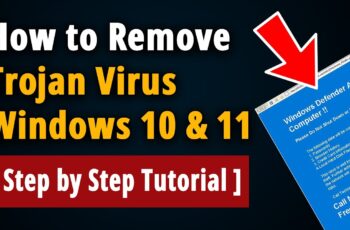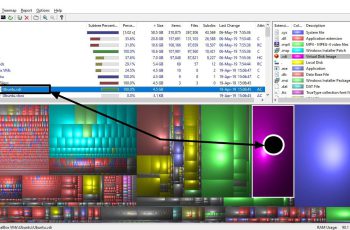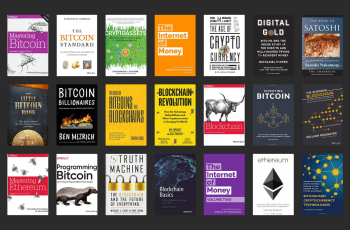A Trojan virus is one of the most dangerous types of malware that can infect your computer. It disguises itself as legitimate software but secretly performs malicious activities such as stealing data, corrupting files, or even taking control of your system. If you suspect your PC has been infected, it is crucial to act immediately. In this guide, we will discuss how to remove Trojan virus from Windows 10 effectively and restore your system’s security.
Signs Your Windows 10 PC Has a Trojan Virus
Before you proceed with the removal process, you need to identify whether your PC is actually infected. Here are some common signs:
Slow Performance: Your computer is running unusually slow, even with minimal applications open.
Unexpected Pop-ups: Frequent and random pop-ups appearing on your screen.
High CPU Usage: The Task Manager shows high CPU usage without running heavy applications.
Unfamiliar Programs: You notice unknown programs installed on your PC.
Crashes and Freezes: Frequent system crashes or unresponsive applications.
Unauthorized Access: Changes in system settings or files without your knowledge.
If you notice these signs, follow the steps below to learn how to remove Trojan virus from Windows 10 efficiently.
Step-by-Step Guide to Removing a Trojan Virus from Windows 10
1. Disconnect from the Internet
- The first step is to disconnect your computer from the internet. This will prevent the Trojan from communicating with its source and causing further damage.
- Turn off Wi-Fi or unplug the Ethernet cable.
Do not reconnect until you are sure the virus has been removed.
2. Enter Safe Mode
- Running Windows in Safe Mode ensures that only essential programs are running, which can prevent the Trojan from functioning properly.
Steps to Enter Safe Mode:
Press Windows + R and type msconfig, then hit Enter.
Go to the Boot tab and check Safe boot (choose Minimal).
Click Apply and OK, then restart your computer.
1. Delete Temporary Files
Clearing temporary files can help remove some of the infected files and speed up the scanning process.
Steps to Delete Temporary Files:
Press Windows + R, type temp, and hit Enter.
Select all files and delete them.
Repeat the process by typing %temp% and prefetch in the Run box, then delete the files in those folders as well.
2. Run Windows Defender (Microsoft Defender Antivirus)
Windows 10 comes with a built-in antivirus program called Microsoft Defender. Running a full scan can help detect and remove Trojans.
Steps to Run a Scan:
Open Windows Security by searching for it in the Start menu.
Click Virus & threat protection.
Select Scan options and choose Full scan.
Click Scan now and wait for the process to complete.
If a Trojan is detected, follow the recommended actions to quarantine or remove it.
1. Use a Third-Party Anti-Malware Tool
While Windows Defender is effective, a dedicated anti-malware tool can provide deeper scanning and removal.
Recommended Tools:
Malwarebytes
HitmanPro
Kaspersky Anti-Virus
AVG or Avast Free Antivirus
Download and install one of these programs, run a full scan, and remove any detected threats.
2. Manually Remove Suspicious Programs
Some Trojans install unwanted programs that may not be detected by antivirus scans. You can manually uninstall them.
Steps to Uninstall Suspicious Programs:
Press Windows + R, type appwiz.cpl, and hit Enter.
Look for any unknown or recently installed programs.
Right-click and select Uninstall.
Check Task Manager for Malicious Processes
Some Trojans run as background processes that consume CPU and RAM.
Steps to Identify Malicious Processes:
Press Ctrl + Shift + Esc to open Task Manager.
Go to the Processes tab and look for unknown or suspicious processes.
Right-click on the suspicious process and select End Task.
If unsure, search the process name online to verify if it is legitimate.
Check Startup Programs
Trojan viruses often add themselves to startup programs so they launch every time you boot your PC.
Steps to Disable Startup Programs:
Press Ctrl + Shift + Esc to open Task Manager.
Go to the Startup tab.
Disable any suspicious or unknown startup programs by right-clicking and selecting Disable.
Reset Web Browsers
Some Trojans modify browser settings, leading to unwanted pop-ups and redirects.
Steps to Reset Browsers:
Google Chrome: Go to chrome://settings/reset and click Restore settings to their original defaults.
Mozilla Firefox: Go to about:support and click Refresh Firefox.
Microsoft Edge: Go to edge://settings/resetProfileSettings and reset settings.
10. Update Windows and Software
Keeping your operating system and software up to date helps protect against future Trojan infections.
Steps to Update Windows:
Press Windows + I to open Settings.
Go to Update & Security > Windows Update.
Click Check for updates and install available updates.
Preventing Future Trojan Infections
To avoid dealing with Trojans in the future, follow these security practices:
Avoid downloading files from unknown sources.
Do not open email attachments from untrusted senders.
Keep your operating system and software updated.
Use strong and unique passwords.
Enable a firewall and real-time antivirus protection.
Regularly back up your important files.
Conclusion
Now that you know how to remove Trojan virus from Windows 10, it is crucial to take preventive measures to avoid future infections. Running regular antivirus scans, keeping software updated, and being cautious online can help maintain a secure and malware-free system. If your computer continues to act strangely even after following these steps, consider seeking professional help or performing a system restore. Stay safe and keep your Windows 10 PC protected from cyber threats!