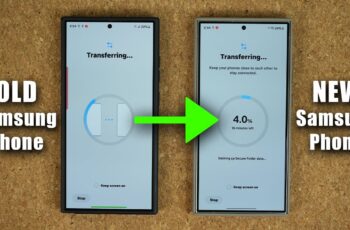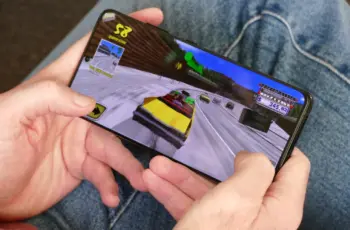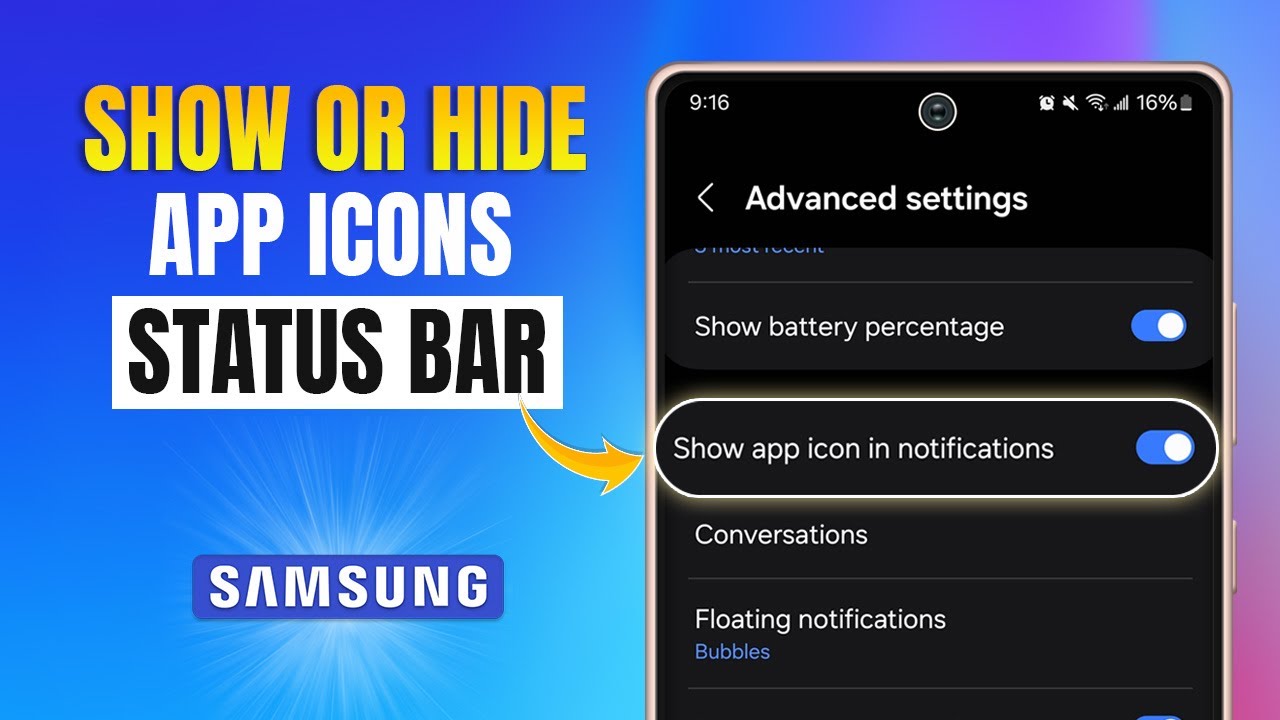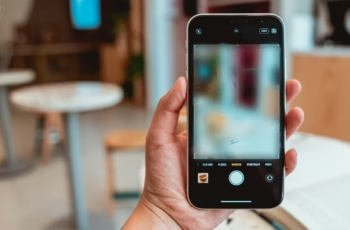Getting a new Samsung Galaxy phone is exciting, but the thought of moving all your precious photos, contacts, messages, and apps can feel like a daunting task. Thankfully, Samsung offers robust solutions to make this process seamless, no matter if you’re coming from another Android device, an iPhone, or even an older Samsung. This guide will walk you through the most effective methods to transfer data from your old phone to your new Samsung.
Why Transfer Your Data?
Transferring your data ensures a smooth transition to your new device. You get to:
- Keep all your contacts, messages, and call logs.
- Retain your cherished photos and videos.
- Migrate your apps and their data.
- Move over important documents and files.
- Recreate your personalized settings and home screen layout.
Essential Preparations Before Transferring
Before you begin the transfer process, a little preparation goes a long way to ensure everything runs smoothly.
- Charge Both Phones: Ensure both your old phone and your new Samsung are charged to at least 50% battery, or preferably more. A dying battery mid-transfer can interrupt the process.
- Stable Connection: For wireless transfers, ensure both phones are connected to a stable Wi-Fi network. For wired transfers, have the appropriate cables ready.
- Check Storage Space: Verify that your new Samsung phone has enough available storage to accommodate all the data from your old device.
- Update Smart Switch (if applicable): If you plan to use Samsung Smart Switch, ensure the app is updated to the latest version on both devices.
- Disable Features (Old Phone): Turn off features like Wi-Fi Hotspot or Power Saving Mode on your old phone, as they can interfere with the transfer.
Method 1: Samsung Smart Switch (Recommended for All Devices)
Samsung Smart Switch is the most comprehensive and recommended tool for transferring data to your new Samsung Galaxy. It supports transfers from Android, iOS, and even other Samsung devices. You can transfer wirelessly or via a wired connection.
Option A: Wireless Transfer (Wi-Fi)
This is the most convenient method as it requires no cables (beyond charging).
What You’ll Need:
- Both your old phone and new Samsung Galaxy.
- Both phones connected to the same Wi-Fi network.
Steps:
- On your new Samsung Galaxy: During the initial setup, you’ll be prompted to “Bring your old data.” Select Smart Switch. If you’ve already set up your phone, open the Smart Switch app (it’s usually pre-installed in the Samsung folder, or you can download it from the Galaxy Store).
- Select Receive data.
- Choose your old phone type: Galaxy/Android or iPhone/iPad.
- Select Wireless.
- On your old phone: Download and open the Smart Switch app from the Google Play Store (for Android) or the App Store (for iPhone).
- Select Send data.
- Select Wireless.
- Connect the devices: The phones will attempt to connect. A numerical code may appear on one phone to be entered on the other, or they might connect automatically. Confirm the connection.
- Select data to transfer: On your old phone, choose the categories of data you wish to transfer (e.g., contacts, messages, apps, photos, videos, call history, settings, etc.). Smart Switch provides granular control.
- Tap Transfer.
- Wait for completion: The transfer time will vary based on the amount of data. Keep both phones close to each other and do not use them until the transfer is finished.
- Once complete, tap Done on both devices. Your new Samsung phone will now optimize the transferred data.
Option B: Wired Transfer (USB Cable)
A wired transfer is often faster and more stable, especially for large amounts of data.
What You’ll Need:
- Both your old phone and new Samsung Galaxy.
- A USB-C to USB-C cable (for newer phones) or an OTG adapter (often included with new Samsung phones) if your old phone uses micro-USB or USB-A.
Steps:
- On your new Samsung Galaxy: During the initial setup, select Smart Switch. If already set up, open the Smart Switch app.
- Select Receive data.
- Choose your old phone type: Galaxy/Android or iPhone/iPad.
- Select Cable.
- Connect the devices:
- For Android to Samsung (USB-C to USB-C): Connect the USB-C cable directly between both phones.
- For Android to Samsung (older phones/micro-USB): Connect your old phone’s USB cable to the OTG adapter, then plug the OTG adapter into your new Samsung.
- For iPhone to Samsung: Connect your iPhone’s Lightning cable to the OTG adapter, then plug the OTG adapter into your new Samsung.
- On your old phone, if prompted, allow access to data.
- Select data to transfer: On your old phone, choose the data categories you want to move.
- Tap Transfer.
- Wait for completion: Keep the cable connected until the transfer is 100% complete.
- Tap Done on both devices.
Method 2: Google Backup & Restore (For Android to Android)
If you’re moving from another Android device to a new Samsung, your Google Account backup is an excellent way to restore essential data, especially if Smart Switch isn’t an option or you prefer a cloud-based approach.
What Data is Backed Up:
- App data
- Call history
- Contacts
- Device settings (Wi-Fi passwords, display settings)
- Google Calendar
- Photos and videos (via Google Photos backup)
- SMS text messages
Steps:
- On your old Android phone (ensure backup is active):
- Go to Settings > Google > Backup (or System > Backup).
- Ensure “Back up to Google Drive” is turned on and that a recent backup exists. You might need to tap “Back up now” to perform a fresh backup.
- On your new Samsung Galaxy (during initial setup):
- During the setup process, when prompted to connect to Wi-Fi, do so.
- You’ll then be asked to sign in with your Google Account. Use the same Google Account you used on your old phone.
- After signing in, you’ll see an option to “Restore from your Android phone backup” or “Copy data.” Select this option.
- Choose the most recent backup from your old device.
- Select the data you wish to restore (apps, call history, device settings, etc.).
- Tap Restore or Next.
- Complete setup: Continue with the rest of the setup process. Your apps will begin downloading in the background. Photos and videos will sync from Google Photos if enabled.
Note: Google Backup primarily restores apps and system settings. For a more comprehensive transfer of local files, messages, and specific app data (like WhatsApp chat history), Smart Switch is usually better.
Method 3: Cloud Services for Photos & Videos (Google Photos, OneDrive, etc.)
For media files, cloud services are a robust and reliable way to ensure your photos and videos are safe and accessible on any device.
Steps:
- On your old phone:
- Ensure all your photos and videos are backed up to your preferred cloud service (e.g., Google Photos, OneDrive, Dropbox).
- For Google Photos, open the app, go to your profile icon, and ensure “Backup is on” or “Backup complete.”
- On your new Samsung Galaxy:
- Sign in to the same cloud account (e.g., your Google Account for Google Photos).
- Open the respective app (e.g., Google Photos). Your media should automatically sync and appear. You can then download specific items to your device if needed.
Method 4: Manual Transfer (for Specific Files)
Sometimes you just need to move a few specific files, or you prefer a hands-on approach.
Option A: USB Cable to PC (Old Android to Samsung)
- Connect your old Android phone to your PC using a USB cable.
- On your phone, select “File transfer” or “MTP” mode when prompted.
- On your PC, open “This PC” or “My Computer” and navigate to your old phone’s internal storage or SD card.
- Copy the desired files (e.g., from DCIM for photos, Download folder for documents) to a folder on your PC.
- Disconnect your old phone and connect your new Samsung Galaxy to the PC.
- On your new Samsung, select “File transfer” mode.
- Copy the files from your PC to the appropriate folders on your new Samsung phone.
Option B: SD Card (If both phones have an SD card slot)
- On your old phone: Move desired files (photos, videos, documents) from internal storage to the SD card.
- Safely eject the SD card from your old phone.
- Insert the SD card into your new Samsung phone.
- Access the files via the My Files app on your new Samsung. You can then move them to internal storage if preferred.
What About WhatsApp Chat History?
WhatsApp chat history requires a specific transfer method, as it’s not typically included in general phone backups or Smart Switch transfers between different operating systems (e.g., iPhone to Android).
- Android to Samsung (Android to Android):
- On your old phone, open WhatsApp.
- Go to Settings > Chats > Chat backup.
- Select “Back up to Google Drive” and ensure your Google account is selected. Tap “Back Up” to create a fresh backup.
- On your new Samsung, install WhatsApp, open it, and verify your phone number.
- When prompted, select “Restore” from your Google Drive backup.
- iPhone to Samsung:
- This used to be very challenging, but Samsung and WhatsApp have introduced an official way using Smart Switch.
- During the Smart Switch wired transfer from iPhone to Samsung, when selecting data categories, ensure “Apps” or specifically “WhatsApp” is selected.
- Follow the prompts. You might need to scan a QR code on your iPhone and perform some steps within WhatsApp on both devices. This leverages the “Move chats to Android” feature within WhatsApp.
Post-Transfer Steps
Once your data is successfully transferred, consider these steps:
- Check Data Integrity: Browse through your photos, contacts, and messages on your new Samsung to ensure everything transferred correctly.
- Sign into Accounts: Re-sign into all your necessary apps and accounts (banking, social media, streaming services, etc.).
- Organize Your Home Screen: Re-arrange your app icons and widgets to your preference.
- Delete Data (Old Phone): Once you’re confident all data is on your new phone, perform a factory reset on your old phone to wipe all personal data before selling, recycling, or passing it on. Go to Settings > General management > Reset > Factory data reset.
Transferring data to your new Samsung phone is easier than ever with tools like Smart Switch. By following these steps, you can enjoy your new device with all your precious memories and information intact.