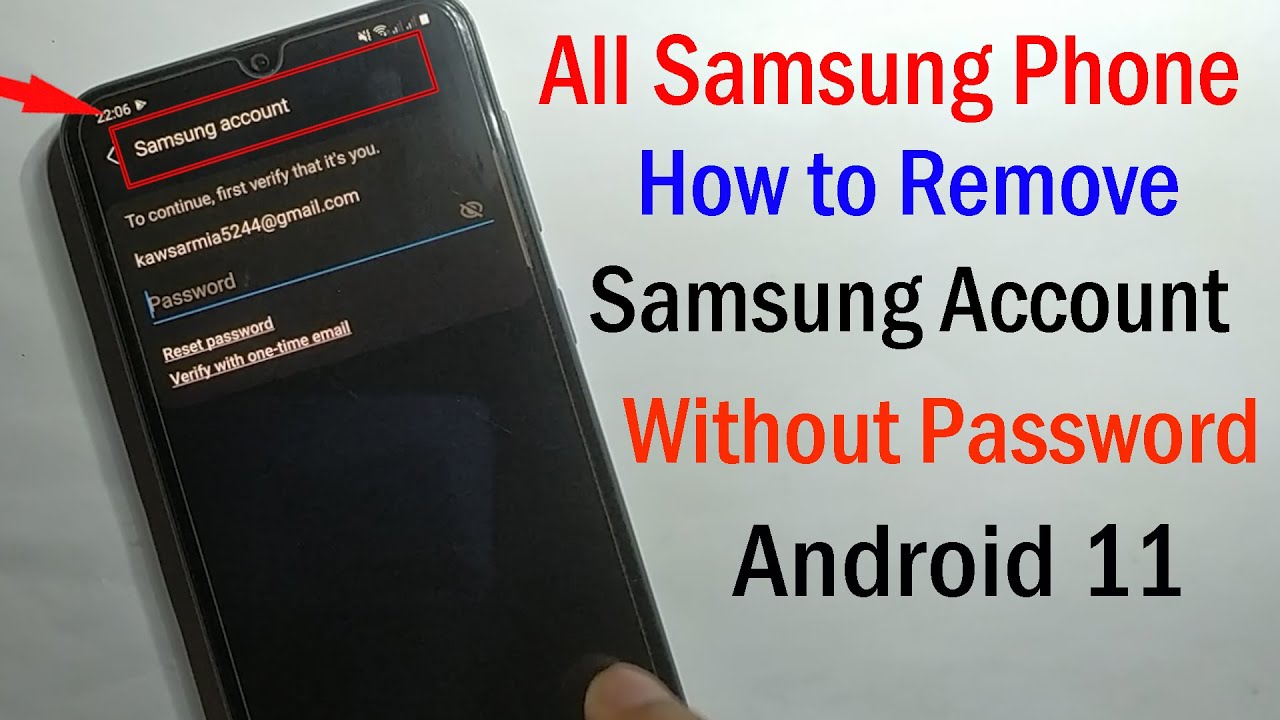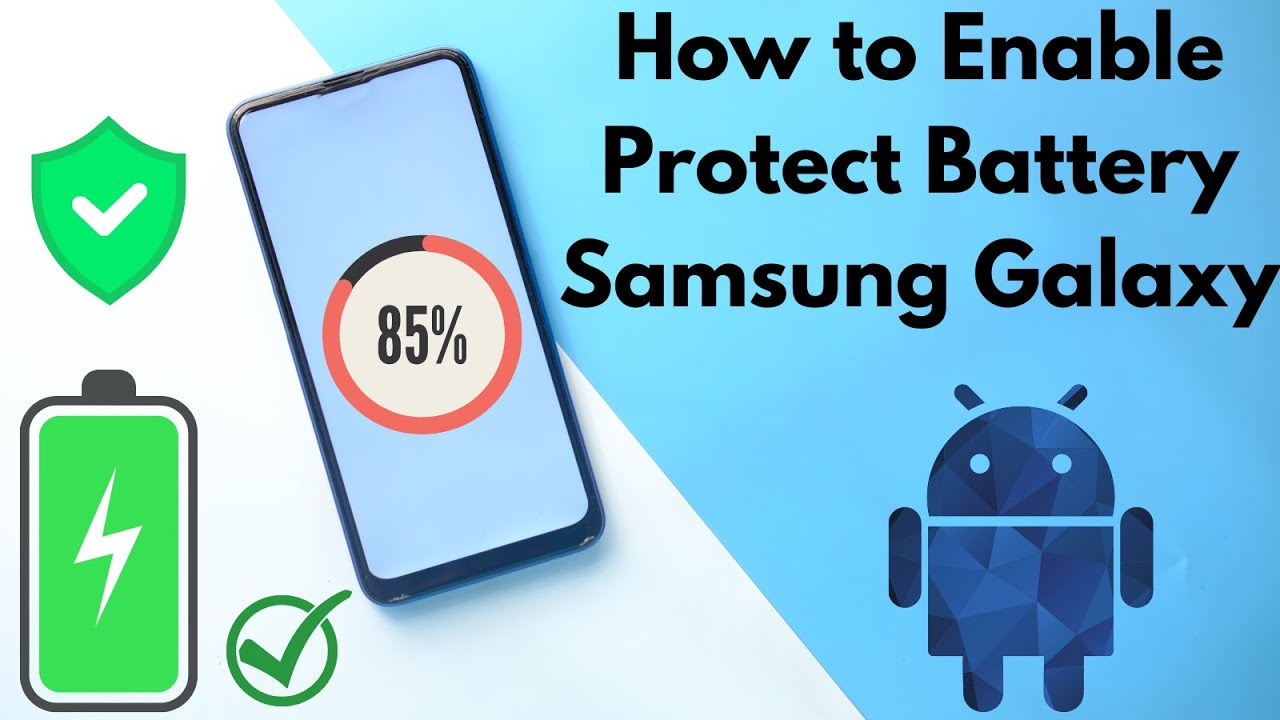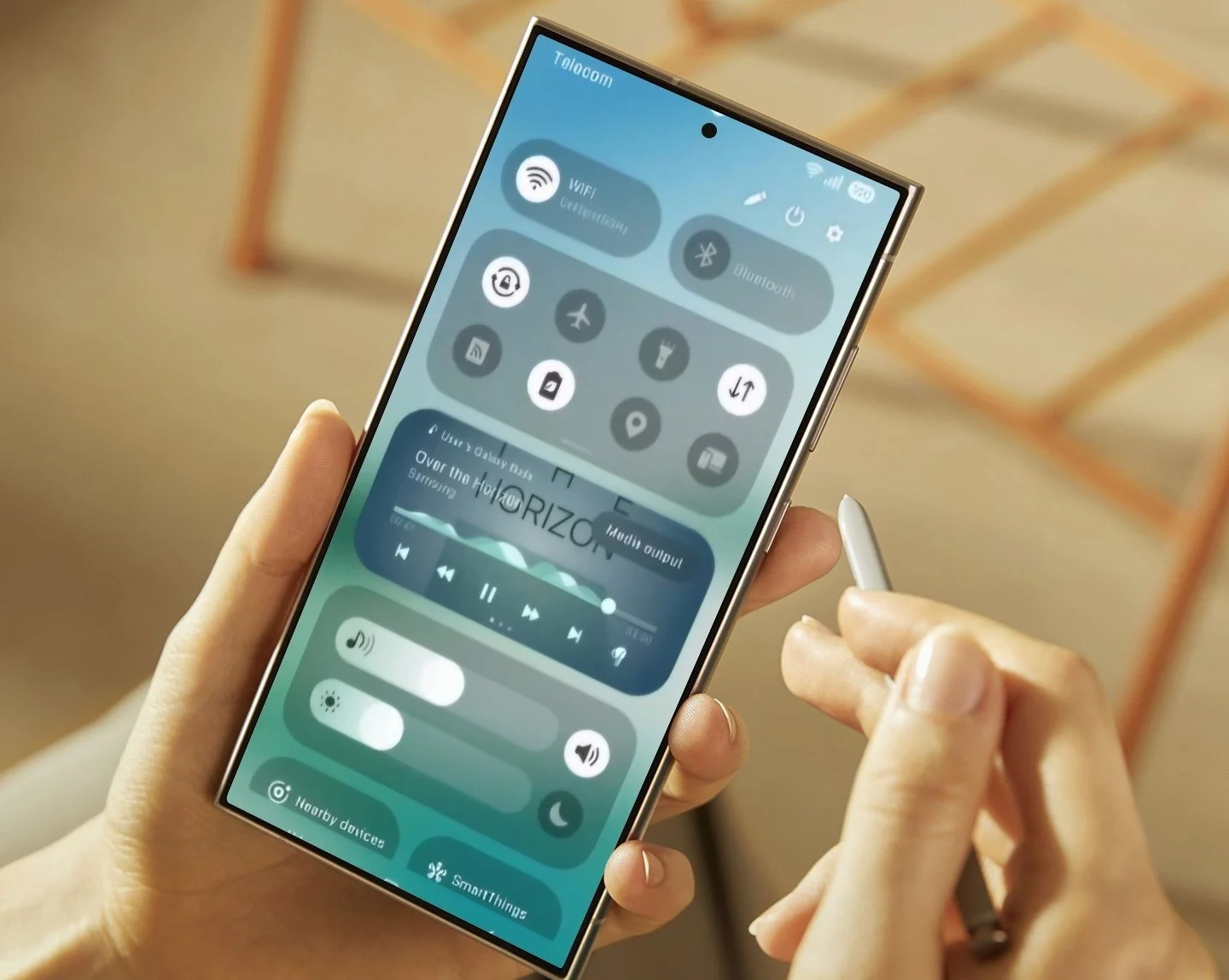Setting up a new smartphone is usually a straightforward process. For most Android devices, this involves signing in with a Google account. A Google account, managed by Google LLC (an American multinational technology company), provides access to services like Gmail, Google Play Store, Google Drive, and Google Photos. While convenient, some users prefer to set up their phones without one, often for privacy reasons or to minimize data sharing. This guide will show you how to set up your Samsung phone (a leading brand of smartphones manufactured by Samsung Electronics, a South Korean multinational electronics corporation) without linking it to a Google account.
It’s important to understand that while you can bypass the initial Google account setup, some functionalities, particularly downloading apps from the Google Play Store, will be unavailable. However, you can still use your phone for calls, texts, web Browse, and install apps from alternative sources.
Why Set Up Without Google?
Many users opt out of a Google account for various reasons:
- Privacy Concerns: Limiting data collection by Google.
- Reduced Bloatware: Avoiding pre-installed Google apps you don’t intend to use.
- Minimalist Approach: Keeping the phone clean and focused on essential functions.
- Using Alternative App Stores: Relying on Samsung’s Galaxy Store or other third-party stores for applications.
This process primarily involves skipping the Google account login prompts during the initial setup wizard.
Step 1: Power On and Initial Language Selection
- Power on your new Samsung phone. You’ll see the Samsung logo.
- Select your preferred language. Tap “Start” or “Let’s Go” to proceed.
Step 2: Connect to a Wi-Fi Network (Optional, but Recommended)
- The phone will prompt you to connect to a Wi-Fi network. While you can skip this, connecting to Wi-Fi can sometimes make it easier to bypass certain setup steps that require an internet connection for verification.
- Select your Wi-Fi network from the list and enter the password if required.
- Tap “Connect.”
Step 3: Review Terms and Conditions
- You’ll be presented with Terms and Conditions, Privacy Policy, and Diagnostic Data prompts.
- Read through these carefully. You must agree to the mandatory terms (like End User License Agreement and Privacy Policy) to proceed.
- Uncheck any optional boxes related to sending diagnostic data or receiving marketing information if you wish to maximize your privacy.
- Tap “Next” or “Agree.”
Step 4: Skip the Google Account Login
This is the most crucial step.
- The phone will likely present a screen titled “Copy apps & data” or “Set up your phone.”
- Choose “Don’t copy” or “Skip” if prompted to transfer data from another device.
- Next, you’ll reach the “Google Sign-in” screen.
- Look for a “Skip” or “Don’t Sign In” option. This is usually located at the bottom of the screen or in a top-right corner. Tap it.
- You might be asked to confirm that you want to skip. Confirm by tapping “Skip” again or “Don’t use Google account.”
Step 5: Set Up Samsung Account (Optional)
Samsung phones encourage the use of a Samsung account. A Samsung account provides access to services like Samsung Cloud, SmartThings, Samsung Pay, and the Galaxy Store.
- You’ll be prompted to sign in or create a Samsung account.
- You can skip this step as well if you don’t want a Samsung account. Look for the “Skip” option.
- If you choose to create one, follow the on-screen instructions. Be aware that creating a Samsung account does not require a Google account, but it does link your device to Samsung’s ecosystem.
Step 6: Set Up Lock Screen Security (Recommended)
- You’ll be prompted to set up a lock screen security method (PIN, pattern, password, fingerprint, or facial recognition).
- It’s highly recommended to set this up for the security of your device and data.
- Choose your preferred method and follow the instructions to set it up.
Step 7: Review Additional Services and Finish Setup
- You may encounter screens for additional Samsung services like Bixby (Samsung’s virtual assistant), Samsung Pay, or SmartThings.
- Review each screen and choose whether to enable or disable these features based on your preferences.
- Finally, tap “Finish” or “Done” to complete the initial setup.
Your Samsung phone will now be set up and ready to use without a linked Google account.
What You Can Do Without a Google Account
Even without a Google account, your Samsung phone remains highly functional:
- Calls and SMS: Basic phone functions work perfectly.
- Web Browse: Use the pre-installed Samsung Internet browser or download another browser (like Firefox or Brave) from an alternative app store.
- Email: Set up email accounts from providers like Outlook, Yahoo, or your custom domain using the pre-installed email app.
- Camera and Gallery: Take photos and videos, and manage them in the gallery.
- Music and Video Playback: Use the default media players.
- Samsung Galaxy Store: Download apps specifically designed for Samsung devices. This is your primary app source without the Google Play Store.
- Third-Party App Stores: You can install APK files directly (enable “Install unknown apps” in settings) or use reputable third-party app stores like F-Droid (a catalog of free and open-source software applications for Android) or the Amazon Appstore. Be cautious when downloading from unknown sources to avoid malware.
- Cloud Services: Use Samsung Cloud (if you set up a Samsung account) or third-party cloud services like Dropbox or OneDrive.
Limitations Without a Google Account
It’s crucial to be aware of what you’ll miss out on:
- Google Play Store: No access to the vast majority of Android apps, including popular ones like YouTube, Google Maps, Google Drive, and many social media apps (though some can be sideloaded as APKs).
- Google Services: No automatic backups to Google Drive, no Google Assistant, no location history via Google, and no syncing of contacts or calendars directly with Google services.
- App Updates: Apps downloaded from the Google Play Store will not receive automatic updates. You’ll need to manually update apps from alternative sources or by reinstalling newer APKs.
- Certain App Functionality: Some apps require Google Play Services to function correctly, even if sideloaded. These apps may crash or exhibit limited functionality.
Frequently Asked Questions (FAQs)
Q1: Can I add a Google account later if I change my mind?
A1: Yes, absolutely. You can always add a Google account later by going to Settings > Accounts and backup > Accounts > Add account > Google and following the sign-in process.
Q2: How do I get apps if I don’t use the Google Play Store?
A2: Your primary option is the Samsung Galaxy Store. You can also enable “Install unknown apps” in your phone’s security settings and sideload (installing an application manually) app APK files downloaded from trusted sources, or use alternative app stores like F-Droid or the Amazon Appstore.
Q3: Will my phone receive software updates from Samsung without a Google account?
A3: Yes, Samsung software updates (One UI and Android OS updates) are independent of your Google account. Your phone will still receive updates directly from Samsung.
Q4: Can I use Google Chrome or Gmail without a Google account?
A4: You can use the Google Chrome browser, but you won’t be able to sync your Browse history, bookmarks, or passwords across devices without signing into a Google account within Chrome. You can access Gmail through the pre-installed email app or through a web browser, but you won’t get push notifications for new emails unless you manually configure the account in the email app.
Q5: Is it safe to install apps from outside the Google Play Store?
A5: It can be. Installing apps from outside the Google Play Store (sideloading) carries some risks. Always download APKs from reputable and trusted sources to minimize the risk of installing malware or compromised applications. Be cautious and research the source before downloading.
Q6: Will I still get ads on my Samsung phone if I don’t use a Google account?
A6: While not having a Google account might reduce some personalized ads tied to your Google activity, you may still encounter ads within certain applications or Samsung’s own services if you opt into their marketing communications. Ads are generally dependent on the apps you use and your network provider.