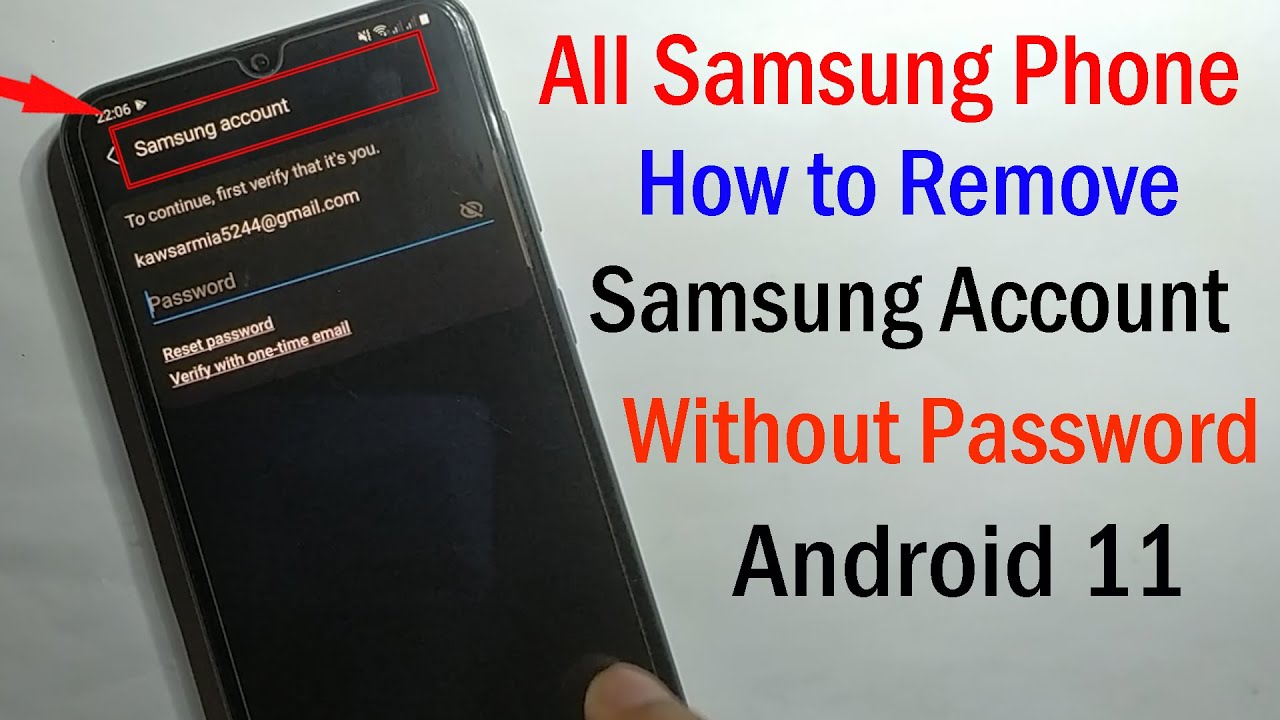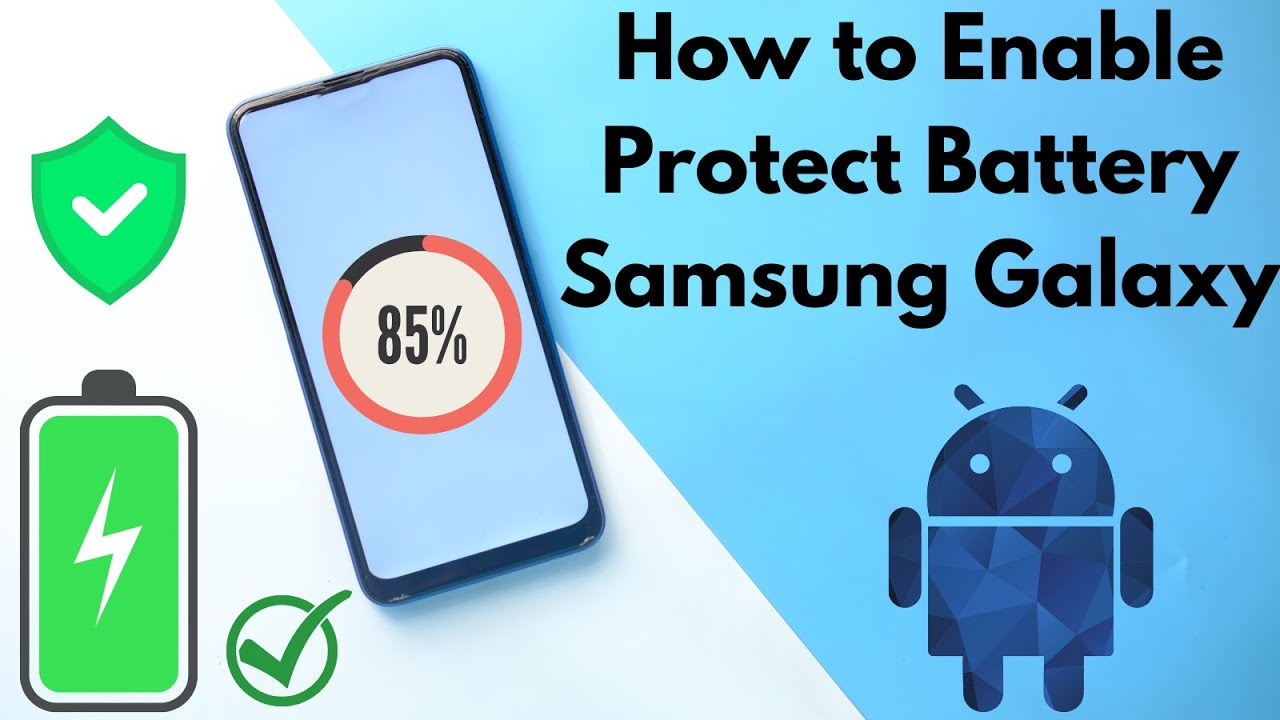Samsung Notes is a powerful and versatile note-taking application found on Samsung Galaxy devices, especially those equipped with an S Pen. While the act of handwriting notes offers a natural and intuitive experience, there are times when you need your handwritten scribbles to transform into editable, searchable digital text. This is where Optical Character Recognition (OCR) technology within Samsung Notes comes into play, allowing you to seamlessly convert handwriting to text.
This feature is incredibly beneficial for students, professionals, and anyone who takes quick notes on the go. Imagine jotting down meeting minutes, lecture notes, or brainstorming ideas by hand and then instantly having them converted into a neat, searchable document. This guide will walk you through the precise steps to achieve this, offering two main methods and tips for maximizing accuracy.
Understanding Handwriting to Text in Samsung Notes
At its core, the ability to convert handwriting to text in Samsung Notes relies on advanced Optical Character Recognition (OCR). OCR is a technology that enables computers to “read” text from images or handwritten input and transform it into machine-encoded text. In the context of Samsung Notes, this means the app analyzes the strokes you make with your S Pen (or even your finger on some devices) and intelligently interprets them as letters, words, and sentences.
Samsung has continuously refined this feature, making it a reliable tool for digitizing handwritten information. The accuracy largely depends on the legibility of your handwriting, but with a little practice and adherence to best practices, you’ll find it remarkably effective.
Method 1: Convert Existing Handwriting to Text
This method is ideal when you’ve already written a section or a full note by hand and now wish to convert it into typed text.
Step 1: Open Your Handwritten Note
- Navigate to and open the Samsung Notes app on your Samsung Galaxy device.
- Open an existing note that contains the handwritten content you wish to convert. If you’re creating a new note, simply write your content using your S Pen or by selecting the handwriting tool (often a squiggle or pen icon) from the toolbar.
Step 2: Select the Handwriting
Samsung Notes offers a selection tool to precisely choose the handwriting you want to convert.
- Look for the Selection tool in the bottom toolbar. This icon often looks like a lasso or a dashed rectangle. Tap it.
- Choose your preferred selection mode:
- Lasso: Draw a freeform shape around the handwriting you want to convert.
- Rectangle: Drag to create a rectangular box around your handwriting.
- Include partially selected objects: (Optional) Toggle this on if you want to include any handwriting that is only partially within your selection area.
- Carefully drag your S Pen or finger to select the handwritten text. A bounding box will appear around your selection.
Step 3: Initiate the Conversion
Once your handwriting is selected, the option to convert will appear.
- After selecting the handwriting, a pop-up menu will appear. Look for the “Convert to text” icon. This icon typically looks like a capital “T” within a box, or sometimes a pen with a “T” next to it, or a pen with a magic wand icon.
- Tap the “Convert to text” icon.
- Samsung Notes will process your handwriting. A preview of the converted text will appear in a new pop-up window.
- Review the converted text for accuracy. If there are any errors, you can tap the “Edit” button (or directly tap on the text in the preview window) to make corrections before finalizing the conversion.
- Once satisfied, you have two main options:
- Convert: This will replace your original handwriting with the newly converted typed text directly within your note.
- Copy: This will copy the converted text to your clipboard, allowing you to paste it elsewhere (e.g., into another app, a different part of the same note, or a message).
Method 2: Convert Handwriting to Text as You Write (S Pen to Text)
This method, often referred to as “S Pen to Text” or “Handwriting to Text input,” allows for real-time conversion, making your handwriting turn into typed text instantly as you write. This is particularly useful for devices like the Galaxy Note series or any Galaxy Tab with an S Pen.
Step 1: Access the S Pen to Text Input
This feature is integrated with the Samsung Keyboard.
- Open any app where you can type (e.g., Samsung Notes, Messages, a web browser, etc.).
- When the keyboard appears, make sure your S Pen is out of its silo (if your device has one) and hovering near the text input area.
- You should see a handwriting icon appear on your Samsung Keyboard, usually near the spacebar or as a dedicated button. It often looks like a pen writing on a line or a square with a pen in it. Tap this icon.
- Alternatively, in Samsung Notes, if you’re in handwriting mode (pen icon selected), you might see a “Pen to text” icon (often a pen with a ‘T’ or a ‘T’ in a square) in the toolbar. Tapping this will activate the live conversion mode.
Step 2: Start Writing and Watch it Convert
- Once you’re in the handwriting input area, simply start writing with your S Pen.
- As you write, your handwritten words will automatically be converted into typed text in the input field.
- You can write continuously, and the system will attempt to recognize your words in real-time.
Tips for using S Pen to Text:
- Write clearly: Legible handwriting is key for accurate real-time conversion.
- Leave small gaps between words: This helps the OCR differentiate between individual words.
- Use gestures: Depending on your Samsung Keyboard settings, you might be able to use gestures (like a horizontal line to create a space, or a vertical line to delete) while in this mode.
- Change language: If you write in multiple languages, ensure the correct handwriting recognition language is selected in your Samsung Keyboard settings (usually accessible by tapping the gear icon on the keyboard).
Tips for Maximizing Accuracy
While Samsung Notes’ OCR is impressive, its accuracy can be significantly improved by following these tips:
- Legible Handwriting: This is the most crucial factor. Write clearly and neatly. Avoid overly cursive or rushed handwriting, especially initially.
- Consistent Sizing and Spacing: Try to maintain a consistent size for your letters and provide adequate spacing between words.
- Correct Language Selection: Ensure the handwriting recognition language is set correctly in your Samsung Notes or Samsung Keyboard settings. If you’re writing in Spanish, the app needs to know it’s looking for Spanish words.
- To check/change in Samsung Notes: Go to Samsung Notes Settings (usually accessible from the main Notes screen via the three-line menu icon, then the gear icon) > Handwriting language.
- Update Samsung Notes: Keep your Samsung Notes app updated through the Galaxy Store or Google Play Store. Updates often include improvements to handwriting recognition algorithms.
- Proper Penmanship: For optimal results, treat your S Pen like a regular pen and write naturally on the screen. Avoid unusual angles or pressure.
Troubleshooting Common Issues
Sometimes, the conversion might not work as expected. Here’s what to do:
Handwriting Not Converting
- Re-select and Retry: Sometimes, the initial selection might be off. Re-select the text carefully.
- Check Handwriting Legibility: Is your handwriting clear enough? Try writing a few simpler words very clearly and see if they convert.
- App Permissions: Ensure Samsung Notes has the necessary permissions. Go to Settings > Apps > Samsung Notes > Permissions.
- Restart the App/Device: Close and reopen Samsung Notes, or even restart your entire Samsung Galaxy device. This can resolve temporary glitches.
- Clear Cache: If problems persist, try clearing the cache for Samsung Notes (Settings > Apps > Samsung Notes > Storage > Clear cache). This won’t delete your notes.
Incorrect Conversion
- Review and Edit: Use the edit function in the preview window to correct any misinterpretations before confirming the conversion.
- Adjust Handwriting Style: If certain letters or words are consistently misrecognized, try writing them slightly differently. For example, if your “r” is often read as an “n,” adjust its loop or stroke.
- Check Language Settings: Confirm the handwriting language is correctly set to match the language you are writing in.
- Update Software: Ensure both Samsung Notes and your device’s operating system are up to date. Newer versions often have improved OCR capabilities.
The Evolution of Digital Ink
The journey from physical paper and pen to digital handwriting and its conversion to text is a fascinating one, rooted in the development of Optical Character Recognition (OCR) technology. Early OCR systems were clunky and required highly stylized inputs, but with advancements in machine learning and artificial intelligence, modern OCR, as seen in Samsung Notes, can recognize a wide variety of handwriting styles with impressive accuracy.
For years, the dream of seamlessly converting handwritten notes into editable digital documents was just that—a dream. Now, with devices like the Samsung Galaxy Note series and tablets featuring the S Pen, this capability is not only real but also highly refined. It bridges the gap between the natural feel of writing and the efficiency of digital text, making your notes more versatile, searchable, and shareable than ever before. This technological leap has revolutionized how we interact with our digital notes, moving beyond simple image capture to truly intelligent text recognition.
Frequently Asked Questions (FAQ)
Q1: Is the handwriting to text feature available on all Samsung Galaxy devices?
The handwriting to text conversion feature is primarily available in Samsung Notes on Samsung Galaxy devices that support the S Pen (like the Galaxy Note series, Galaxy S Ultra models, and many Galaxy Tab models). While you can handwrite with your finger on other Samsung phones, the conversion accuracy and dedicated S Pen features are optimized for S Pen-enabled devices.
Q2: Does my handwriting need to be perfect for conversion?
No, your handwriting doesn’t need to be absolutely perfect. Samsung Notes uses advanced OCR to recognize a wide range of handwriting styles. However, legible and clear handwriting will always yield the best and most accurate conversion results. Avoid overly messy or extremely stylized writing.
Q3: Can I convert only a portion of my handwritten note?
Yes, absolutely. Using the Selection tool (lasso or rectangle) within Samsung Notes, you can select specific words, sentences, paragraphs, or even just a part of your handwritten note to convert to text. This gives you granular control over what gets digitized.
Q4: What if the conversion is incorrect? Can I edit it?
Yes, after the initial conversion, Samsung Notes typically provides a preview window where you can edit the recognized text. This allows you to correct any errors before the handwritten text is replaced or copied. You can also edit the converted text just like any other typed text within the note after it’s been finalized.
Q5: Can I convert handwriting in different languages?
Yes, Samsung Notes supports handwriting to text conversion for multiple languages. To ensure accuracy, you need to set the correct handwriting language in the Samsung Notes app settings (or Samsung Keyboard settings if using “S Pen to text” mode). If the language setting doesn’t match your writing, the conversion accuracy will suffer.