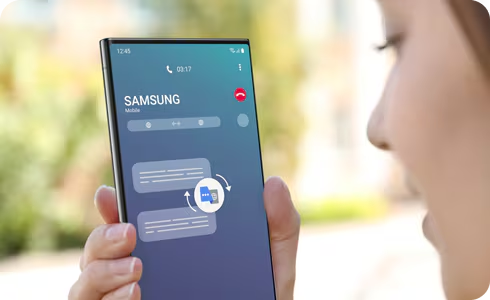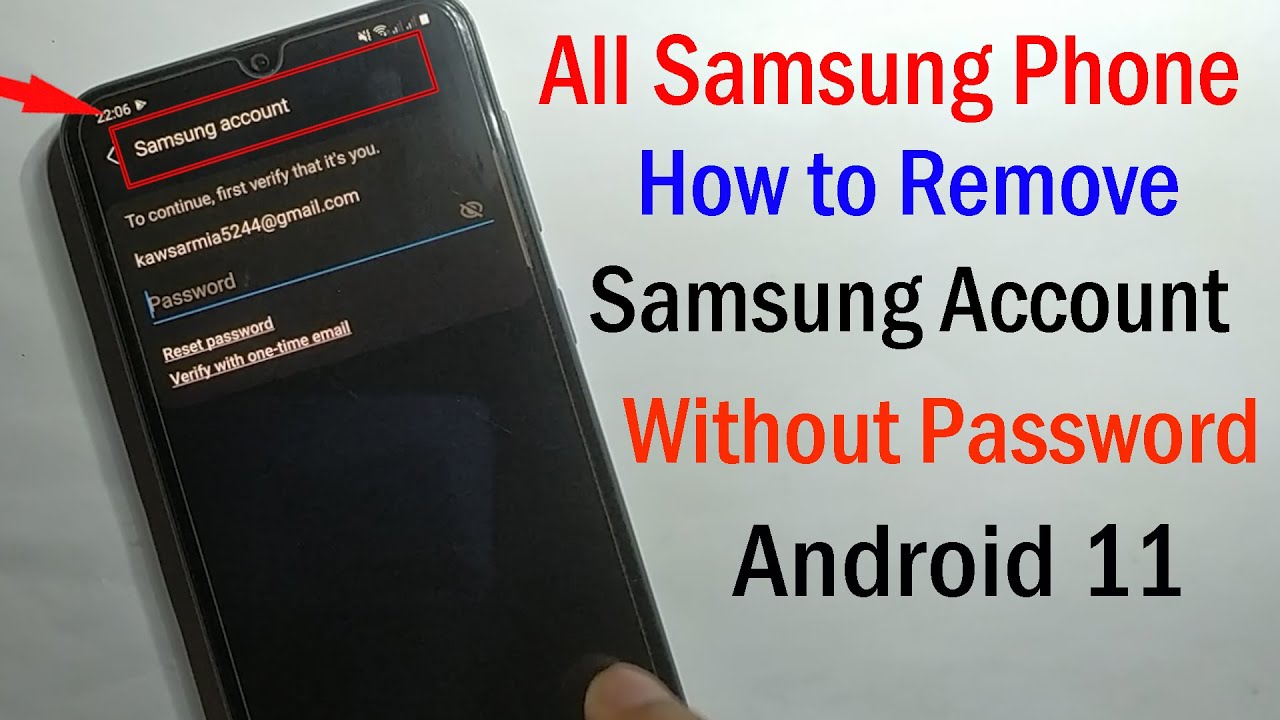In an increasingly interconnected world, communication across language barriers is more crucial than ever. Imagine being able to speak with someone who doesn’t share your language, in real-time, over a phone call. This is no longer the stuff of science fiction. Samsung, with its latest advancements in Artificial Intelligence (AI), has brought this capability to its Galaxy smartphones through a feature called Live Translate.
Live Translate, powered by Galaxy AI, is an on-device translation tool that processes spoken language during phone calls and converts it into the desired language, both audibly and as text on your screen. This innovation eliminates the need for third-party apps or interpreters for basic conversations, offering a seamless and integrated experience. The development of such features is a testament to the rapid progress in natural language processing and real-time audio analysis, making communication truly global.
This comprehensive guide will walk you through the steps to set up and effectively use Live Translate on your Samsung Galaxy phone, ensuring you can connect with anyone, anywhere.
Requirements for Using Live Translate
Before you begin, ensure your Samsung Galaxy device meets the following criteria:
- Compatible Device: Live Translate is a feature primarily found on newer Samsung Galaxy flagship devices, such as the Galaxy S24 series and newer models (including the Galaxy S25, if released with this feature), as well as compatible Z Fold and Z Flip devices with One UI 6.1 or later.
- One UI Version: Your phone must be running One UI 6.1 or a later version. You can check this in Settings > About phone > Software information.
- Galaxy AI Enabled: Ensure Galaxy AI features are active on your device.
- Language Packs Downloaded: The languages you wish to translate between must be downloaded to your device.
- Internet Connection (Optional for some functions): While much of the processing is on-device, some initial setup or less common language downloads might require an internet connection.
How to Set Up Live Translate on Your Samsung Galaxy
Enabling Live Translate is a straightforward process within your phone’s settings.
Step 1: Access Galaxy AI Settings
- Open Settings: From your home screen, swipe down from the top to open the Quick Panel, then tap the gear icon (Settings). Alternatively, find the Settings app in your app drawer.
- Navigate to Advanced Features: Scroll down and tap on Advanced features.
- Select Advanced Intelligence (or Galaxy AI): Within Advanced features, look for and tap Advanced intelligence or Galaxy AI. This is where Samsung houses its new AI-powered functionalities.
Step 2: Configure Live Translate Settings
- Tap Phone: In the Advanced intelligence menu, you’ll see a list of apps that utilize AI. Tap on Phone.
- Toggle Live Translate On: Ensure the toggle switch for Live Translate is set to On (it will typically be blue).
- Download Language Packs:
- Below the toggle, you’ll see “Translation languages.” Tap on this.
- Select “My language”: Choose the language you speak. This is your native language.
- Select “Other person’s language”: Choose the language the person you are calling speaks.
- Download: For each selected language, tap the download icon next to it. You will need to download the language packs for both your language and the language of the person you’re speaking with. This allows the AI to process conversations offline, enhancing privacy and speed.
- Pre-call message: You can enable or disable a pre-call message that informs the other party that the call is being translated. This is a good practice for transparency.
- Voice settings: Adjust the voice speed and gender for the translated audio if desired.
How to Use Live Translate During a Call
Once set up, using Live Translate during a call is intuitive.
Step 1: Make or Receive a Call
- Initiate a Call: Open your Phone app and dial a number, or receive an incoming call.
- Answer the Call: Once the call connects, you’ll be on the standard call screen.
Step 2: Activate Live Translate
- Tap Call Assist: On the call screen, look for the Call assist button. This button is your gateway to real-time AI features during a call.
- Select Live Translate: From the options that appear, tap Live Translate.
Step 3: Speak and Listen
- Speak Naturally: When it’s your turn to speak, talk naturally in your chosen language. The AI will detect your speech.
- Real-time Translation:
- Your spoken words will be transcribed on your screen in your language.
- Simultaneously, the translated audio will be played aloud to the other person in their language.
- The other person’s spoken words will be translated into your language (both audibly and as text on your screen), allowing you to understand them.
Step 4: Adjust Settings During the Call (Optional)
While the call is active, you can:
- Swap Languages: If needed, tap the language swap icon to quickly switch the input and output languages. This is useful if the primary speaker changes or if you made an error in initial setup.
- Mute Translated Audio: You can choose to mute the translated audio for either side if you prefer to only read the on-screen text.
- Show/Hide Text: Toggle the display of translated text on or off.
Step 5: End the Call
- Hang Up: Once your conversation is complete, simply end the call as you normally would.
Advanced Tips for Using Live Translate
- Speak Clearly: For the most accurate translations, speak clearly and at a moderate pace. Avoid mumbling or speaking too quickly.
- One Person at a Time: The AI works best when only one person speaks at a time. Encourage the other party to wait until you finish speaking, and vice versa.
- Background Noise: Try to use Live Translate in a quiet environment to minimize background noise interference, which can affect translation accuracy.
- Privacy: Remember that the conversation is being processed by AI. While Samsung emphasizes on-device processing for privacy, be mindful of sensitive information.
- Practice: Like any new technology, a little practice can help you get comfortable with the flow of a translated conversation.
Importance of Live Translate
The advent of Live Translate on Samsung Galaxy devices represents a significant leap in mobile communication. It offers:
- Enhanced Global Connectivity: Breaks down linguistic barriers, fostering easier international business, travel, and personal connections.
- Improved Accessibility: Helps individuals with limited proficiency in a foreign language navigate everyday situations, such as making travel bookings, asking for directions, or communicating with foreign services.
- On-Device Processing: A notable advantage is that a significant portion of the translation happens directly on the device, contributing to faster responses and enhanced privacy, as conversations don’t always need to be sent to external servers. This is thanks to powerful mobile processors that include dedicated neural processing units (NPUs).
- Reduced Reliance on Interpreters: While not a replacement for professional interpreters in complex situations, it provides a convenient solution for casual to semi-formal conversations.
Conclusion
Live Translate on your Samsung Galaxy phone is a revolutionary feature that simplifies cross-language communication during calls. By following these steps, you can confidently use this powerful Galaxy AI tool to connect with people from around the globe, making conversations smoother and more understandable. Embrace the future of communication, available right in your pocket.
FAQ
Q1: Which Samsung Galaxy phones support Live Translate?
Live Translate is primarily available on Samsung Galaxy flagship devices launched with or updated to One UI 6.1 or later, such as the Galaxy S24 series (S24, S24+, S24 Ultra), and some newer Z Fold and Z Flip models. Future flagship releases are also expected to include this feature.
Q2: Does Live Translate require an internet connection?
For core functionality during a call, Live Translate largely uses on-device AI processing, meaning an active internet connection is often not strictly required once the necessary language packs are downloaded. However, downloading language packs and some initial setup might require an internet connection.
Q3: How many languages does Live Translate support?
Samsung is continuously expanding the list of supported languages for Live Translate. The exact number can vary with updates, but it typically includes widely spoken languages like English, Spanish, French, German, Italian, Chinese, Japanese, Korean, and more. You can check the available languages in your phone’s Live Translate settings.
Q4: Can Live Translate be used for video calls?
As of its initial rollout on devices like the Galaxy S24 series, Live Translate is specifically designed for voice calls made through the native Phone app. It does not currently support real-time translation for video calls within third-party applications.
Q5: Is Live Translate completely accurate?
While Live Translate uses advanced AI and is highly accurate for many everyday conversations, it’s important to remember that no automated translation is perfect. Complex sentences, slang, strong accents, or poor audio quality can sometimes lead to minor inaccuracies. It’s best for understanding the gist of a conversation rather than for critical, precise translations.
Q6: Does Live Translate save my conversations?
Samsung emphasizes user privacy. The Live Translate feature primarily processes conversations on-device for real-time translation and generally does not save transcripts or audio recordings of your calls. Any data processed in the cloud for specific tasks is typically anonymized and not stored long-term for personal identification.
Q7: Can I use Live Translate without telling the other person?
By default, Live Translate includes an optional pre-call message that informs the other party that the call is being translated. This is a recommended practice for transparency and courtesy. While you might be able to disable this message in settings, it is generally advised to inform the other party.