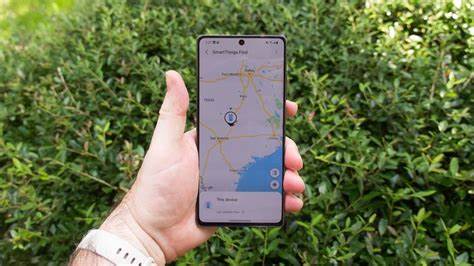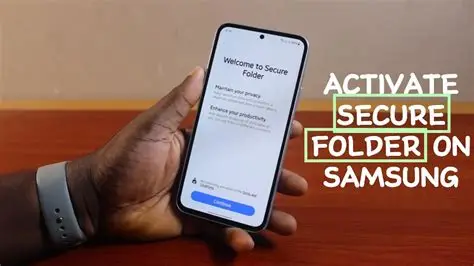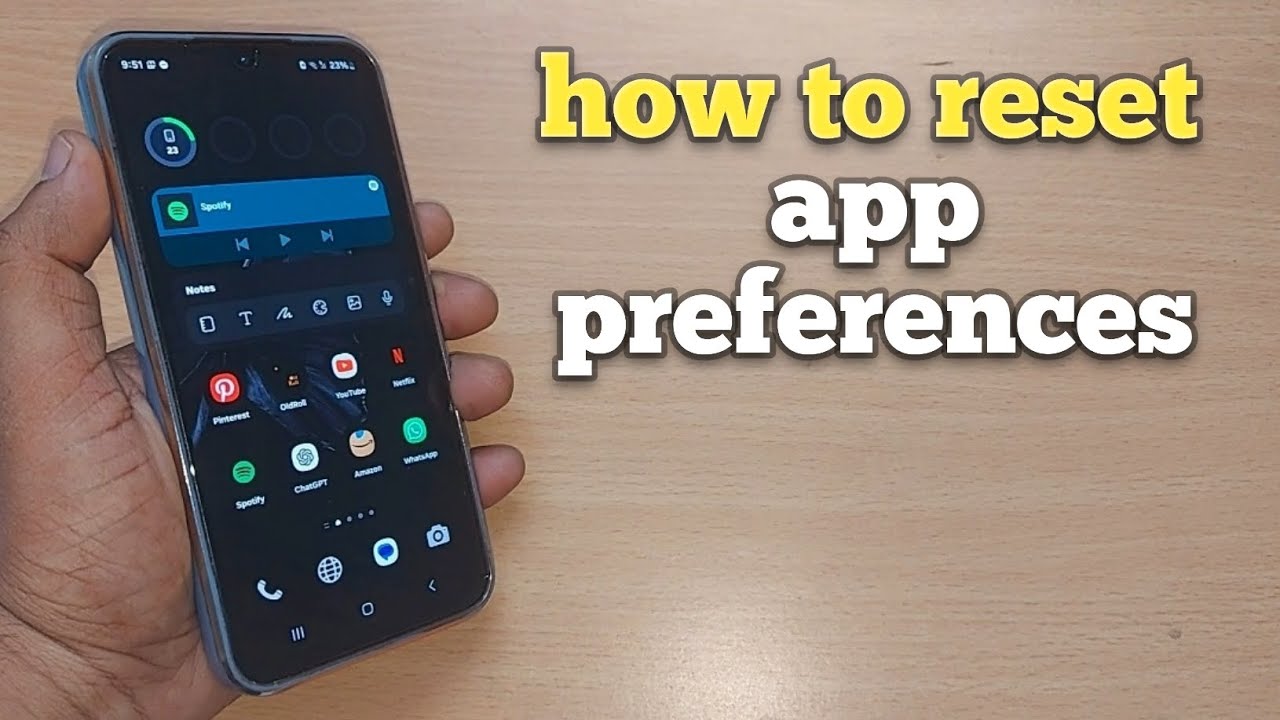Losing your Samsung Galaxy device can be incredibly stressful, whether it’s misplaced at home or genuinely lost or stolen. Thankfully, Samsung offers a robust service, now integrated into Samsung Find (formerly Find My Mobile), that can help you locate, protect, and even manage your device remotely. This comprehensive guide will walk you through every step to maximize your chances of recovery and safeguard your data.
Essential Preparations: Setting Up Samsung Find
The most crucial step is to enable Samsung Find before your device goes missing. Without proper setup, its powerful features will be unavailable when you need them most.
Requirements for Using Samsung Find:
- Samsung Account: Your device must be signed into an active Samsung account. If you don’t have one, create it now.
- Internet Connection: For most remote functions (like locating, locking, or erasing data), your device needs to be connected to the internet (Wi-Fi or mobile data).
- Device Powered On: The device must be turned on. If it’s powered off, only the last known location might be available.
- “Allow this phone to be found” Enabled: This core setting must be activated on your device.
Step-by-Step Setup on Your Samsung Device:
- Open Settings: On your Samsung Galaxy phone or tablet, swipe down from the top of the screen to open the Quick Settings panel, then tap the Gear icon (Settings).
- Access Samsung Account:
- Tap on your Samsung Account at the very top of the Settings menu.
- Alternatively, you might find it under “Security and privacy” or “Biometrics and security” on older devices. Look for “Lost device protection” or “Find My Mobile.”
- Navigate to Samsung Find Settings:
- Once in your Samsung Account settings, look for “Devices” or scroll down to find “Find My Mobile” (it’s now integrated with SmartThings Find, so the wording might differ slightly based on your One UI version).
- Tap on it.
- Enable “Allow this phone to be found”:
- Toggle the switch next to “Allow this phone to be found” to the On position. This is the primary activation for the service.
- You may be prompted to enter your Samsung account password for verification.
- Enable Additional Important Features (Highly Recommended):
- Remote unlock: Toggle this On. This allows you to remotely unlock your device if you forget your PIN, pattern, or password. This is incredibly useful even if your device isn’t lost but you’re locked out.
- Send last location: Toggle this On. If your device’s battery is about to die, it will send its last known location to the server, providing you with a final point of reference even if it powers off.
- Offline finding: This is a game-changer! Toggle this On.
- What it does: Even if your device is offline (no Wi-Fi or mobile data connection), it can still be detected by other Samsung Galaxy devices nearby. These “Find Nodes” (other Galaxy devices) send signals to the Samsung server, pinpointing your lost device’s location. This works similarly to Apple’s “Find My” network.
- How it helps: It greatly increases the chances of finding your device if it’s in an area without network coverage or if the SIM card has been removed.
- Compatibility: Supported on Galaxy smartphones and tablets with at least Android 8, and newer Galaxy Watches (e.g., Watch3, 4, 5) and Galaxy Buds.
Using Samsung Find to Locate Your Lost Device
Once setup, if your Samsung device goes missing, here’s how to use Samsung Find:
Accessing Samsung Find Online:
- Open a Web Browser: On a computer, tablet, or another smartphone, open a web browser.
- Go to the Samsung Find Website: Navigate to samsungfind.samsung.com (it might redirect to SmartThings Find).
- Sign In: Log in using the exact same Samsung account credentials that are logged into your lost device.
- Select Your Device: Once logged in, you’ll see a list of all Samsung devices linked to your account. Select the device you want to locate from the left-hand panel.
Available Remote Control Options:
A map will display the approximate location of your device if it’s online. On the right-hand panel, you’ll see a range of powerful options:
- Locate Device:
- This is usually the default view. The map will show your device’s current or last known location. The accuracy depends on GPS signal, Wi-Fi availability, and whether Offline finding is enabled.
- Tracking Location: Some models offer a “Track location” feature that updates the device’s location every 15 minutes, which can be useful if the device is on the move.
- Ring:
- If you suspect your device is nearby (e.g., lost under a sofa, in another room), select Ring.
- Your device will ring at its maximum volume for one minute, even if it’s set to silent or vibrate. This is incredibly useful for finding a misplaced device within your home or office.
- To stop the ringing, you can dismiss it on the phone itself or tap “Stop” on the Samsung Find website.
- Lock:
- If your device is lost or stolen, immediately Lock it.
- This feature allows you to:
- Set a new PIN/password: If you didn’t have one or want to change it.
- Display a custom message: You can add a message and an emergency contact phone number on the lock screen for anyone who finds your device.
- Disable Power Off: On some models, this feature can prevent the device from being powered off, making it harder for a thief to disable tracking.
- Block Samsung Pay: Restrict access to Samsung Pay on the device.
- Erase data:
- This is the ultimate security measure. If you believe your device is irretrievably lost or stolen, and you want to prevent unauthorized access to your personal information, you can remotely erase all data on the device.
- Caution: This performs a factory reset. All data, including photos, videos, contacts, apps, and accounts, will be permanently deleted from the device. Your Samsung account will also be removed, meaning you will no longer be able to locate or control the device after this action.
- Before erasing: Consider using the Back up feature (see below) to save critical data to Samsung Cloud before wiping.
- If the device is offline when you initiate the erase, the action will be performed as soon as it connects to the internet.
- Back up:
- Before resorting to erasing data, Samsung Find often provides an option to Back up your device’s data to Samsung Cloud.
- Select this option and choose what data you wish to back up (e.g., contacts, messages, call logs, calendar, alarms, settings, and more).
- This is a lifesaver if you recover the device or get a new one, as you can restore your precious information.
- Retrieve calls/messages:
- This is a unique and highly useful feature. You can retrieve up to 50 recent calls and messages from your lost phone directly to the Samsung Find website.
- This can be invaluable for getting critical contact information or important messages you might need.
- Extend battery life:
- If your device’s battery is low and you’re trying to locate it, use this feature to put your phone into a maximum power saving mode.
- This will disable most non-essential functions, extending the battery life and giving you more time to track it down.
- Unlock:
- As mentioned in the setup, if you’ve forgotten your lock screen PIN, pattern, or password, and Remote unlock was enabled, you can use this function to remotely unlock your device. This is a common use case even for devices that aren’t lost.
What if Your Device is Offline? The Power of Offline Finding
Samsung’s Offline finding feature is a significant enhancement, enabling you to locate devices even when they are not connected to Wi-Fi or mobile data.
- How it Works: Your lost Galaxy device emits a Bluetooth Low Energy (BLE) signal. Other nearby Samsung Galaxy devices (that also have Offline finding enabled) act as “Find Nodes,” picking up this signal and securely transmitting the location data to the Samsung server.
- Benefits: This creates a crowd-sourced network, significantly expanding the search area beyond traditional GPS/internet reliance. It’s particularly effective in dense urban areas where many Samsung devices are present.
- Enabling Offline Finding: As covered in the “Essential Preparations” section, ensure this is toggled On in your device’s Samsung Find settings. It’s truly a “set it and forget it” feature that can make all the difference.
Using Samsung Find on Your Galaxy Watch (Find My Phone)
If you have a Samsung Galaxy Watch paired with your phone, it offers a quick way to find a misplaced phone nearby.
- On Your Galaxy Watch:
- Press the Home button to go to your apps.
- Swipe or rotate the bezel to find and tap the Samsung Find app (or a “Find My Phone” icon).
- Tap Start (or a similar button) to initiate the search.
- Your paired phone will ring loudly, even if it’s on silent or vibrate.
- Once you find your phone, you can dismiss the ringing from the phone or your watch.
Important Considerations and Best Practices:
- Act Quickly: If your device is stolen, use the lock and erase features immediately. The longer you wait, the higher the risk of data compromise.
- Don’t Recover Stolen Devices Yourself: If you locate a stolen device, do NOT attempt to retrieve it yourself. Contact local law enforcement and provide them with the location information. They are equipped to handle such situations safely.
- Google’s Find My Device: Remember that your Android phone also has Google’s Find My Device built-in. While Samsung Find offers more Samsung-specific features (like remote unlock and call/message retrieval), Google’s service is another strong option, especially if you have multiple Android devices from different manufacturers. It’s a good idea to have both enabled as a backup.
- Regular Backups: Beyond Samsung Find’s backup feature, regularly back up your device to Samsung Cloud, Google Drive, or a computer. This ensures your data is safe even in the worst-case scenario.
- Secure Passwords: Use a strong, unique password for your Samsung account and enable two-factor authentication (2FA) for added security.
By proactively setting up and understanding the capabilities of Samsung Find, you empower yourself with a powerful tool to protect your valuable device and the personal data it holds. Take a few minutes today to configure these settings – it’s peace of mind you won’t regret.