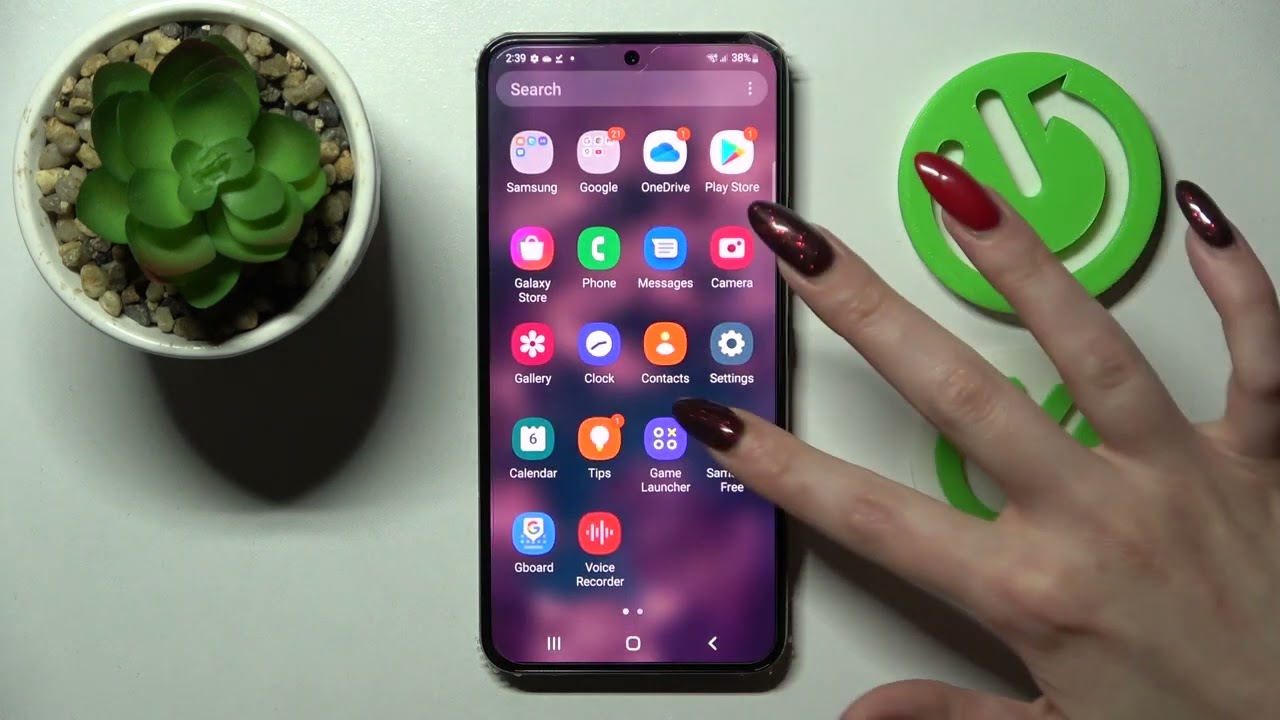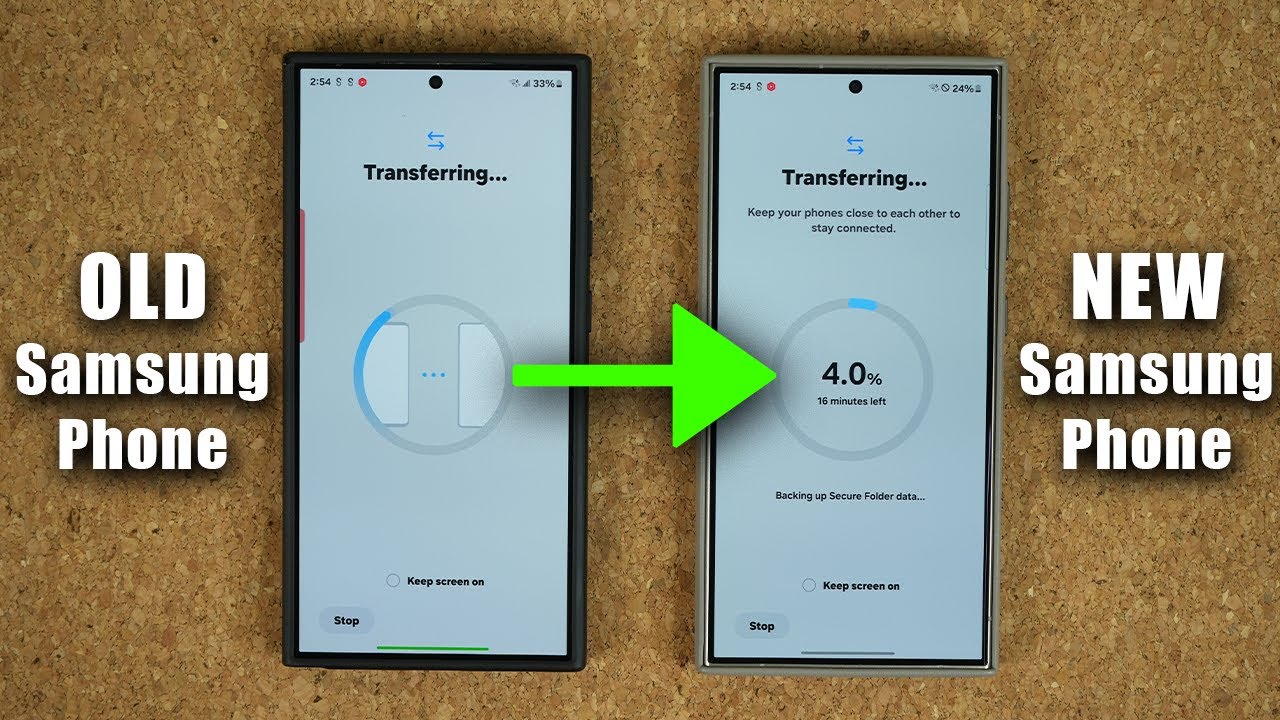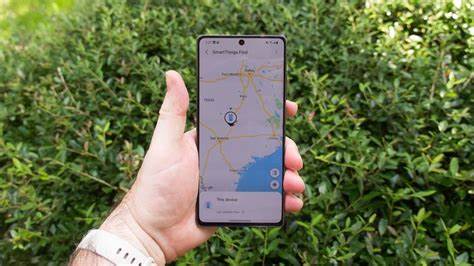Keeping your Samsung default apps updated is crucial for security, performance, and accessing the latest features. While your phone often handles updates automatically, knowing how to manually update Samsung default apps gives you control and can help resolve issues or get new features faster. This guide will walk you through the process, covering the different sources for these updates.
Why Manually Update Samsung Default Apps? Even if you have automatic updates enabled, there are good reasons to perform a manual check:
- Access Latest Features Immediately: New features often roll out with app updates. Manually checking means you don’t have to wait for the automatic schedule.
- Bug Fixes and Performance Improvements: Updates frequently include fixes for bugs and enhancements that make the apps run smoother and more reliably.
- Security Patches: App updates, especially for default apps, can contain critical security patches that protect your device and data from vulnerabilities.
- Troubleshooting: If a default app is misbehaving, a manual update can sometimes resolve the issue.
Samsung’s default apps come from two primary sources: the Google Play Store (for Google-developed apps and many third-party apps) and the Galaxy Store (for Samsung-specific apps like Samsung Health, Samsung Notes, and the Camera app). We’ll cover both.
Method 1: Updating Samsung Default Apps via the Google Play Store
Many pre-installed apps on your Samsung phone, including Google apps (like Gmail, Maps, YouTube) and some non-Samsung system apps, are updated through the Google Play Store.
- Open the Google Play Store: Locate the Play Store app icon on your home screen or in your app drawer and tap to open it.
- Access Your Profile: In the top right corner of the screen, tap your profile icon (usually your Google profile picture).
- Go to “Manage apps & device”: From the menu that appears, tap on Manage apps & device.
- Check for Updates: You’ll see an “Updates available” section. Tap on Updates available or “See details” to view the list of apps with pending updates.
- Update Apps:
- To update all apps at once, tap Update all at the top of the list.
- To update individual apps, scroll through the list and tap the Update button next to the specific app you want to update.
- Wait for Installation: The updates will download and install. You might see a progress bar for each app. Once an app is updated, it will disappear from the “Updates available” list.
Method 2: Updating Samsung Default Apps via the Galaxy Store
The Galaxy Store is Samsung’s own app store, and it’s where you’ll find updates for many of the core Samsung-developed applications unique to your Galaxy device. This includes apps like Samsung Internet, Samsung Notes, Samsung Health, the Camera app, Bixby, and more.
- Open the Galaxy Store: Locate the Galaxy Store app icon (often found in the Samsung folder in your app drawer) and tap to open it.
- Access the Menu: In the bottom right corner of the screen, tap the Menu icon (three horizontal lines).
- Go to “Updates”: In the menu, tap on Updates.
- Check for Updates: The Galaxy Store will display a list of Samsung apps with available updates.
- Update Apps:
- To update all displayed apps, tap Update all at the top.
- To update specific apps, tap the circular arrow icon next to the individual app you wish to update.
- Wait for Installation: The updates will download and install. You can leave the Galaxy Store app, and the updates will continue in the background.
Checking for System Software Updates (Firmware)
While not “app” updates in the traditional sense, system software updates (also known as firmware updates) for your Samsung Galaxy phone often include updates to core system applications and components that aren’t managed by the Play Store or Galaxy Store. Keeping your phone’s software up to date is equally, if not more, important.
- Open Settings: Swipe down from the top of your screen and tap the gear icon (Settings).
- Scroll to “Software update”: Scroll down and tap on Software update.
- Download and Install: Tap on Download and install.
- Check for Updates: Your phone will check for any available system updates. If an update is found, follow the on-screen prompts to download and install it. This process may require your phone to restart. Ensure your battery is sufficiently charged or connected to a charger before initiating a system update.
Tips for Smooth Updates
- Stable Internet Connection: Always ensure you have a strong Wi-Fi connection when downloading updates to avoid interruptions and potential data charges.
- Sufficient Storage Space: Make sure your phone has enough free storage. Updates, especially system updates, can be large.
- Battery Level: Keep your phone charged, ideally above 50%, or connected to a power source during updates to prevent interruptions.
- Restart After Updates: After a significant update, especially system updates, it’s a good practice to restart your phone to ensure all changes are applied correctly.
- Understand Auto-Updates: While manual updates are useful, it’s generally recommended to keep auto-updates enabled in both the Play Store and Galaxy Store for convenience and consistent security. You can usually configure auto-updates to only occur over Wi-Fi.
By following these steps, you can effectively manually update Samsung default apps and ensure your Galaxy device is running optimally with the latest features and security enhancements.