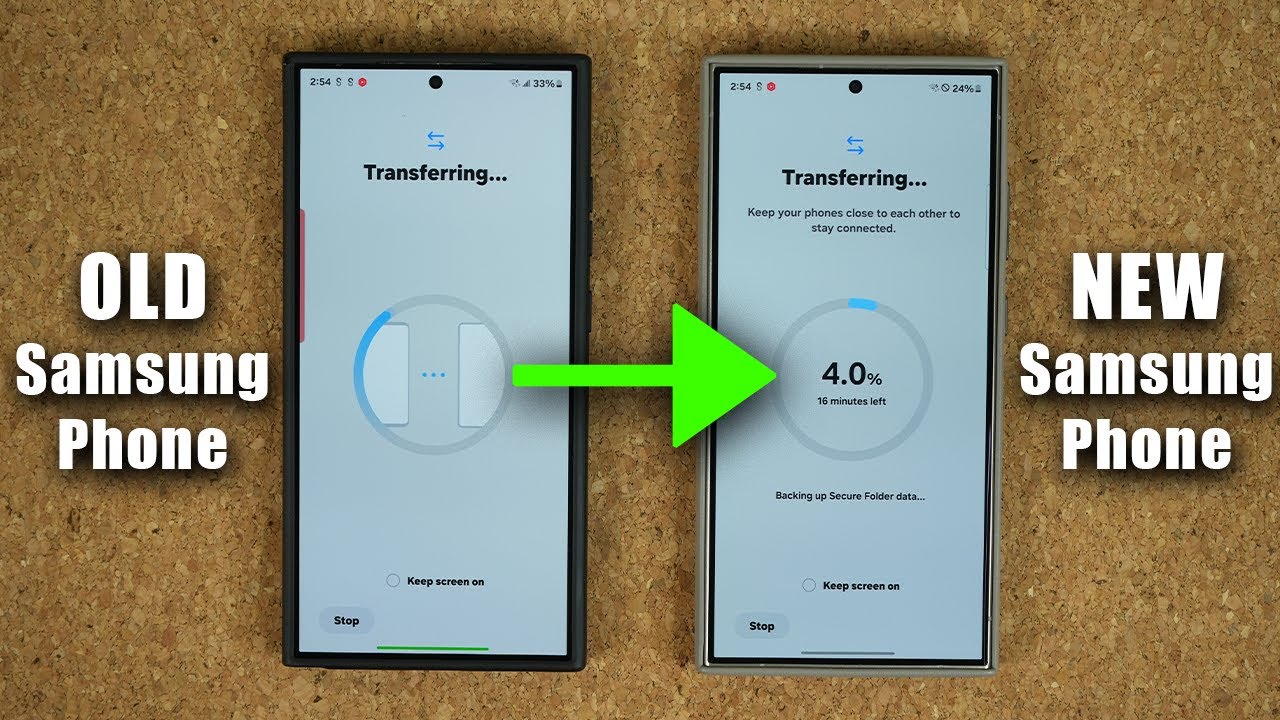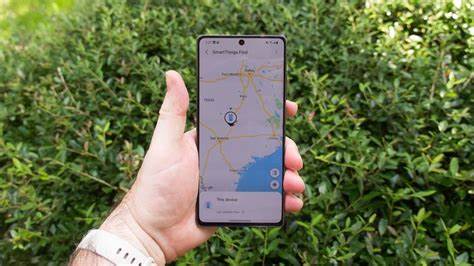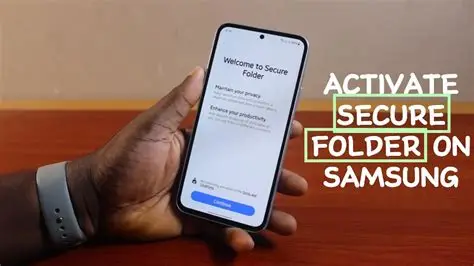Samsung phones, especially their flagship models, are powerful devices capable of handling demanding games. However, simply installing a game isn’t always enough to get the best experience. To unlock peak performance and ensure smooth, immersive gameplay, you need to optimize your Samsung phone for gaming. This guide will walk you through the essential steps to enhance your gaming sessions, from tweaking settings to managing your phone’s resources.
Understanding Gaming Performance Factors
Before diving into optimization, it’s good to know what affects your gaming experience:
- Processor (CPU/GPU): The brain and graphics engine of your phone.
- RAM: Short-term memory for running apps and games.
- Display: Refresh rate, resolution, and touch responsiveness.
- Battery: Sustained performance can drain it quickly.
- Storage: Fast storage helps load games quicker.
- Network: Stable internet for online multiplayer games.
- Heat: Excessive heat can lead to performance throttling.
Now, let’s get your Samsung phone ready for prime gaming.
- Leverage Samsung’s Game Booster and Game Launcher
Samsung provides built-in tools designed specifically for gaming. These are your first line of defense for gaming optimization.
- Access Game Launcher:
- Find the Game Launcher app on your home screen or in your app drawer. This centralizes all your games and provides quick access to gaming tools.
- If you can’t find it, go to Settings > Advanced features > Game Launcher and toggle it on.
- Configure Game Booster Settings:
- Within Game Launcher, tap the “More” (three horizontal lines) icon in the bottom right, then select “Game Booster”.
- Game Performance: Tap on this to adjust performance.
- Performance: Select “Focus on performance” for maximum frames per second (FPS). This will consume more battery and might generate more heat.
- Standard: A balanced option.
- Battery saving: Reduces performance to extend play time.
- Blocking during game: Customize what gets blocked during gameplay.
- Toggle on “Block during game” for calls, notifications, Bixby, edge panels, and navigation gestures. This prevents interruptions.
- Screen Touch Lock: This feature prevents accidental touches during gameplay. It’s great for games where your hand might brush the screen.
- Screen Resolution (in-game): Some games allow you to adjust the resolution within Game Booster for better performance or visuals. A lower resolution generally means higher FPS.
- Maximum FPS (in-game): If your phone has a high refresh rate display (e.g., 120Hz), ensure this is set to match the display’s capabilities for the smoothest experience.
- Optimize Display Settings for Gaming
Your screen plays a crucial role in how games look and feel.
- Set Highest Refresh Rate:
- For phones with 120Hz or higher refresh rate displays, make sure it’s active.
- Go to Settings > Display > Motion smoothness. Select “Adaptive” (recommended for general use) or “High” (for consistently high refresh rates, which might drain more battery).
- Adjust Screen Resolution:
- While high resolution looks sharp, it demands more from your GPU.
- Go to Settings > Display > Screen resolution. If you’re experiencing lag, try lowering it from WQHD+ to FHD+ or even HD+ for certain demanding games. You can usually change this globally or per-game within Game Booster.
- Disable Eye Comfort Shield / Blue Light Filter:
- This feature changes screen colors to reduce eye strain, but it can affect game visuals. Turn it off during gaming sessions.
- Go to Settings > Display > Eye comfort shield.
- Enable Touch Sensitivity:
- For precise controls, especially in shooters or rhythm games, increased touch sensitivity can help.
- Go to Settings > Display > Touch sensitivity and toggle it on.
- Clear Background Processes and Free Up RAM
Running too many apps in the background can hog resources and slow down your game.
- Close Unused Apps:
- Before launching a game, open your Recent Apps (usually by swiping up and holding, or tapping the recent apps button) and close all unnecessary applications.
- Restart Your Phone:
- A quick restart can clear out temporary files and background processes, giving your phone a fresh start and freeing up RAM for gaming. Do this before an important gaming session.
- Utilize Device Care Optimization:
- Go to Settings > Battery and device care.
- Tap “Optimize now” to quickly clean up RAM, storage, and background app activity.
- Explore the “Memory” section to see which apps are using RAM and manually stop them if needed.
- Under “Storage,” clean up junk files to free up space.
- Ensure Stable Connectivity
For online multiplayer games, a strong, stable internet connection is paramount.
- Use Wi-Fi Over Mobile Data:
- Whenever possible, connect to a stable Wi-Fi network. Wi-Fi generally offers lower latency and more consistent speeds than mobile data, especially in areas with poor cellular coverage.
- Turn Off Mobile Data When Using Wi-Fi (Optional):
- If your Wi-Fi is strong, you can temporarily turn off mobile data to prevent your phone from trying to switch between the two, which can cause lag spikes.
- Disable Smart Network Switch:
- This feature automatically switches between Wi-Fi and mobile data. While convenient, it can cause interruptions during online gaming.
- Go to Settings > Connections > Wi-Fi > Intelligent Wi-Fi (or Advanced Wi-Fi settings) and disable “Switch to mobile data” or similar options.
- Manage Notifications and Interruptions
Nothing breaks immersion like a pop-up notification during a crucial moment.
- Use Game Booster’s Notification Blocking:
- As mentioned in section 1, Game Booster allows you to block calls and notifications during gameplay. This is the most effective way.
- Enable Do Not Disturb Mode:
- For a system-wide approach, activate Do Not Disturb mode.
- Go to Settings > Notifications > Do not disturb. You can schedule it or turn it on manually. Customize exceptions if needed (e.g., allow calls from starred contacts).
- Keep Your Phone Cool
Overheating is the enemy of performance. When a phone gets too hot, it throttles its performance to prevent damage, leading to frame drops and lag.
- Remove Phone Case:
- If your phone is getting warm, remove its case during extended gaming sessions to allow for better heat dissipation.
- Avoid Charging While Gaming:
- Charging generates heat, and gaming generates heat. Doing both simultaneously can lead to rapid overheating. If possible, charge your phone fully before you start playing.
- Play in a Cool Environment:
- Avoid gaming in direct sunlight or hot rooms. A cooler ambient temperature helps your phone stay cool.
- Reduce Graphics Settings in-Game:
- If your phone consistently overheats with a particular game, try lowering the in-game graphics settings (e.g., texture quality, shadows, anti-aliasing).
- Advanced Tips (Use with Caution)
These tips are for users who want to squeeze every last bit of performance, but they might slightly impact battery life or general phone usage.
- Developer Options (if enabled):
- If you’ve enabled Developer Options (by tapping build number seven times in About Phone), you can find some tweaks.
- “Force 4x MSAA”: This can improve graphics quality in some OpenGL ES 2.0 games but significantly increases GPU load and battery drain. Use with caution.
- “Don’t keep activities”: This destroys every activity as soon as you leave it. While it frees RAM, it can make multitasking cumbersome.
- “Background process limit”: Setting this to “No background processes” will ensure only the active game runs. This is great for dedicated gaming but makes switching between apps slow.
- Factory Reset (Last Resort):
- If your phone feels consistently slow and nothing else helps, a factory reset can clear out years of accumulated junk and return your phone to its “like new” state. Backup your data first! This is a drastic step, but effective for chronic performance issues.
By following these steps, you can significantly optimize your Samsung phone for gaming, ensuring a smoother, more enjoyable, and interruption-free experience with your favorite mobile titles. Happy gaming!