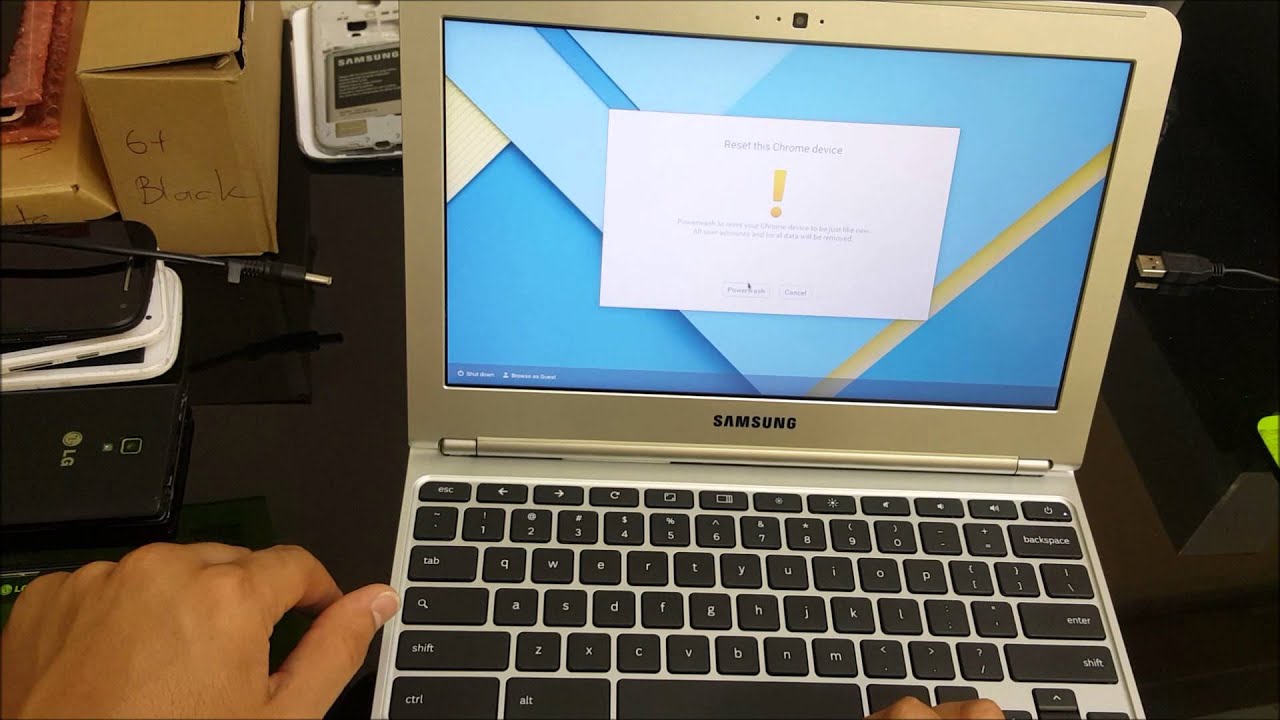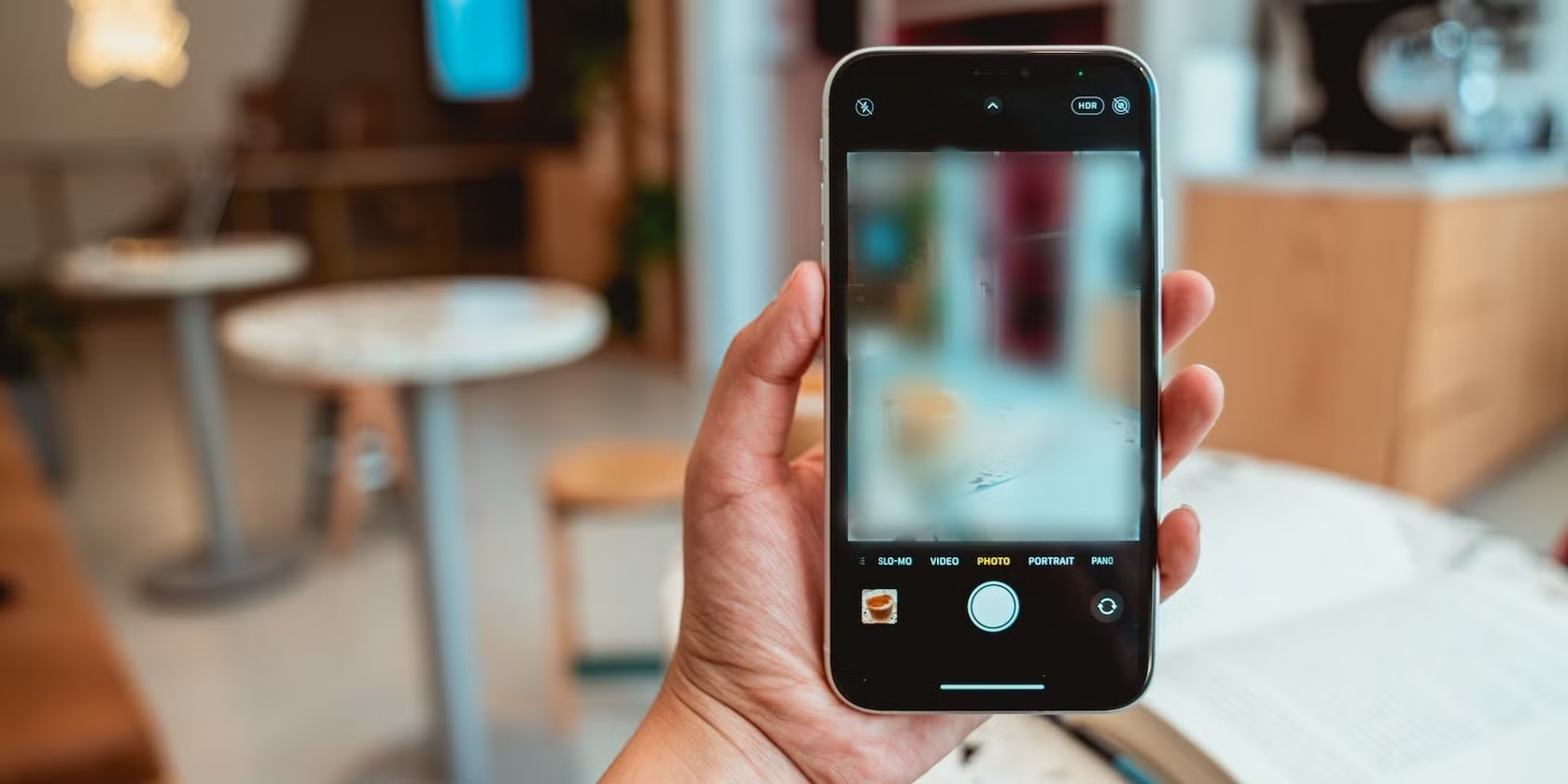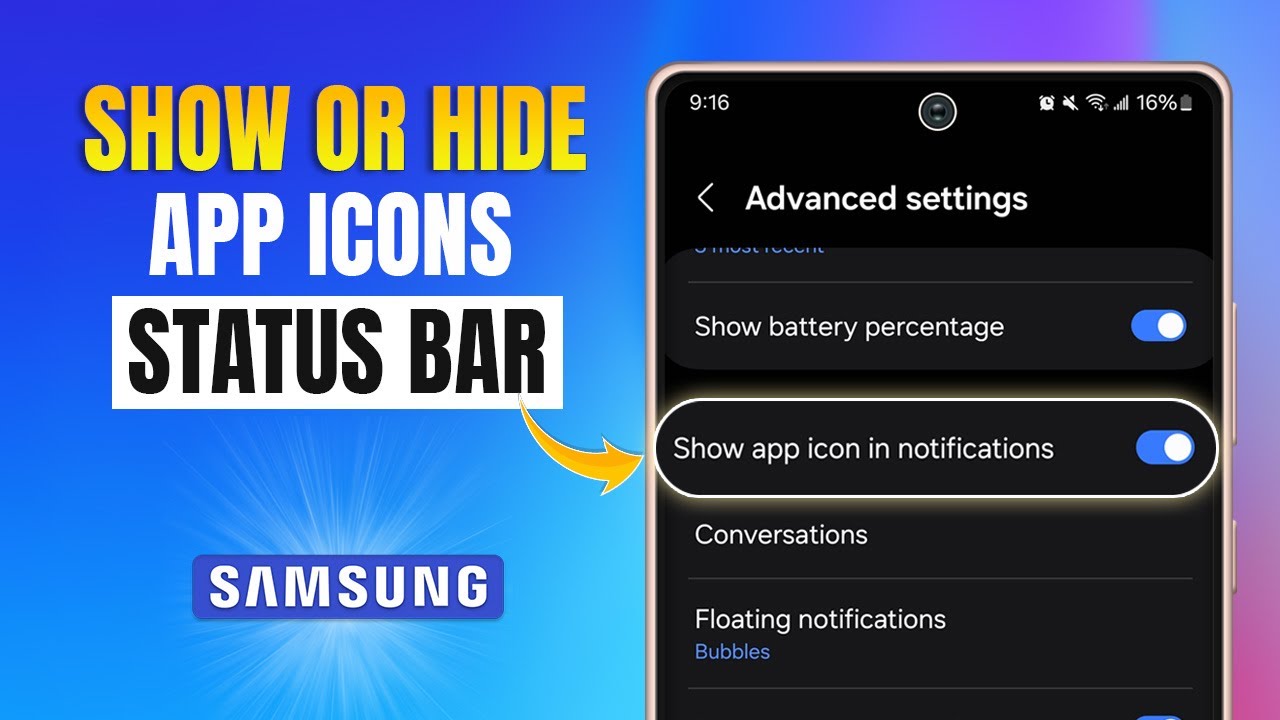Keeping personal photos private is something most of us care about. Thankfully, if you’re using a Samsung Galaxy phone, you don’t need to install any extra apps to get some solid privacy features. Samsung already includes tools like Secure Folder and the ability to hide albums right in the Gallery app. Here’s a detailed look at how to use them effectively.
- Using the Secure Folder: The Most Robust Method
Samsung’s Secure Folder is arguably your best option. It’s an encrypted space protected by Samsung Knox, with its own lock—like a PIN, password, or biometric check. This is where your private content can stay, well, private.
Setting Up Secure Folder (If You Haven’t Already)
- Open Settings: Swipe down from the top of your screen, tap the gear icon.
- Navigate to Security: Tap “Security and privacy” or “Biometrics and security” depending on your phone.
- Find Secure Folder: Tap “More security settings,” then “Secure Folder.”
- Sign in: You’ll need a Samsung Account. Sign in or create one.
- Set Lock Type: Choose how you want to secure the folder—PIN, password, pattern, or fingerprint.
- Confirm Setup: Once done, the Secure Folder icon will appear in your Apps.
Moving Photos to Secure Folder
Method A: From the Gallery App
- Open the Gallery.
- Select the photos or videos you want to hide.
- Tap the three dots or “More.”
- Choose “Move to Secure Folder.”
- Authenticate with your Secure Folder lock.
- The files will now only be accessible inside Secure Folder.
Method B: From Secure Folder
- Open Secure Folder and authenticate.
- Open the Gallery within it.
- Tap the three dots > “Add items.”
- Choose source (Gallery, My Files, etc.).
- Select photos and tap “Move.”
Accessing Hidden Photos
- Open Secure Folder.
- Enter your credentials.
- Open the Gallery app inside Secure Folder to view your hidden files.
Hiding the Secure Folder Icon (Optional)
If you want even more discretion:
- Open Secure Folder > three dots > Settings.
- Toggle off “Show icon on Apps screen.”
- Confirm with “Hide.”
To access it again, use the Quick Panel or go to Settings > Security and privacy > Secure Folder.
- Hiding Albums in the Gallery App
Not as secure as Secure Folder, but useful for quickly tucking away albums:
- Open Gallery > Albums.
- Tap three dots > “Hide albums.”
- Toggle off albums you want to hide.
Unhiding Albums
- Go to Gallery > Albums > More > “Hide albums.”
- Toggle albums back on.
Note: This doesn’t encrypt files. Anyone who knows where to look can find or unhide them.
- Creating a “.nomedia” File (For Advanced Users)
This method prevents your media from showing up in apps like Gallery, without actually securing it.
Steps:
- Open My Files.
- Navigate to the folder with your photos.
- (Optional) Create a new folder (e.g., “MyHiddenPhotos”).
- Inside that folder, tap three dots > “Create file.”
- Name the file: .nomedia (with a dot at the beginning, no extension).
- Move your photos into that folder.
- Restart your phone (helps the change take effect).
To View or Unhide:
- Open My Files > More > Settings > Enable “Show hidden files.”
- Navigate to your folder.
- Delete the .nomedia file.
- Restart phone or clear Gallery cache if needed.
Caution: This doesn’t encrypt anything. Anyone with file access can still find your hidden content.
Choosing the Right Method
- Use Secure Folder if you want real security with encryption and authentication.
- Hide Albums for simple decluttering or light privacy.
- .nomedia method if you know what you’re doing and want a lightweight option to hide files from media apps.
By getting comfortable with these built-in features, you can manage your photo privacy with confidence—no sketchy apps required.