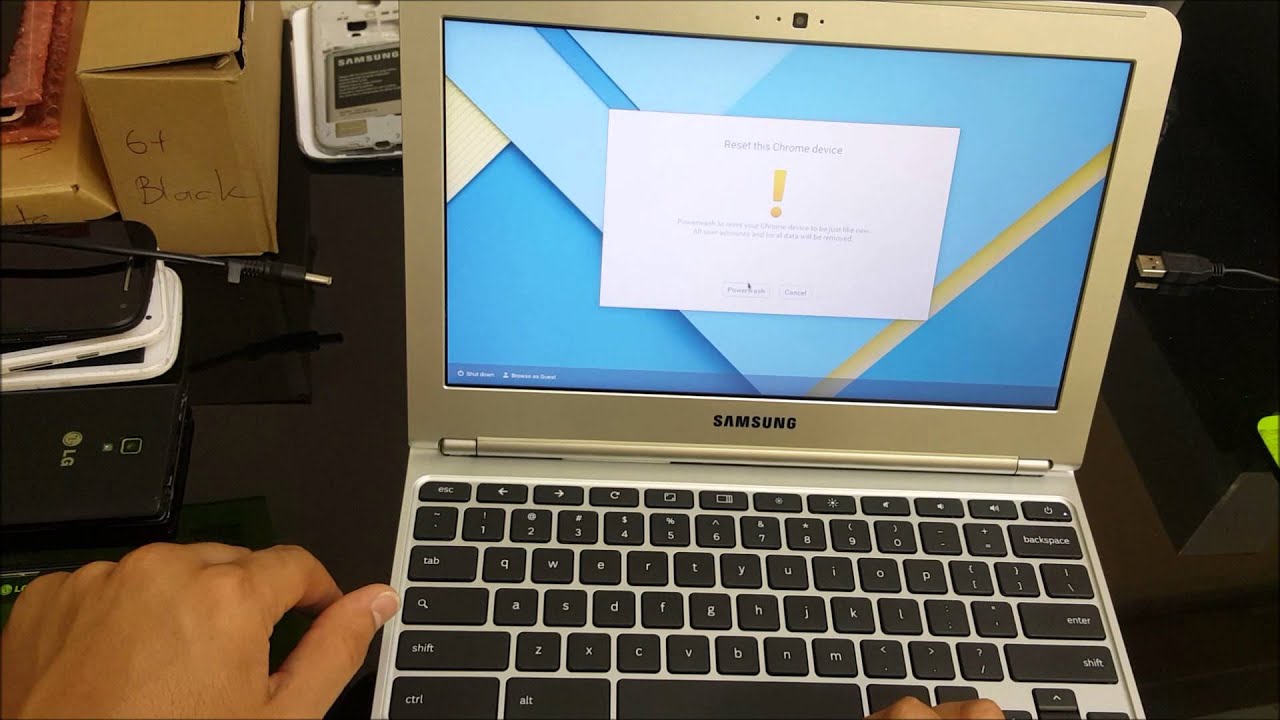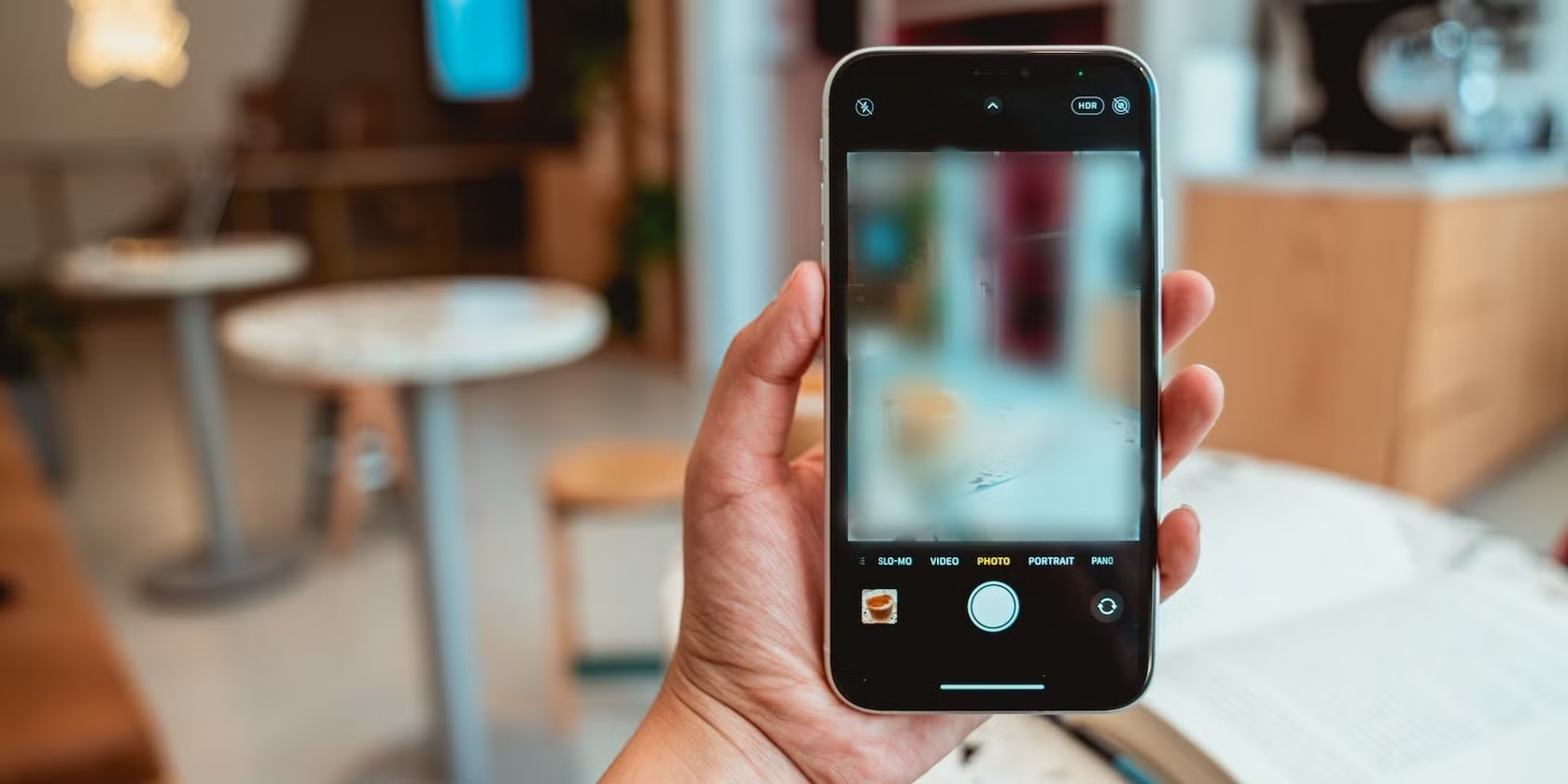In today’s digital world, safeguarding your online accounts is more critical than ever. Your Samsung account plays a central role in many of the brand’s services—from the Galaxy Store to Samsung Cloud, and even unlocking your device if you forget your password. That makes securing it a top priority.
One of the most effective ways to do that? Two-step verification. Also called two-factor authentication (2FA), this feature adds a second layer of protection, making it much harder for anyone else to get into your account—even if they somehow manage to get your password.
What is Two-Step Verification and Why Use It? Two-step verification asks for two pieces of information to verify your identity. The first is your password, and the second is usually something only you have access to—like a code sent to your phone.
Think of your password as the front door key. Two-step verification? That’s your alarm system. Even if someone steals your key, they can’t get in unnoticed. This reduces the risk of unauthorized access dramatically and helps protect your data and control over your device.
How to Enable Two-Step Verification You can set it up either from your Samsung Galaxy phone or via a web browser. We’ll focus on the phone method here since it’s usually quicker and more convenient for most users.
Method 1: From Your Samsung Galaxy Phone
- Open Settings: Swipe down to access Quick Settings, then tap the gear icon.
- Tap Your Samsung Account: This is at the very top of the menu.
- Go to “Security and Privacy”: Scroll and tap on it.
- Tap “Two-step verification”: You’ll find this under “Account Security.”
- Tap Start or Turn On: You’ll see a quick explanation first.
- Verify Your Phone Number:
- Check that the number shown is correct. If it’s not, change it.
- Tap “Send code.”
- Enter the 6-digit code you receive.
- Tap “Verify.”
- Set Up Backup Codes:
- These are crucial if you ever lose access to your phone.
- Write them down and store them somewhere safe—not on your phone.
- Tap Done or Confirm once you’ve recorded them.
- Done! You’ll get confirmation that two-step verification is now active.
Method 2: Using a Web Browser Prefer a bigger screen? Here’s how to do it online:
- Visit account.samsung.com.
- Sign In with your email/phone number and password.
- Click on “Security” in the sidebar.
- Find “Two-step verification” and click on it.
- Follow the prompts to verify your phone and save your backup codes.
Managing Your Two-Step Verification Settings Once it’s enabled, you can come back to this section to:
- Update your phone number.
- Generate new backup codes.
- Disable the feature (not recommended, but possible).
If You Can’t Receive a Code Traveling? Poor signal? Here’s what to do:
- Use a Backup Code: Select the option during login.
- Check Signal or Restart Your Phone.
- Contact Samsung Support if you’re completely locked out.
Final Thoughts Turning on two-step verification only takes a few minutes, but the protection it adds is massive. It’s a simple step toward stronger digital security, and it offers peace of mind knowing your account and data are better shielded from prying eyes.