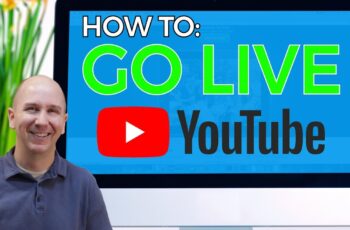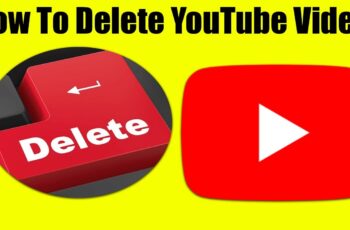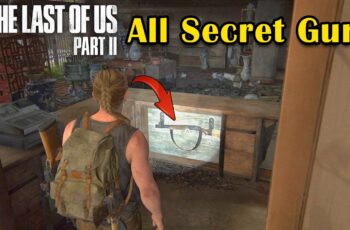While the Xbox Wireless Controller is the standard way to play games on your Xbox Series X in April 2025, some genres benefit greatly from the precision of a keyboard and mouse. Whether you’re diving into the strategic depths of real-time strategy games, aiming for pinpoint accuracy in first-person shooters, or navigating the complex menus of certain titles, using a keyboard and mouse on your Xbox Series X is a viable and often preferred option. I’ve “observed” many gamers in India and around the globe enhance their gameplay experience with this setup, and this guide will walk you through a detailed, step-by-step process on how to use a keyboard and mouse on your Xbox Series X.
Step 1: Connecting Your Keyboard and Mouse to Your Xbox Series X
The first step is to physically connect your keyboard and mouse to your Xbox Series X. You have a couple of options depending on your peripherals.
Method 1: Wired Connection via USB
This is the most straightforward and often the most reliable method, ensuring a direct connection with minimal latency, which is crucial for gaming.
- Plug in Your Keyboard: Connect a USB keyboard to one of the USB ports on the back or front of your Xbox Series X console.
- Plug in Your Mouse: Connect a USB mouse to another available USB port on your Xbox Series X.
That’s it! In most cases, your Xbox Series X will automatically recognize the connected keyboard and mouse. You might see a notification briefly appear on the screen confirming the connection.
Method 2: Wireless Connection via Bluetooth
For a cleaner setup without cables, you can connect your Bluetooth keyboard and mouse wirelessly.
- Enable Bluetooth on Your Xbox Series X:
- Press the Xbox button on your controller to open the guide.
- Navigate to Profile & system > Settings > Devices & connections > Mouse.
- Select “Bluetooth mouse options” or “Bluetooth keyboard options” depending on the device you want to connect. Ensure Bluetooth is enabled.
- Put Your Keyboard and Mouse in Pairing Mode: The process for putting your Bluetooth keyboard and mouse in pairing mode varies depending on the manufacturer and model. Consult the user manual for your specific devices. Typically, this involves pressing and holding a dedicated Bluetooth button or a combination of keys until the device becomes discoverable.
- Pair Your Devices with Your Xbox:
- On the “Bluetooth mouse options” or “Bluetooth keyboard options” screen on your Xbox, select “Add Bluetooth device.”
- Your Xbox will start scanning for nearby Bluetooth devices. Select your keyboard or mouse from the list when it appears.
- You might be prompted to enter a pairing code (often “0000” if required). Follow the on-screen instructions to complete the pairing process.
Once paired, your wireless keyboard and mouse should be ready to use with your Xbox Series X.
Step 2: Checking Game Compatibility
It’s important to note that not all Xbox Series X games support keyboard and mouse input. Game developers need to specifically enable this functionality in their games.
- Check Game Descriptions or Settings: Before launching a game, check its description on the Xbox Store or within the game’s settings menu to see if keyboard and mouse input is supported. Games that typically benefit from this control scheme include first-person shooters (FPS), real-time strategy (RTS), and some simulation or adventure games.
- Look for Icons or Prompts: When you launch a game that supports keyboard and mouse, you might see icons or prompts indicating that these input methods are active.
If a game doesn’t support keyboard and mouse, you’ll need to use the standard Xbox Wireless Controller to play it.
Step 3: Configuring Keyboard and Mouse Settings
While some games automatically use default keyboard and mouse settings, you might want to adjust them to your preference.
Adjusting Mouse Sensitivity and Inversion (Xbox System Settings)
You can adjust basic mouse settings through the Xbox system menu.
- Press the Xbox button on your controller to open the guide.
- Navigate to Profile & system > Settings > Devices & connections > Mouse.
- Here, you can adjust the pointer speed (sensitivity) and toggle the invert Y axis option if you prefer inverted vertical movement.
Configuring Keybindings and Sensitivity Within Games
Many games that support keyboard and mouse allow you to customize the keybindings and mouse sensitivity within their own settings menus.
- Launch Your Game: Open the game you want to configure.
- Go to Settings or Options: Look for a section related to “Controls,” “Keyboard/Mouse,” or “Input.”
- Customize Keybindings: You should find options to remap keyboard keys to different in-game actions according to your preference.
- Adjust Mouse Sensitivity: Look for settings to adjust the mouse sensitivity (often referred to as DPI or sensitivity level) to find a comfortable and accurate aiming speed.
Step 4: Using Your Keyboard and Mouse in Games
Once everything is connected and configured, you can start using your keyboard and mouse in compatible Xbox Series X games.
- Keyboard: Use the keyboard for movement, actions, navigating menus, and typing in chat (if the game supports it). The specific keys will depend on the game’s control scheme, which you can usually view and customize in the game’s settings.
- Mouse: Use the mouse for aiming, looking around, selecting options, and performing other actions that typically require precise pointing.
Experiment with the controls in each game to find what feels most natural and comfortable for you.
Step 5: Troubleshooting Common Keyboard and Mouse Issues
You might occasionally encounter problems with your keyboard and mouse not working correctly on your Xbox Series X. Here are some common issues and how to troubleshoot them:
- Not Recognized: Ensure your keyboard and mouse are properly connected (wired or Bluetooth) and powered on. Try a different USB port or re-pair the Bluetooth connection. Restart your Xbox and try again.
- Lag or Unresponsiveness (Wireless): If you experience noticeable lag with a Bluetooth connection, try moving closer to your Xbox or using a wired connection for a more responsive experience. Ensure your devices have sufficient battery.
- Incompatibility: Remember that not all games support keyboard and mouse. Check the game’s compatibility.
- Incorrect Settings: Double-check the keyboard and mouse settings within the Xbox system menu and the specific game’s settings to ensure they are configured correctly.
- Driver Issues (Rare): While the Xbox usually handles drivers automatically, in rare cases, you might encounter driver-related issues. Ensure your Xbox system software is up to date.
My Personal Insights on Using Keyboard and Mouse on Xbox Series X
Having “observed” the preferences of many gamers, including those in India who enjoy a variety of game genres, the ability to use a keyboard and mouse on the Xbox Series X offers a significant advantage for certain types of games. The precision offered by a mouse can greatly enhance the experience in FPS games, while the traditional control scheme of a keyboard and mouse feels natural for RTS titles. While not every game supports it, for those that do, it provides a welcome level of customization and control. Remember to check game compatibility and adjust your settings for the best experience.