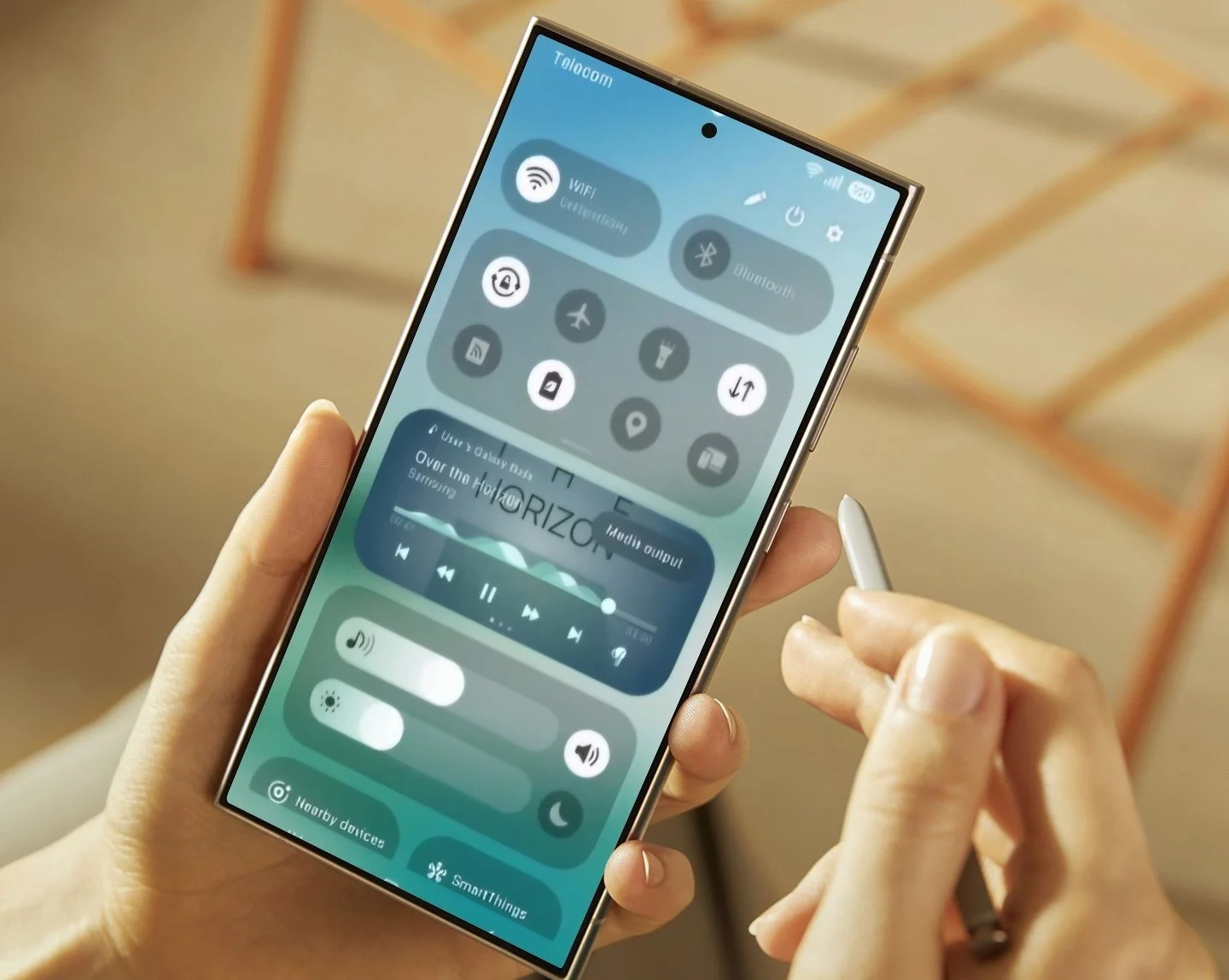The integration of artificial intelligence (AI) into smartphones has revolutionized how we interact with our devices. With One UI 7, Samsung has further refined its Galaxy AI suite, offering a seamless and intuitive experience that leverages advanced machine learning to enhance productivity, communication, and creativity. This comprehensive guide will walk you through the most prominent Galaxy AI features in One UI 7, explaining how to enable and effectively use them on your Samsung Galaxy device.
Galaxy AI is a collection of AI-powered features developed by Samsung Electronics for its Galaxy devices. First introduced more broadly with One UI 6.1, it has matured significantly with One UI 7 (Android 15), which rolled out to compatible devices in early 2025. These features are designed to simplify complex tasks, break down language barriers, and unlock new creative possibilities, making your smartphone an even more intelligent companion.
Getting Started: Enabling Galaxy AI Features
Before diving into specific features, it’s crucial to know how to enable and manage your Galaxy AI settings. Most Galaxy AI features are enabled by default on compatible devices running One UI 7, but you can always customize their behavior.
Step-by-Step Guide:
- Open Settings: Tap the Settings icon on your home screen or app drawer.
- Navigate to Galaxy AI: Scroll down and tap on Galaxy AI. (On some older models, you might find it under “Advanced features” then “Intelligent features”).
- Explore AI Features: Here, you’ll see a list of all available Galaxy AI features. Tap on each feature to learn more about it and access its specific settings, including toggles to enable or disable it, and options to download language packs for features like Live Translate.
Core Galaxy AI Features in One UI 7
One UI 7 brings a robust set of AI capabilities directly to your fingertips. Let’s explore how to use the most impactful ones.
- Circle to Search with Google
Circle to Search with Google is an incredibly intuitive way to get information about anything on your screen without leaving your current app. It’s powered by Google Gemini, Google’s advanced AI model.
How to Use It:
- Activate Circle to Search:
- While on any screen (e.g., Browse the web, looking at a photo in Gallery, or scrolling through social media), press and hold the Home button on your navigation bar (or the navigation handle if using gesture navigation).
- The screen will momentarily freeze, and a Google search overlay will appear.
- Select Your Item:
- Circle an object, image, or text on the screen with your finger or S Pen.
- You can also tap on an item to select it.
- To refine your search, you can pinch to zoom or drag to select a larger area.
- View Search Results:
- Galaxy AI will immediately provide relevant search results at the bottom of the screen. This often includes AI Overviews for quick summaries.
- Swipe up on the results to view more detailed information, images, videos, or shopping links.
- Refine Your Search (Optional):
- In the Google search bar at the top, you can tap “Add to your search” to type in additional queries (e.g., “find the best price,” “does it come in red?”).
- You can also use Voice search by tapping the microphone icon.
- Exit Circle to Search:
- Swipe down on the search results or tap the back arrow to return to your original app.
- Generative Edit (Photo Editing)
Generative Edit allows you to powerfully manipulate images in your Gallery by intelligently filling in missing backgrounds or adjusting objects using AI. This is a game-changer for photo enthusiasts and casual photographers alike.
How to Use It:
- Open Gallery: Navigate to and open the Gallery app.
- Select a Photo: Choose the picture you wish to edit.
- Access Generative Edit:
- Tap the Edit icon (a pencil) at the bottom of the screen.
- Look for the Generative Edit icon (a blue circle with three stars) and tap it. You might need to confirm a prompt if it’s your first time.
- Manipulate Objects:
- Outline the object you want to move or remove using your finger or S Pen.
- To Move: Touch and hold the outlined object, then drag it to a new position. Galaxy AI will intelligently fill the original space and integrate the object into its new surroundings.
- To Remove: With the object outlined, tap the Remove icon (an eraser). Galaxy AI will erase the object and fill the background seamlessly.
- Straighten or Adjust:
- If your image is crooked, you can often find a slider at the bottom to straighten the picture. Generative Edit will intelligently fill in the edges.
- Generate Changes:
- Once you’re satisfied with your adjustments, tap Generate. Galaxy AI will process the changes.
- Review and Save:
- You can touch and hold “View original” to compare the edited image with the original.
- Tap Done, then Save as copy to preserve your original photo.
Tip: Generative Edit can also assist with remastering photos, erasing shadows, and reflections by tapping the ‘i’ or AI (three stars) icon in the Gallery details view and looking for suggestions.
- Live Translate (Calls & Chat)
Live Translate acts as your personal interpreter, breaking down language barriers in real-time during phone calls and text conversations.
How to Use It for Calls:
- Enable Live Translate:
- Go to Settings > Galaxy AI > Call assist > Live translate.
- Toggle the switch to On.
- You may need to download the language packs for the languages you intend to translate between.
- Make a Call:
- Open the Phone app and dial a number or select a contact.
- Start the call.
- Activate Live Translate During a Call:
- Once the call connects and the other person responds, tap Call assist on the call screen.
- Then, tap Live translate.
- You will see a real-time transcription and hear the translated conversation on your screen.
- Adjust Languages (if needed):
- During the call, you can tap the settings icon within Live Translate to change the languages or voice types.
Note: For optimal performance, only one person should use Live Translate at a time to avoid translation errors. Both parties will be informed that the call is being translated.
How to Use It for Chat:
- Enable Chat Translation:
- This feature is typically integrated with the Samsung Keyboard.
- Open an app that uses the Samsung Keyboard (e.g., Samsung Messages, WhatsApp, Instagram).
- Begin typing a message.
- Tap the Writing assist or Chat assist icon (three stars) on the keyboard toolbar.
- Select Chat translation.
- Select Languages:
- Choose your desired input and output languages at the top of the screen.
- Translate:
- As you type, or when you select existing text, the translated text will appear below the original. You can then insert the translation into your message.
- Chat Assist (Writing & Tone)
Chat Assist helps you refine your text messages and other written content by correcting grammar, adjusting tone, and even composing messages from scratch. It’s available through the Samsung Keyboard.
How to Use It:
- Access Writing Assist:
- Open any app that uses the Samsung Keyboard (e.g., Messages, Gmail, social media apps).
- Start typing your message or select existing text.
- Tap the Writing assist or Chat assist icon (three stars) on the keyboard’s toolbar.
- Choose an Option:
- Writing style: Tap this to rewrite your message in different tones like Professional, Casual, #social, Emojify, or even a more formal style. Select the style you prefer, and the text will be rewritten.
- Composer: Allows AI to compose a message for you based on a few keywords or a short snippet. You can select the format and tone (e.g., Standard, Polite, Social media).
- Spelling and grammar: Get immediate corrections and suggestions for your text.
- Chat translation: (As described above, also accessible here).
- Apply Changes:
- Once you’re happy with the AI-generated suggestion, tap Replace to insert it into your message or Copy to use it elsewhere.
- Note Assist (Samsung Notes)
Note Assist in the Samsung Notes app uses AI to summarize, format, correct spelling, and even translate your notes, making organization and review significantly easier.
How to Use It:
- Open Samsung Notes: Launch the Samsung Notes app.
- Select or Create a Note: Open an existing note or tap the Create note icon (pencil) to start a new one.
- Access Note Assist:
- Tap the Notes assist icon (three stars) located above the keyboard or within the editing toolbar.
- Choose an AI Action:
- Auto format: Automatically formats your handwritten or typed notes into structured formats like “Headers and bullets” or “Meeting notes.” This is especially useful for quickly organizing jotted-down thoughts.
- Summarize: If you have a lengthy note, tap Summarize to generate a concise summary. You can often choose between “Standard” and “Detailed” summary styles.
- Correct spelling: Get spelling corrections and grammar suggestions for your note.
- Translate: Translate the entire note into a different language.
- Apply and Save:
- Review the AI’s suggestions and tap to apply them to your note.
- Transcript Assist (Voice Recorder & Calls)
Transcript Assist (sometimes referred to as Call Transcripts) converts spoken audio from voice recordings or recorded phone calls into text, and can even summarize them. This is incredibly useful for meetings, lectures, or important conversations.
How to Use It with Voice Recorder:
- Record Audio:
- Open the Voice Recorder app.
- Tap Record to start recording your voice memo.
- Tap Stop when finished.
- Transcribe the Recording:
- Once saved, select the recorded memo from the list.
- Tap the Transcribe icon (often a text icon with waves or three stars).
- Galaxy AI will process the audio and generate a text transcript.
- Summarize (Optional):
- Within the transcript view, you may find an option to Summarize the transcribed text, providing a quick overview of key points.
How to Use It for Recorded Calls:
- Enable Call Transcripts:
- Go to Settings > Galaxy AI > Call assist > Call transcripts.
- Toggle the switch to On.
- Record a Call:
- During an active phone call, tap the three-dot menu (More options).
- Tap Record call. (Note: Both parties will be notified that the call is being recorded).
- Access Transcript:
- After the call ends, open the Phone app and go to the Recents tab.
- Select the recorded call.
- Tap View recording and transcript to see the full transcription alongside the audio playback.
- Browse Assist (Samsung Internet)
Browse Assist enhances your web Browse experience in the Samsung Internet app by summarizing lengthy articles or translating webpages.
How to Use It:
- Open Samsung Internet: Launch the Samsung Internet browser.
- Navigate to a Webpage: Go to any article or webpage.
- Access Browse Assist:
- Tap the Browse Assist icon (often a small AI logo or three stars) in the toolbar. If you don’t see it, you might need to tap the Tools icon (three horizontal lines) and then look for “Browse assist.”
- Choose an Action:
- Summarize: Tap Summarize to get a condensed, bullet-point summary of the webpage’s main content. This is perfect for quickly grasping the gist of long articles.
- Translate: Tap Translate to instantly translate the entire webpage into your preferred language. You may need to download language packs for this feature.
Note: Browse Assist requires an internet connection and for you to be signed into your Samsung account. Not all websites may support summarization.
The Importance of Galaxy AI
The introduction and continuous evolution of Galaxy AI mark a significant shift in smartphone capabilities. It moves beyond simple automation to truly intelligent assistance. Historically, AI in smartphones was often limited to voice assistants or basic image recognition. However, Galaxy AI in One UI 7 represents a deeper integration of on-device and cloud-based AI, offering features that were once the domain of powerful desktop computers. This shift aims to:
- Boost Productivity: By summarizing content, generating text, and transcribing audio, AI frees up valuable time and reduces mental effort.
- Enhance Communication: Live translation and chat assist break down language barriers and help users express themselves more effectively.
- Unlock Creativity: Generative editing tools empower users to transform their photos in ways previously unimaginable without professional software.
- Improve Accessibility: Features like transcription and translation can make technology more accessible to individuals with diverse needs.
Samsung’s commitment to democratizing Galaxy AI across a wider range of devices, even confirming that many core features will remain free beyond 2025 (while some Google Gemini-powered features might become subscription-based), highlights its strategic importance in the mobile ecosystem.
FAQ
Q1: Which Samsung Galaxy devices support Galaxy AI features in One UI 7?
A1: Generally, Samsung Galaxy flagship devices released in 2024 and later (e.g., Galaxy S24 series, newer Z Fold/Flip models) fully support Galaxy AI out of the box with One UI 6.1 or later. With the rollout of One UI 7 (Android 15) in 2025, many other compatible devices (flagships and some mid-range phones released in or after 2021) have also received these AI capabilities. Always check Samsung’s official software update pages for specific device compatibility.
Q2: Do Galaxy AI features require an internet connection?
A2: Some Galaxy AI features, particularly those that leverage large language models or extensive data (like certain aspects of Circle to Search or advanced generative edits), may require an internet connection and a Samsung account. However, Samsung is also heavily investing in on-device AI, meaning many features can function without an internet connection, enhancing privacy and speed. Features like Live Translate for calls often require language packs to be downloaded first, but then can work offline.
Q3: Is there a cost associated with using Galaxy AI features?
A3: As of One UI 7 in 2025, most of Samsung’s natively developed Galaxy AI features are free. Samsung has publicly stated that core Galaxy AI features that come “on your phone by default” will remain free. However, some AI features, particularly those powered by Google’s Gemini models (like certain aspects of Circle to Search), might transition to a subscription model after 2025. Samsung usually offers a trial period for such features.
Q4: Can I turn off specific Galaxy AI features if I don’t want to use them?
A4: Yes. You can manage individual Galaxy AI features by going to Settings > Galaxy AI. From there, you can tap on each feature and often find a toggle switch to enable or disable it, or adjust its specific settings.
Q5: What is the “Now Bar” mentioned in One UI 7 features?
A5: The “Now Bar” is a new dynamic UI element introduced in One UI 7, often appearing as a pill-shaped addition to the status bar or at the bottom of the lock screen. It adapts contextually, displaying relevant information or quick access options (like music controls, ongoing call details, or AI features like Translator) without needing to fully unlock your phone or switch apps, further integrating AI into your daily interactions.