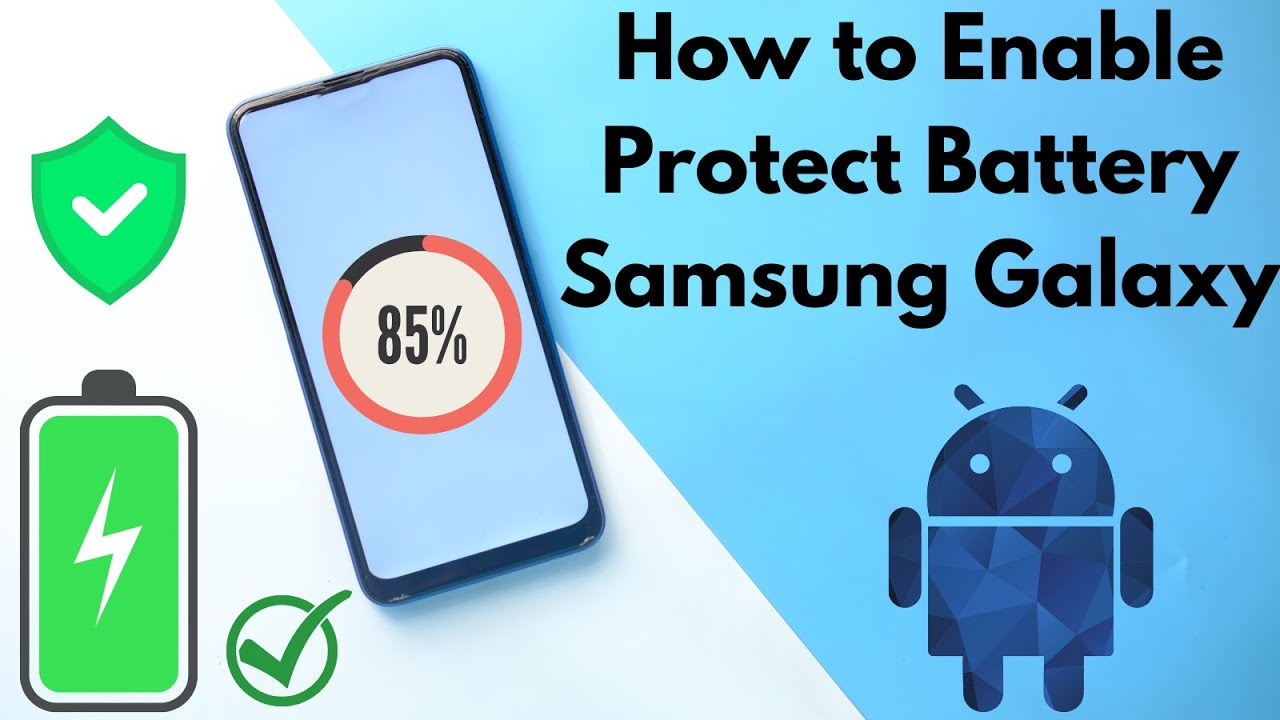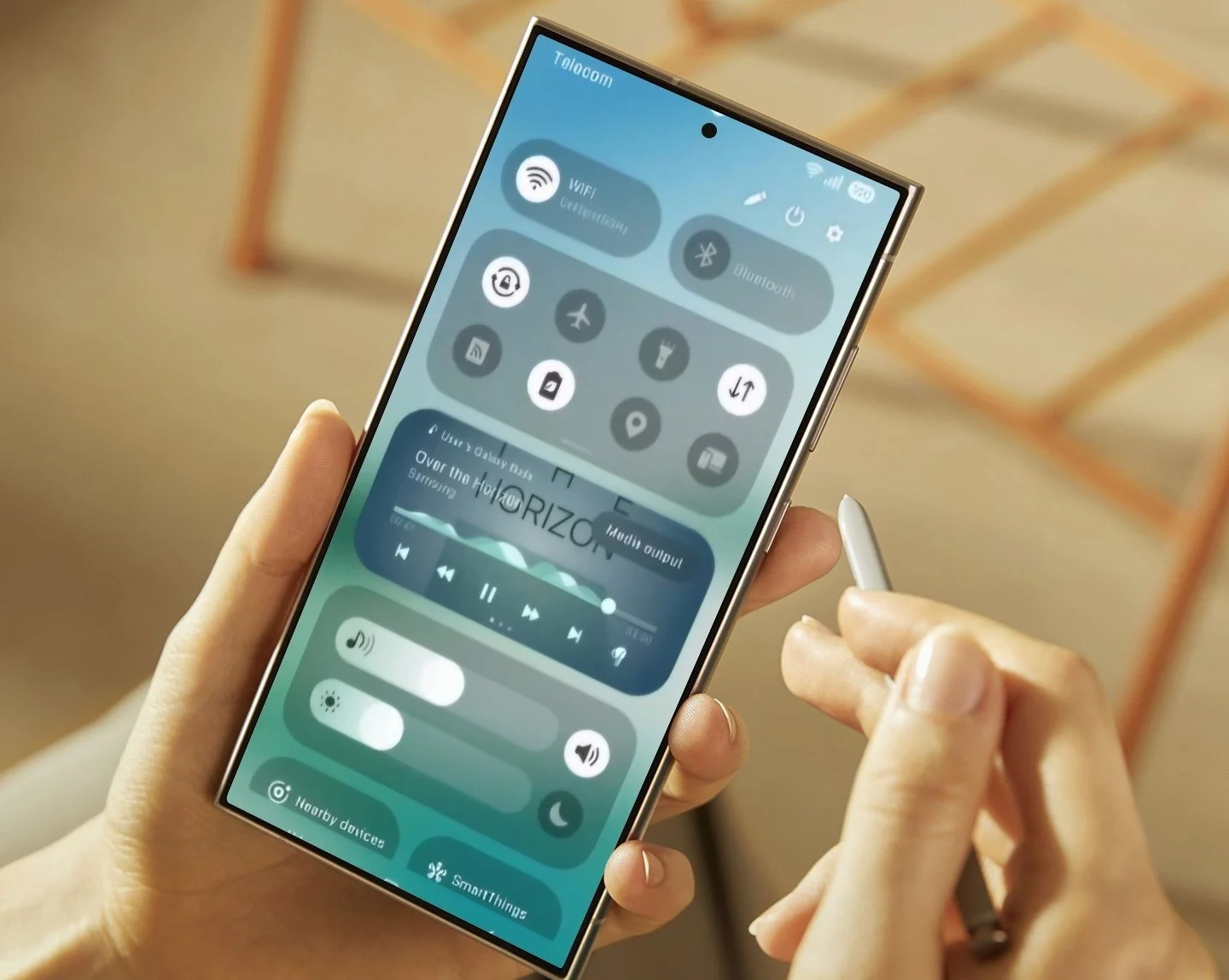Many Samsung Galaxy users, especially those with flagship devices, are keen to leverage their phone’s powerful cameras for more professional-looking cinematic videos. The term “cinematic” often refers to a particular visual style characterized by shallow depth of field, smooth motion, specific color grading, and controlled exposure, mimicking the look and feel of traditional film.
While Samsung offers an impressive suite of camera tools, including the Expert RAW app, it’s important to clarify a common misconception: Samsung’s Expert RAW app is primarily designed for still photography, not video recording. As its name suggests, it focuses on capturing RAW image files (specifically Linear DNG 16-bit), which retain uncompressed image data for extensive post-processing. While it offers manual controls like ISO and shutter speed, these apply to photo capture.
So, if Expert RAW isn’t for video, how do you create cinematic videos on your Samsung Galaxy? The answer lies in mastering the Pro Video mode within the native Samsung Camera app and, for truly advanced control, exploring third-party video applications.
Understanding Cinematic Video Principles
Before diving into the “how-to,” let’s briefly touch upon the core elements that define a cinematic look:
- Frame Rate (FPS): For a traditional filmic look, 24 frames per second (FPS) is the standard. This creates a subtle motion blur that viewers associate with movies. Higher frame rates (like 30fps or 60fps) are excellent for smooth action or slow-motion, but less “cinematic” in the traditional sense.
- Shutter Speed: The “180-degree rule” is a fundamental principle in filmmaking. It states that your shutter speed should ideally be double your frame rate. So, for 24fps video, your shutter speed should be 1/48th of a second (or the closest available, like 1/50th). This creates the natural motion blur seen in films.
- ISO: This controls the camera’s sensitivity to light. Keep ISO as low as possible to minimize noise (graininess) in your footage, especially in low-light conditions.
- White Balance (WB): This sets the color temperature of your video, ensuring colors appear natural and consistent. Manual adjustment allows you to achieve specific moods or correct color casts.
- Manual Focus: Controlling focus manually allows for precise rack focusing (shifting focus from one subject to another) and ensures your subject is always sharp.
- Flat Color Profile (or Log Profile): While not directly available as a “Log” profile in Samsung’s native app, shooting with a flatter, less saturated look provides more flexibility for color grading in post-production. You can often achieve this by using a low-saturation picture profile or by under-exposing slightly.
- Composition & Movement: Cinematic videos often use deliberate camera movements (pans, tilts, dollies) and thoughtful composition following rules like the rule of thirds.
- Lighting: Soft, diffused lighting is generally preferred for a cinematic look. Avoid harsh direct sunlight if possible.
- Post-Production: Color grading, adding cinematic aspect ratio bars (2.35:1 or 2.39:1), and sound design are crucial steps in achieving the final cinematic aesthetic.
Step-by-Step Guide to Cinematic Videos with Samsung Galaxy
Since Expert RAW focuses on photos, we’ll primarily use the Pro Video mode within the standard Samsung Camera app and discuss external tools.
Method 1: Using the Native Samsung Camera App (Pro Video Mode)
This is your go-to for in-built cinematic control.
Step 1: Open the Camera App and Select “Pro Video” Mode
- Launch the Camera app on your Samsung Galaxy phone.
- Swipe through the mode options at the bottom of the screen (e.g., Photo, Video, Portrait) until you find “More.”
- Tap on “More” and then select “Pro Video.”
Step 2: Adjust Key Manual Settings for Cinematic Control
Once in Pro Video mode, you’ll see a range of manual controls. Here’s how to set them for a cinematic look:
- ISO:
- Start with the lowest possible ISO (e.g., ISO 50).
- Only increase it if your footage is too dark. Higher ISO introduces more digital noise, which is generally undesirable for a clean cinematic look.
- Shutter Speed (S):
- This is critical. Set your shutter speed to approximately double your desired frame rate.
- For 24fps (cinematic standard), aim for 1/48th or 1/50th second.
- For 30fps, aim for 1/60th second.
- For 60fps (for smooth motion or slow-motion potential), aim for 1/120th second.
- Pro Tip: If you’re shooting outdoors in bright light and need to maintain a slow shutter speed (like 1/50th), your video will likely be overexposed. This is where a Neutral Density (ND) filter comes in. ND filters are like sunglasses for your camera, reducing the amount of light entering the lens without affecting color. Many smartphone ND filters are available that clip onto your phone. This is a vital accessory for true cinematic control in bright conditions.
- Exposure Value (EV):
- This acts as an overall brightness adjustment. Use it subtly to fine-tune your exposure.
- Focus (MF/AF):
- Switch to Manual Focus (MF).
- Tap on the screen to set your initial focus point. Then, use the manual focus slider to precisely adjust sharpness. This allows for smooth “rack focus” transitions, where you shift focus from a foreground object to a background object.
- Enable Focus Peaking if available in your settings (often a green or red outline around in-focus areas) to aid manual focusing.
- White Balance (WB):
- Avoid “Auto WB” if possible, as it can cause color shifts during your recording.
- Manually set the Kelvin (K) temperature to match your lighting conditions.
- Sunny outdoors: around 5500K
- Cloudy: around 6500K
- Tungsten (incandescent bulbs): around 2800K
- Fluorescent: adjust to taste, usually around 4000K-5000K
- Frame Rate (FPS):
- Look for the FPS setting, typically labeled as “24,” “30,” or “60.” Select 24fps for the classic cinematic look.
- For slow-motion, you can shoot at 60fps or 120fps (if available) and then slow it down in editing.
- Video Resolution:
- For maximum detail, select the highest available resolution, such as 4K (UHD).
- Aspect Ratio:
- While the native app records in standard ratios (16:9, etc.), cinematic films often use wider aspect ratios like 2.35:1 or 2.39:1. You’ll typically achieve this by cropping in post-production, or by using an anamorphic lens attachment (discussed below).
- Microphone Direction (Optional):
- Some Samsung models offer options to select microphone direction (e.g., front, rear, omnidirectional). Choose the one best suited for capturing your subject’s audio.
Step 3: Consider External Gear
To elevate your cinematic video quality further, consider these accessories:
- Gimbal/Stabilizer: A gimbal is essential for smooth, professional-looking camera movements (pans, tilts, tracking shots) free of shakes. While Samsung’s optical image stabilization (OIS) and electronic image stabilization (EIS) are good, a gimbal takes stability to the next level.
- ND Filters: As mentioned, these are crucial for maintaining cinematic shutter speeds in bright conditions.
- External Microphone: On-board phone microphones are decent, but an external microphone (e.g., lavalier mic, shotgun mic) will significantly improve audio quality, which is half the cinematic experience.
- Anamorphic Lens: This specialized lens attachment squeezes a wider field of view onto your sensor, resulting in a de-squeezed, super-wide aspect ratio with characteristic horizontal lens flares, just like Hollywood movies. Apps like Filmic Pro are usually required to de-squeeze the footage correctly.
- Tripod: For static shots, time-lapses, or precise movements, a tripod is indispensable.
Step 4: Practice Filming Techniques
- Slow, Controlled Movements: Avoid jerky movements. Use a gimbal or practice smooth pans and tilts.
- Rule of Thirds: Position your subjects off-center for more dynamic compositions.
- Leading Lines & Framing: Use natural elements in your scene to guide the viewer’s eye or frame your subject.
- Vary Your Shots: Mix wide shots, medium shots, and close-ups to tell a more compelling story.
- Storyboarding: Even simple scenes benefit from planning your shots beforehand.
Method 2: Using Third-Party Pro Video Apps (for Advanced Users)
For maximum control and features, professional mobile filmmakers often turn to third-party apps. These apps often provide a true “flat” or “log” profile for better color grading, higher bitrates, and more granular control over settings.
- Filmic Pro: Widely considered the gold standard for mobile videography. It offers extensive manual controls, Log profiles, high bitrates, and support for external hardware.
- Protake: Another popular option with a clean interface and robust manual controls.
- Blackmagic Camera: (If available for your Samsung model) This app from Blackmagic Design (a professional camera company) offers a very professional interface and features, often including ProRes recording capabilities on supported devices.
How to Use Third-Party Apps (General Steps):
- Download and Install: Purchase and install your chosen app from the Google Play Store.
- Grant Permissions: Allow the app access to your camera and microphone.
- Explore Settings: Dive into the app’s settings. Most pro video apps will give you manual control over:
- Resolution and Frame Rate
- Shutter Speed (often with an on-screen indicator for the 180-degree rule)
- ISO
- White Balance (Kelvin values)
- Manual Focus with focus peaking
- Exposure tools (waveform, zebras, histogram)
- Color profiles (Standard, Flat, or Log)
- Audio monitoring and input selection
- Bitrate and codec options (e.g., HEVC, H.264, or even ProRes on some devices)
- Connect External Gear: Many pro apps seamlessly integrate with gimbals, external microphones, and anamorphic lenses.
Step 5: Post-Production for the Cinematic Look
Even with perfect in-camera settings, post-production is where the “cinematic magic” truly happens.
- Editing Software:
- On Phone: CapCut, KineMaster, DaVinci Resolve (Android version for some tablets/phones), VN Video Editor.
- On Computer: DaVinci Resolve (Free), Adobe Premiere Pro, Final Cut Pro.
- Color Grading:
- This is the process of adjusting the colors and tones of your footage to achieve a specific mood or style. Look for tutorials on cinematic color grading. Often, this involves desaturating certain colors, crushing blacks slightly, and adding specific color tints to shadows and highlights.
- If you shot in a “flat” or “log” profile with a third-party app, you’ll apply a LUT (Look-Up Table) to bring the colors back to a standard range, then further grade them.
- Aspect Ratio Bars:
- Adding black bars to the top and bottom of your 16:9 footage (creating a 2.35:1 or 2.39:1 aspect ratio) instantly gives it a widescreen, cinematic feel. Most video editing apps allow you to do this by simply adding an overlay or adjusting the project settings.
- Sound Design:
- Don’t underestimate the power of audio. Clean dialogue, appropriate background music, and subtle sound effects can dramatically enhance the cinematic experience.
Conclusion
Creating cinematic videos with your Samsung Galaxy phone is entirely achievable, but it requires understanding the right tools and techniques. While the Expert RAW app excels at still photography, your journey into mobile filmmaking will primarily involve mastering the Pro Video mode of your native camera app and, for those seeking professional-grade control, exploring robust third-party video applications. Combine these technical skills with creative shot planning and meticulous post-production, and you’ll be well on your way to producing stunning, cinematic visuals with just your phone.
FAQ Section
Q1: Can I record RAW video directly with the Samsung Expert RAW app?
No, the Samsung Expert RAW app is designed for RAW (DNG) still image capture, not video recording. While it offers manual controls similar to professional cameras, these apply to photos. For advanced video control, you need to use the native “Pro Video” mode or third-party apps like Filmic Pro.
Q2: What’s the best frame rate for cinematic video on my Samsung Galaxy?
For a traditional cinematic look, 24 frames per second (fps) is generally preferred. This frame rate creates a subtle motion blur that mimics classic film.
Q3: Why is my video overexposed when I set a slow shutter speed in Pro Video mode?
To maintain a cinematic shutter speed (e.g., 1/48th or 1/50th for 24fps) in bright conditions, you’re allowing a lot of light into the camera, leading to overexposure. The solution is to use a Neutral Density (ND) filter, which reduces the amount of light entering the lens without affecting color.
Q4: Do I need a gimbal to shoot cinematic videos?
While Samsung Galaxy phones have good optical and electronic image stabilization, a gimbal is highly recommended for truly smooth, professional-looking camera movements (pans, tilts, tracking shots). It eliminates shakes and jitters that even in-built stabilization might miss.
Q5: What’s the “180-degree rule” in cinematic video?
The 180-degree rule dictates that your shutter speed should be approximately double your frame rate to achieve natural-looking motion blur. For example, if you’re shooting at 24fps, your shutter speed should be 1/48th or 1/50th of a second. Adhering to this rule helps create the distinct cinematic feel.
Q6: How do I get those black bars on my video like in movies?
The black bars create a wider cinematic aspect ratio (e.g., 2.35:1 or 2.39:1). You achieve this in post-production by cropping your 16:9 footage in your video editing software (like CapCut, KineMaster, or DaVinci Resolve) or by adding a widescreen overlay.