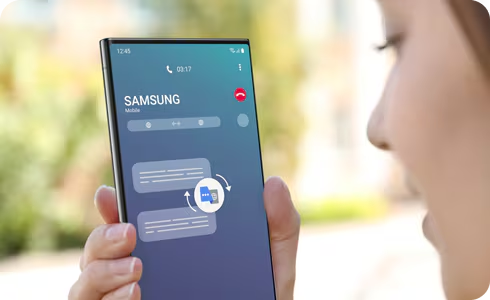In today’s fast-paced world, multitasking on your smartphone is almost a necessity. Whether you’re taking notes during a video call, texting a friend while Browse, or comparing prices across different shopping apps, split screen mode on your Samsung Galaxy phone is an incredibly powerful tool. This feature, also known as Multi Window on Samsung devices, allows you to run two applications simultaneously on the same screen, significantly boosting your productivity.
Samsung’s implementation of split screen has evolved over various Android and One UI versions, offering a fluid and intuitive experience. Let’s explore the different ways you can leverage this essential multitasking capability on your Galaxy device.
What is Split Screen (Multi Window)?
Split screen mode, or Multi Window on Samsung Galaxy phones, is an Android feature that divides your phone’s display into two distinct sections. Each section can run a separate application, allowing you to view and interact with both apps at the same time. This differs from simply switching between apps, as both remain active and visible.
The concept of multi-window functionality in Android dates back to Android 7.0 Nougat, which introduced native support for split-screen mode. Samsung, with its One UI overlay, has continuously refined and enhanced this feature, making it more accessible and user-friendly, especially on larger screens like those found on the Galaxy Tab series and foldable phones like the Galaxy Z Fold.
Why Use Split Screen?
The benefits of using split screen are numerous, transforming your phone from a single-task device into a powerful multitasking hub. Here are some common scenarios:
- Productivity: Take notes in one app while reading a document or email in another.
- Communication: Watch a YouTube video while chatting with friends on a messaging app.
- Shopping: Compare product details or prices on two different e-commerce websites simultaneously.
- Navigation: Follow GPS directions in one half of the screen while checking messages or music controls in the other.
- Research: Browse the web and instantly jot down information into a notes app.
Methods to Enable Split Screen on Your Samsung Galaxy
Samsung Galaxy phones offer a few convenient ways to activate split screen mode. The most common and reliable methods involve the Recent Apps screen.
Method 1: Using the Recent Apps Button (Most Common)
This is the most widely used method and works on virtually all modern Samsung Galaxy devices.
- Open an App: First, open any app you want to use in split screen. This app will typically occupy the top half of your screen.
- Access Recent Apps: Tap the Recent Apps button (∣∣∣ or a square icon, depending on your navigation bar setup) on your navigation bar, or if you’re using gesture navigation, swipe up from the bottom of the screen and hold briefly to bring up the Recent Apps (Overview) screen. You’ll see a carousel of your recently opened applications.
- Tap the App Icon: In the Recent Apps screen, find the first app you want to use in split screen. Instead of tapping the app preview, tap the app’s icon at the very top of its preview card.
- Select “Open in split screen view”: A small menu will pop up. From this menu, tap on Open in split screen view. The selected app will immediately move to the top half of your screen.
- Choose the Second App: The bottom half of your screen will now display a list of your other recently opened apps and your app drawer. Select the second app you want to use in split screen. If the app isn’t listed, you can search for it in your app drawer.
Your screen will now be split, with both apps active and usable.
Method 2: Using the Edge Panel (Convenient for Frequent Pairs)
If you use the Edge Panels feature on your Samsung Galaxy phone (a customizable panel that slides out from the side of your screen), you can quickly launch app pairs or individual apps into split screen.
- Open Edge Panel: Swipe inwards from the Edge Panel handle on the side of your screen (usually the right side by default).
- Drag and Drop:
- For a single app: Long-press on an app icon in the Edge Panel. As you drag it, a “Drop here for split screen” or similar message will appear. Drag the app to either the top or bottom half of the screen until a highlight appears, then release it. The other half will then prompt you to choose the second app.
- For an App Pair: If you’ve previously saved an App Pair (explained next), simply tap on the App Pair shortcut in your Edge Panel. Both apps will launch directly into split screen mode.
Method 3: Using Swipe Gestures (One UI 3.0 and newer)
For a truly fluid experience, newer Samsung Galaxy phones with One UI 3.0 and above offer dedicated gestures for split screen. You usually need to enable these in settings first.
- Enable Gestures (If not already):
- Go to Settings (⚙).
- Tap on Advanced features.
- Tap on Multi window.
- Enable the toggle for Swipe for split screen. (You might also find this under Labs within Advanced features on some devices).
- Perform the Gesture: While using an app, swipe up with two fingers from the bottom of the screen. The current app will move to the top half, and you’ll be prompted to select the second app for the bottom half.
Managing Split Screen Views
Once you’re in split screen mode, you have several options for managing your active apps:
- Adjust Size: There’s a divider bar (often with three dots in the middle) separating the two apps. Touch and drag this bar up or down to adjust the amount of screen space each app occupies.
- Swap App Positions: Tap the divider bar. A small menu will appear. Tap the swap icon (two arrows pointing in opposite directions) to switch the positions of the two apps (top app moves to bottom, and vice versa).
- Save as App Pair: If you frequently use two specific apps together in split screen, you can save them as an App Pair for quick access.
- Tap the divider bar.
- Tap the App Pair icon (often a star with a plus sign, or a grid icon with a plus).
- You’ll be asked where to save the App Pair: to your Home screen or to your Apps Edge panel. Choose your preferred location. Once saved, you can launch both apps in split screen with a single tap.
- Exit Split Screen:
- Drag the divider bar all the way to the top or bottom of the screen. The app occupying that half will go full screen, and the other app will close the split screen session (but remain in recent apps).
- Alternatively, tap the Recent Apps button and swipe away the entire split screen window.
- Pressing the Home button usually exits split screen, leaving one app full screen and closing the other’s split view.
Limitations and Considerations
While powerful, split screen mode does have a few limitations:
- App Compatibility: Not all applications support split screen mode. Some apps, especially certain games or full-screen video players, are designed to only run in full-screen mode and will not appear as an option for split screen. If an app doesn’t support it, the “Open in split screen view” option might be grayed out or simply not appear when you tap its icon in Recent Apps.
- Force Resize (Developer Options): For advanced users, there’s a setting in Developer Options called “Force activities to be re-sizable.” Enabling this (and restarting your phone) can sometimes force non-compatible apps to open in split screen. However, this can lead to display issues or app crashes for those apps, so use with caution.
- Performance: Running two apps simultaneously requires more processing power and RAM. If you’re using two resource-intensive apps, you might notice a slight slowdown or increased battery drain.
- Screen Real Estate: On smaller phone screens, having two apps open simultaneously can make both feel cramped, limiting the amount of visible content. This feature truly shines on larger Galaxy models or tablets.
- Active App: While both apps are visible, typically only one app is actively processing user input at any given moment. The other app might pause certain activities (like video playback) until it becomes the active focus.
Conclusion
Split screen on your Samsung Galaxy phone is a game-changer for anyone looking to maximize their mobile productivity. By mastering these simple methods—from the reliable Recent Apps approach to the swift Edge Panel and gesture shortcuts—you can seamlessly manage multiple tasks, enhance your workflow, and truly unlock the full potential of your Galaxy device. Experiment with different app combinations to find what works best for your daily needs!
FAQ (Frequently Asked Questions)
Q1: Why can’t I put certain apps in split screen mode on my Samsung Galaxy?
Not all applications are designed to support split screen mode. Some apps, especially older ones, games, or those that require a specific aspect ratio, may not function properly when resized. Samsung’s system will typically prevent these apps from entering split screen. You might see the “Open in split screen view” option greyed out or simply absent when you tap the app’s icon in the Recent Apps screen.
Q2: What is an “App Pair” and how do I create one?
An App Pair is a shortcut that allows you to launch two specific applications directly into split screen mode with a single tap. To create one:
- Open the two apps you want to pair in split screen mode.
- Tap the divider bar between the two apps.
- Tap the App Pair icon (often a star or a grid with a plus sign) in the small menu that appears.
- Choose to save the App Pair to your Home screen or Apps Edge panel.
Q3: Does using split screen mode drain my battery faster?
Yes, running two applications simultaneously in split screen mode generally consumes more battery power than using a single app. This is because your phone’s processor and RAM are working harder to manage and display two active applications at once. The extent of battery drain depends on how resource-intensive the two apps are.
Q4: Can I resize the split screen windows?
Yes, you can easily resize the split screen windows. Simply tap and drag the divider bar (the line with three dots in the middle) between the two applications up or down. This will give more screen space to one app and less to the other.
Q5: How do I exit split screen mode on my Samsung Galaxy?
There are a few ways to exit split screen:
- Drag the divider bar all the way to the top or bottom edge of the screen. The app in that section will go full screen, and the other app’s split screen view will close.
- Tap the Recent Apps button (∣∣∣ or square icon) and then swipe up or away the entire split screen app card.
- Pressing the Home button usually exits split screen, leaving one app full screen and minimizing the other.
Q6: Can I use split screen on my older Samsung Galaxy phone?
Split screen functionality was introduced with Android 7.0 Nougat. Most Samsung Galaxy phones running Android 7.0 or a newer version of Android (and its corresponding One UI version) will support split screen. If your phone is significantly older, it might not have this feature. You can check your Android version in Settings > About phone > Software information.
Q7: What is Pop-up View, and how is it different from Split Screen?
Pop-up View is another multitasking feature on Samsung Galaxy phones where an app opens in a resizable, floating window on top of your main screen. Unlike split screen, which dedicates fixed halves of the screen, pop-up view allows you to move the window freely, adjust its size and transparency, and even minimize it into a floating bubble. You can have multiple pop-up windows open simultaneously, providing more flexible multitasking than split screen.