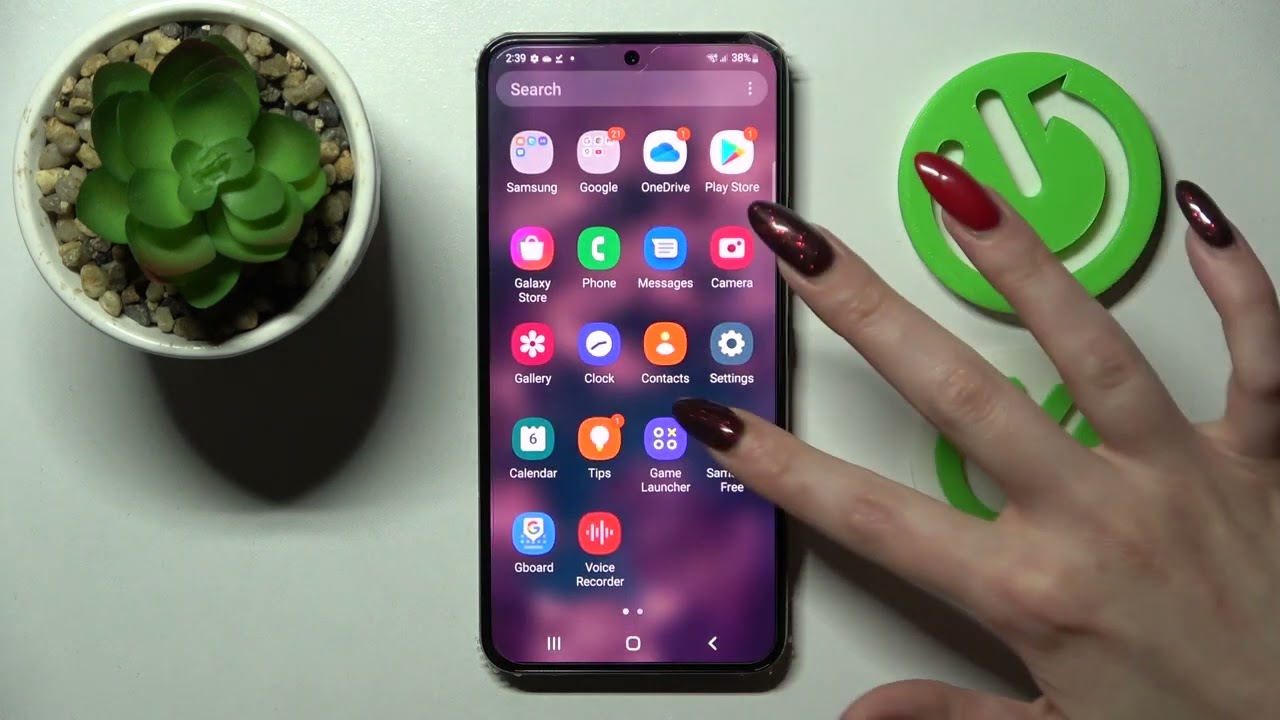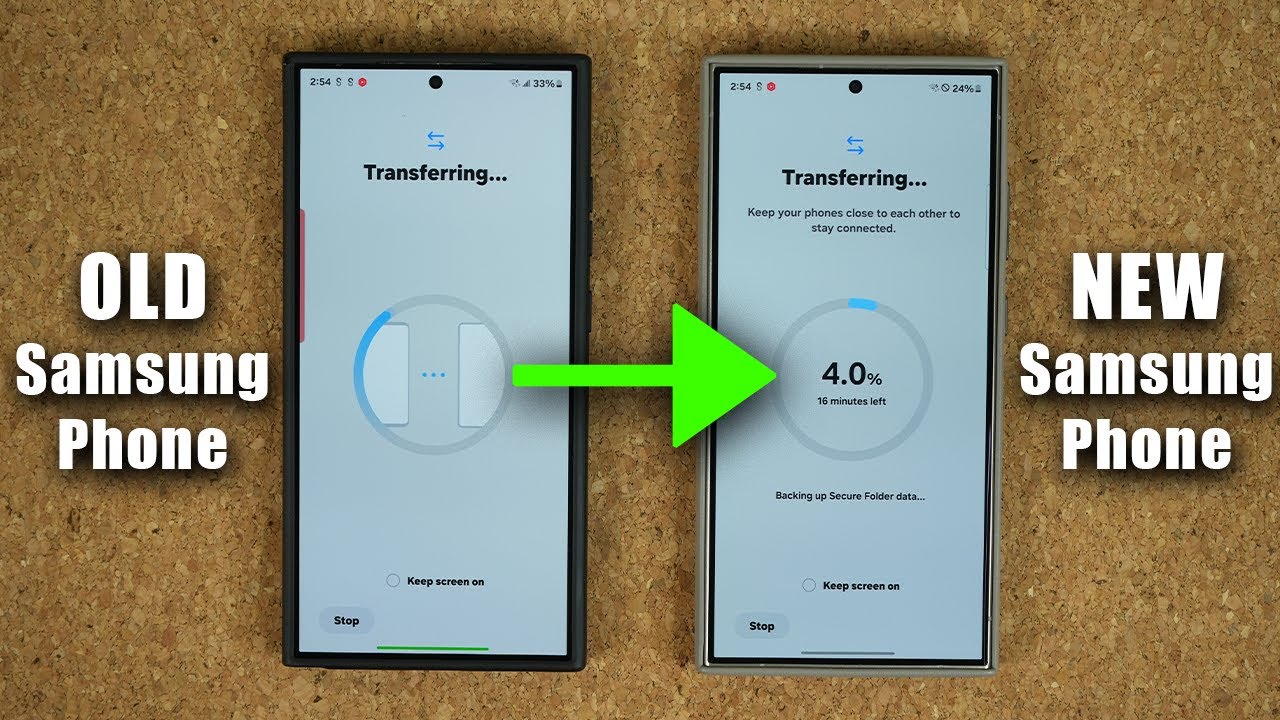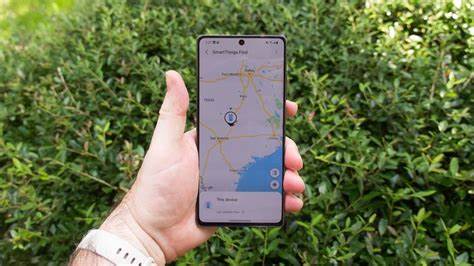The Always-On Display (AOD) is a popular feature on Samsung Galaxy phones that allows you to view essential information at a glance without fully waking up your screen. This includes the time, date, battery level, and notification icons, providing immediate access to critical updates while conserving battery life compared to a fully lit screen.
The concept of an always-on screen isn’t new. It was pioneered by manufacturers like Nokia with their AMOLED Symbian phones around 2010. Samsung significantly popularized the AOD with its Galaxy S7 series in 2016, leveraging the power efficiency of AMOLED displays. Unlike LCDs, AMOLED screens can selectively light up individual pixels, meaning black areas consume no power. This makes AOD a practical feature for displaying minimal information without significant battery drain. Over successive One UI versions, Samsung has continuously refined the AOD, adding more customization options and smart features to enhance its utility and efficiency.
This guide will walk you through the simple steps to enable and customize the Always-On Display on your Samsung Galaxy phone, helping you make the most of this convenient feature.
Prerequisites for Always-On Display
Before you proceed, ensure your Samsung Galaxy phone meets these basic requirements:
- AMOLED Display: Always-On Display is primarily designed for phones with AMOLED (or Super AMOLED) screens. While some LCD phones might have an “ambient display” feature, a true AOD with minimal battery impact is a hallmark of AMOLED technology. Most modern Samsung flagships and many mid-range Galaxy A and M series phones feature AMOLED displays.
- Software Version: Ensure your device is running a relatively recent version of One UI (e.g., One UI 3.0 or later). While the steps remain largely consistent, minor interface variations may occur across different One UI versions (e.g., One UI 5, One UI 6, One UI 6.1). You can check your software version in Settings > About phone > Software information.
Step-by-Step Guide to Enabling Always-On Display
There are two main ways to enable and access the settings for Always-On Display on your Samsung Galaxy phone.
Method 1: Through the Settings App (Recommended for Full Customization)
This method provides access to all AOD settings and customization options.
- Open Settings:
- Swipe down from the top of your screen to open the Quick Panel.
- Tap the Settings gear icon (⚙️) in the top right corner.
- Alternatively, find and tap the Settings app icon in your app drawer.
- Navigate to Lock Screen Settings:
- Scroll down and tap on Lock screen and AOD (or simply Lock screen on some older One UI versions).
- Enable Always On Display:
- You will see an option labeled Always On Display. Tap the toggle switch next to it to turn it On.
- Important: If the toggle is grayed out, ensure Power saving mode is disabled. AOD is automatically turned off when Power saving mode is active to conserve battery. You can disable Power saving mode from the Quick Panel or in Settings > Battery and device care > Battery.
- Customize AOD Settings:
- Once enabled, tap directly on the “Always On Display” text (not the toggle) to enter its detailed settings menu.
- Here, you’ll find several options to configure its behavior:
- When to show:
- Tap to show (for 10 seconds): This is often the default. The AOD appears briefly after you tap the screen. This is a good balance for battery life.
- Show always: The AOD remains continuously visible whenever your phone screen is off. This uses the most battery but offers constant information.
- Show as scheduled: You can set specific start and end times for when the AOD will be active (e.g., turn off at night). Tap Set schedule to define your preferred hours.
- Show for new notifications: The AOD will only appear when you receive a new notification and will remain on until you clear or view it. This is highly battery-efficient and useful if you primarily want AOD for alerts.
- Clock style: Tap this option to choose from a wide variety of clock styles, including digital, analog, world clocks, and even images or GIFs (depending on your One UI version). You can also customize colors.
- Note for One UI 6.1 and later: The primary clock style customization for AOD is now integrated with the Lock screen customization. Long-press your Lock screen, tap Customize, and then tap the clock to change its style and appearance. These changes will reflect on your AOD.
- Show music information: Toggle this on to display music playback controls and information when media is playing.
- Screen orientation: Choose between Portrait or Landscape orientation for your AOD.
- Auto brightness: It’s generally recommended to keep Auto brightness enabled for AOD as it automatically adjusts the brightness based on ambient light, optimizing both visibility and battery efficiency. You can toggle it off for manual control if preferred.
- When to show:
- Save Changes: Your changes are typically saved automatically as you make them. Simply go back or exit the Settings app.
Method 2: Using the Quick Panel Toggle (For Quick On/Off)
The Quick Panel provides a fast way to turn Always-On Display on or off, but it doesn’t offer customization options.
- Open the Quick Panel: Swipe down twice from the top of your screen to fully expand the Quick Panel.
- Locate the AOD Toggle: Look for the “Always On Display” button. It usually has an icon resembling a clock or a screen with information.
- Tip: If you don’t see it, you might need to add it to your Quick Panel. Tap the Edit button (often a pencil icon) or the three vertical dots in the Quick Panel, then select Edit buttons. Drag the Always On Display toggle from the available buttons to your active Quick Panel area.
- Toggle On/Off: Tap the “Always On Display” button to quickly enable or disable the feature.
Customizing AOD Widgets (FaceWidgets)
Beyond the basic clock and notifications, Samsung AOD allows you to display other useful information through FaceWidgets (or simply “Widgets” in newer One UI versions).
- Open Settings: Go to Settings > Lock screen and AOD.
- Access Widgets: Tap on Widgets.
- Enable Desired Widgets: You’ll see a list of widgets such as:
- Music: Control music playback.
- Next alarm: See your upcoming alarm.
- Schedule: View calendar events.
- Weather: Get current weather information.
- Digital wellbeing: See screen time.
- Bixby Routines: If you have active routines, relevant info might show.
- SmartThings scenes: Control smart home devices.
- Toggle on the widgets you want to appear on your AOD.
- How to Use Widgets on AOD: When your AOD is active, double-tap the clock area. You can then swipe left or right to cycle through your enabled widgets.
Battery Impact of Always-On Display
While AOD is optimized for low power consumption, it still uses some battery.
- Minimal Drain: On AMOLED displays, AOD typically consumes around 1-3% of battery per hour, though this can vary based on brightness, complexity of the chosen clock/image, and the amount of information displayed.
- Optimizations: Samsung uses several optimizations to reduce drain:
- Pixel Shifting: The displayed elements subtly shift position over time to prevent screen burn-in.
- Proximity Sensor: The AOD may turn off if your phone is in a pocket or face down, detected by the proximity sensor.
- Adaptive Brightness: Adjusts brightness based on ambient light.
- Tips to Minimize Drain:
- Use “Tap to show” or “Show for new notifications” instead of “Show always.”
- Schedule AOD to turn off at night or during periods of non-use.
- Keep Auto brightness enabled.
- Choose a simpler clock style rather than complex images or animations.
Conclusion
The Always-On Display is a quintessential feature for Samsung Galaxy phone users, offering a perfect blend of convenience and efficiency. By following these steps, you can easily enable and fine-tune your AOD to display the information most relevant to you, exactly when you need it, all while maintaining excellent battery performance. Embrace the subtle intelligence of AOD to make your smartphone experience even more seamless and personalized.
FAQ
Q1: Is Always-On Display available on all Samsung Galaxy phones?
Always-On Display (AOD) is primarily available on Samsung Galaxy phones equipped with an AMOLED (or Super AMOLED) display. This includes most flagship models (S series, Z series) and a growing number of mid-range Galaxy A and M series devices. If your phone has an LCD screen, it typically won’t have a true AOD feature, though it might have a similar “ambient display” that lights up the entire screen briefly for notifications.
Q2: Does Always-On Display drain a lot of battery?
Always-On Display does consume a small amount of battery, but it’s generally minimal on AMOLED displays. It typically uses around 0.5% to 3% of battery per hour, depending on your settings (e.g., “Show always” uses more than “Tap to show”), brightness, and the complexity of the displayed content. Samsung has optimized it to be highly efficient by lighting only necessary pixels and using proximity sensors to turn it off when not needed.
Q3: Why is Always-On Display grayed out on my Samsung phone?
If the Always-On Display option is grayed out, it’s most likely because Power saving mode is currently enabled on your device. To enable AOD, you must first disable Power saving mode. You can find this setting in your Quick Panel or under Settings > Battery and device care > Battery.
Q4: Can I customize what information appears on the Always-On Display?
Yes, Samsung’s Always-On Display is highly customizable. You can choose different clock styles, add images or GIFs, display music information, and enable various widgets (like weather, calendar, and alarms). In newer One UI versions (e.g., One UI 6.1), clock style customization is integrated with the Lock screen editing features.
Q5: How do I make Always-On Display only show for new notifications?
To set Always-On Display to appear only when new notifications arrive, go to Settings > Lock screen and AOD > Always On Display. Under the “When to show” options, select “Show for new notifications.” This is a very battery-efficient way to use AOD, acting like an advanced notification LED.