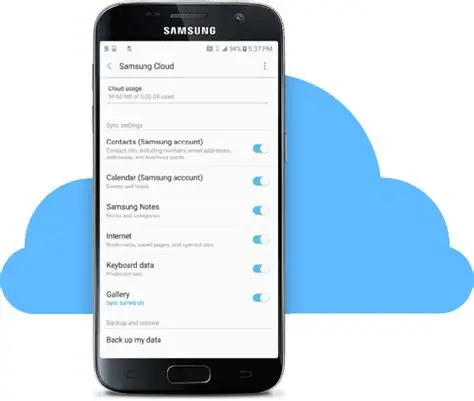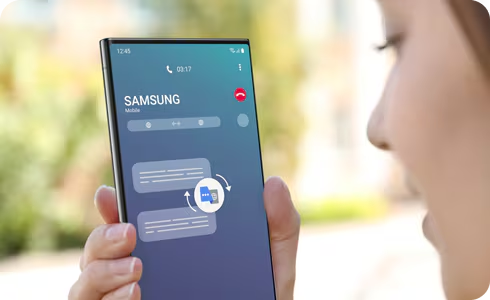Losing or damaging your Samsung phone doesn’t have to mean losing everything on it. Samsung Cloud offers a built-in, straightforward solution for backing up your data—so you can quickly restore it to a new phone or after a factory reset.
Even though Samsung Cloud no longer supports backing up photos and files directly (those features have migrated to Microsoft OneDrive), it remains essential for safeguarding contacts, messages, settings, and more. Here’s how to use it effectively.
Before You Start Make sure you have:
- A Samsung Account. If not, create one via Settings.
- A solid Wi-Fi connection to avoid mobile data charges.
- A charged device or your charger handy, just in case.
Method 1: Manual Backup to Samsung Cloud This method lets you choose what to back up and when.
Steps:
- Open Settings.
- Tap “Accounts and backup.”
- Tap “Samsung Cloud.”
- Tap “Back up data.”
- Toggle on what you want to back up: Contacts, Call logs, Messages, Calendar, Settings, Home screen, Apps, Samsung Notes, etc.
- Tap “Back up now.”
- Wait for the process to complete. Once done, you’ll see the latest backup date displayed.
Method 2: Set Up Auto Backup Want peace of mind without having to remember to back up?
Steps:
- Go to Settings > Accounts and backup > Samsung Cloud.
- Tap “Back up data.”
- Toggle on “Auto back up.”
- Choose which items you want included.
Auto backups happen when your phone is:
- On Wi-Fi
- Charging
- Idle (screen off)
Method 3: Use Temporary Cloud Backup (One UI 6+) For newer devices running One UI 6 or later, Samsung added a powerful feature called Temporary Cloud Backup.
Why use it?
- It’s perfect for switching phones or getting repairs.
- Unlimited storage for 30 days.
- Includes more data types (even media files).
Steps:
- Go to Settings.
- Tap Battery and device care.
- Tap Maintenance mode.
- Tap “Temporary Cloud Backup.”
- Follow the prompts to choose data and start the backup.
Make sure to restore your data within 30 days!
What Does Samsung Cloud Back Up and Sync? Backed up:
- Contacts
- Messages (SMS/MMS)
- Call logs
- Calendar
- Clock settings (alarms, timers)
- Home screen layout
- Apps (package + basic settings)
- Device settings (Wi-Fi, Bluetooth, etc.)
- Samsung Notes
- Voice Recorder files
Continuously synced:
- Contacts
- Calendar
- Samsung Notes
- Reminders
- Samsung Internet bookmarks
- Keyboard settings & learned words
Note on Photos/Videos: Samsung Cloud no longer supports Gallery or My Files. Use OneDrive (linked with Samsung Gallery) or Google Photos instead.
Restoring Your Data When setting up a new phone or after a reset:
- Sign in with your Samsung Account during setup.
- Choose “Restore from Samsung Cloud.”
- Select the latest backup and what to restore.
To restore manually later:
- Go to Settings > Accounts and backup > Samsung Cloud.
- Tap “Restore data.”
- Select your backup and what you want to recover.
FAQ
Q1: Is Samsung Cloud still available?
Yes—but only for essential data (like contacts, messages, etc.). For media files, use OneDrive or Google Photos.
Q2: How much free space do I get?
You get 5GB free. That’s plenty for settings and text-based backups, but not for photos.
Q3: Can I back up photos?
Not to Samsung Cloud anymore. Use OneDrive or Google Photos instead.
Q4: What’s Temporary Cloud Backup?
It’s a short-term, high-capacity backup option for One UI 6+ devices. You get unlimited space for 30 days—great for transitions or emergencies.
Q5: What if I don’t use Samsung Cloud for a while?
Samsung may delete inactive data after 12 months of no usage. They’ll usually notify you beforehand.
Backing up your Samsung phone is simple but powerful. It ensures you won’t lose your important data when life gets unpredictable. Whether you do it manually or set up auto-backup, having that safety net is always worth it.