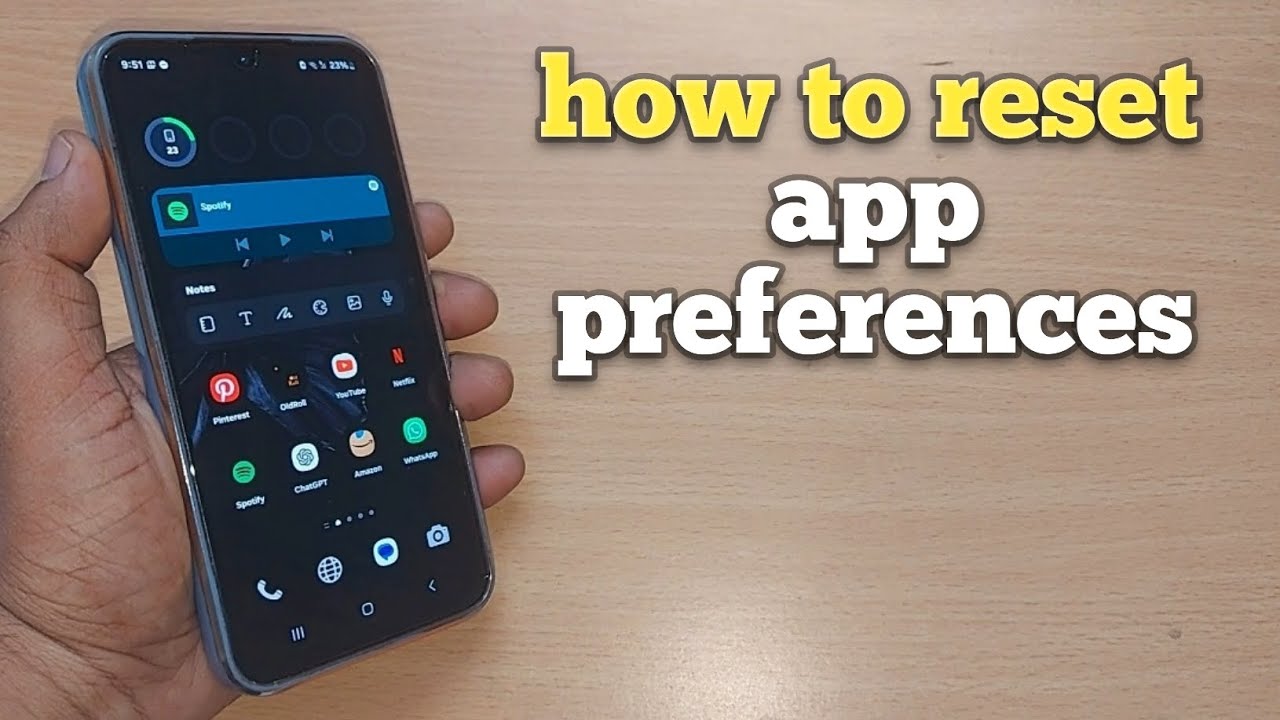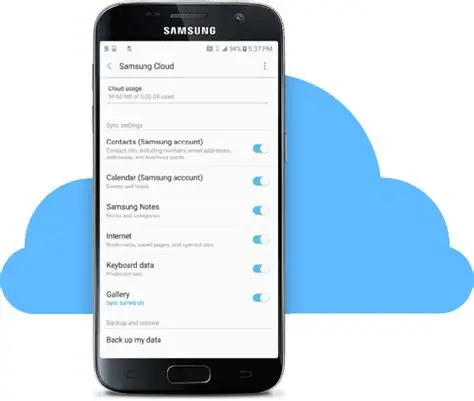Modern smartphones, particularly Samsung Galaxy devices running Android and One UI, offer extensive customization options. Over time, you might set various preferences for how your apps behave – which app opens a specific file type, which app gets background data access, or even which notifications you want to see. While these preferences are designed to enhance your user experience, they can sometimes lead to unexpected app behavior, performance issues, or simply a desire to start fresh. This is where resetting app preferences comes in handy.
What Does “Reset App Preferences” Actually Do?
The “Reset App Preferences” option on your Samsung device is a powerful tool that, despite its name, does not delete any of your app data, personal files, or accounts. Instead, it reverts several critical app-related settings to their default, out-of-the-box state. Understanding what this action entails is key to using it effectively.
When you reset app preferences, your Samsung phone will:
- Reset all disabled apps: Any applications you have previously disabled (i.e., hidden from your app drawer and prevented from running) will be re-enabled. You’ll need to manually disable them again if you wish to keep them inactive.
- Clear default apps for actions: This is one of the most common reasons users seek this feature. If you’ve ever tapped a link or opened a file and selected “Always” to use a specific app (e.g., always open PDFs with Adobe Acrobat, always open web links with Chrome), resetting app preferences will clear these defaults. The next time you perform that action, your phone will prompt you again to choose an app, giving you the option for “Just once” or “Always.”
- Remove notification restrictions for apps: If you’ve muted or blocked notifications for specific apps, these settings will be reset. All apps will revert to their default notification behavior, meaning notifications you previously suppressed might start appearing again.
- Reset background data restrictions for apps: To save data or battery, you might have restricted certain apps from using background data. This setting will be reverted, allowing all apps to use background data as per their default behavior.
- Remove permission restrictions: When you install an app, you grant it various permissions (e.g., access to your camera, microphone, contacts, storage). If you have revoked any of these permissions for specific apps, resetting app preferences will revert these changes. Apps might then ask for those permissions again when you try to use features that require them.
- Reset any custom battery optimization settings: While less commonly adjusted, any app-specific battery optimization settings you’ve manually configured might also be reset to default.
In essence, resetting app preferences provides a comprehensive “software refresh” for how your applications interact with your phone’s operating system without touching your personal data. It’s an excellent troubleshooting step when apps are misbehaving, not opening correctly, or if you simply want to re-establish default behaviors across your device.
How to Reset App Preferences on Your Samsung Galaxy Phone
The process for resetting app preferences on a Samsung Galaxy device is simple and consistent across most recent One UI versions (e.g., Android 11, 12, 13, 14, and potentially newer).
Step 1: Open the Settings App
- Locate and tap the Settings icon on your home screen or in your app drawer. You can also access it by swiping down from the top of your screen to open the Quick Panel and tapping the gear icon.
Step 2: Navigate to the Apps Section
- Once in the Settings menu, scroll down until you find and tap on Apps. This section lists all the applications installed on your phone, both system and user-installed.
Step 3: Access the More Options Menu
- Inside the Apps screen, look for a three-dot icon (⋮) or a three-line menu icon (☰) in the top right or top left corner of the screen, respectively. Tap on it to reveal a pop-up menu.
Step 4: Select “Reset app preferences”
- From the options that appear in the pop-up menu, tap on Reset app preferences.
Step 5: Confirm the Reset Action
- A confirmation pop-up will appear, explaining what will be reset (disabled apps, notification restrictions, default apps, background data restrictions, and permission restrictions). It will also explicitly state that your “existing app data won’t be lost.”
- Read this information carefully and then tap Reset (or Reset apps, depending on your One UI version) to proceed.
Once confirmed, your Samsung phone will quickly process the reset. There’s no progress bar, but the action is usually instantaneous. You’ll then be returned to the Apps settings screen.
When Should You Reset App Preferences?
Knowing when to use this feature can save you time and frustration. Consider resetting app preferences if you encounter any of the following issues:
- Incorrect Default Apps: You accidentally set the “Always” option for an app to open a specific file type or link, and now you want to change it, but your phone isn’t giving you the option.
- App Glitches or Misbehavior: An app is consistently crashing, freezing, or behaving erratically, even after clearing its cache or restarting your phone. Sometimes, a conflicting preference can be the root cause.
- Notification Overload or Missing Notifications: You’ve accidentally muted notifications for an important app, or you’re getting too many notifications from apps you previously restricted.
- Performance Issues: While less common, certain background data restrictions or app permissions might inadvertently contribute to minor performance slowdowns. Resetting can clear these.
- Troubleshooting Guide Suggestion: Many online troubleshooting guides for Android issues will suggest “resetting app preferences” as a general fix-all for app-related problems before resorting to more drastic measures like a factory reset.
- After a Major System Update: Although usually not necessary, some users prefer to reset app preferences after a major Android or One UI update to ensure all settings align with the new system.
Alternatives to a Full App Preference Reset
While resetting all app preferences is a useful tool, sometimes you only need to adjust a specific setting. Here are alternatives:
- Clear Defaults for a Single App:
- Go to Settings > Apps.
- Tap on the specific app for which you want to clear defaults.
- Scroll down and tap on Set as default (or Default).
- If the app has defaults set, you’ll see an option like “Clear defaults” or “Open supported links” with a toggle. Tap “Clear defaults” or toggle off “Open supported links.” Note: The “Clear defaults” button might not be visible for all apps, especially if no explicit defaults have been set or if the app itself doesn’t offer that specific functionality within its settings.
- Manage Default Apps Directly:
- Go to Settings > Apps.
- Tap the three-dot icon (⋮) or three-line menu icon (☰) in the top corner.
- Select Default apps. Here, you can manually change default apps for categories like Browser, Phone, SMS, Home app, Digital assistant app, etc., without resetting everything.
- Clear App Cache or Data: If a single app is misbehaving, clearing its cache (temporary files) or data (all app-related data, logging you out and resetting its internal settings) can often fix the problem without affecting other apps.
- Go to Settings > Apps.
- Tap on the problematic app.
- Tap Storage.
- Tap Clear cache or Clear data (be cautious with “Clear data” as it will essentially reset the app to a fresh install state).
FAQ: Reset App Preferences on Samsung
Q1: Will resetting app preferences delete my photos, contacts, or other personal data?
No, absolutely not. Resetting app preferences only affects system-level settings related to how your apps behave. It does not delete any of your personal data, photos, videos, contacts, messages, or files. Your apps will remain installed with all their user data intact.
Q2: What’s the main difference between “Reset app preferences” and a “Factory Data Reset”?
They are vastly different. Resetting app preferences is a soft reset of app-related settings, keeping all your data. A Factory Data Reset (also known as a hard reset or master reset) is a complete wipe of your device, returning it to its original factory condition. It deletes all personal data, apps, and settings, making it a last resort for troubleshooting.
Q3: Will resetting app preferences disable all my installed apps?
No, it will not disable all your installed apps. It will re-enable any apps you had previously disabled (hidden from the app drawer). Apps you simply chose not to use or didn’t set as defaults will remain in their current state.
Q4: My phone is still having issues after resetting app preferences. What’s next?
If resetting app preferences doesn’t resolve your issue, consider these next steps: * Restart your phone: A simple reboot can often fix temporary glitches. * Clear cache partition: This clears system cache files that might be corrupted (requires booting into Recovery Mode). * Check for software updates: Ensure your Samsung phone is running the latest Android and One UI version. * Consider individual app troubleshooting: If the problem is with a specific app, try clearing its cache and then its data (Settings > Apps > [App Name] > Storage). * Safe Mode: Boot your phone into Safe Mode to see if a third-party app is causing the problem. * Factory Data Reset: As a last resort, if all else fails, a factory reset might be necessary, but ensure you back up all your data first.
Q5: Will my custom ringtones or notification sounds be affected?
Generally, no. Resetting app preferences primarily deals with app behavior and default associations, not system-wide media settings like ringtones or alarm sounds. However, if an app was set as a default for a particular notification sound, that specific association might be reset, but your actual sound files will remain.
Q6: Does this process affect my Wi-Fi or Bluetooth settings?
No, resetting app preferences does not affect your Wi-Fi network settings (saved networks, passwords) or Bluetooth pairings. There is a separate “Reset network settings” option for those specific functions.