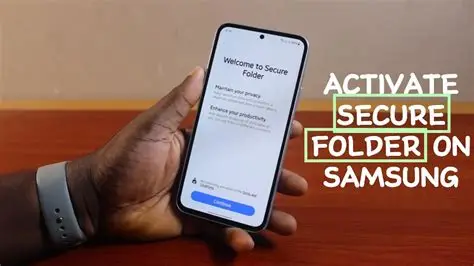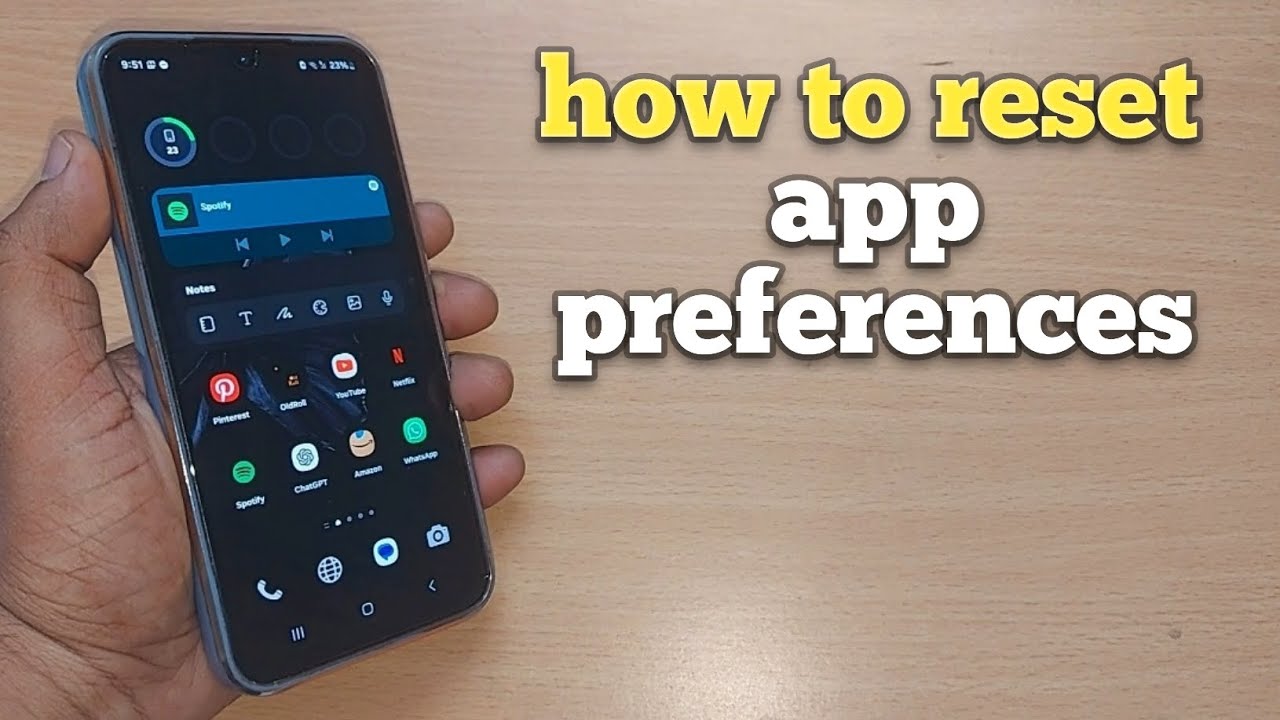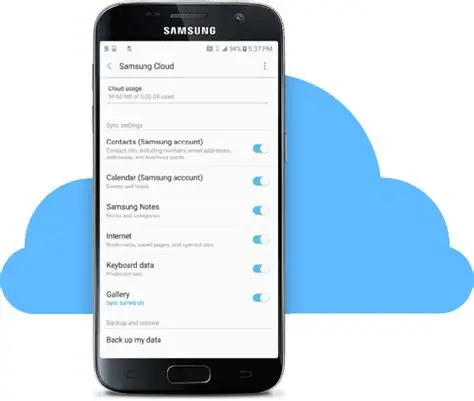5G is the fifth generation of cellular mobile communications, designed to deliver significantly faster data speeds, lower latency, and greater capacity compared to its predecessor, 4G LTE. This leap in technology promises to transform how we connect and interact with the digital world, enabling everything from seamless 4K video streaming and console-quality mobile gaming to advanced applications like augmented reality (AR), virtual reality (VR), and the Internet of Things (IoT).
Historically, mobile networks have evolved through generations, each bringing significant improvements:
- 1G: Analog voice calls (1980s).
- 2G: Digital voice calls, SMS (1990s).
- 3G: Mobile internet, basic multimedia (early 2000s).
- 4G (LTE): Faster mobile broadband, high-definition streaming (2010s).
- 5G: Ultra-fast speeds, ultra-low latency, massive connectivity (late 2010s onwards).
The deployment of 5G relies on various frequency bands:
- Low-band 5G: Offers wide coverage and better penetration through buildings, but speeds are closer to advanced 4G.
- Mid-band 5G: Provides a good balance of speed and coverage, often referred to as the “sweet spot” for 5G.
- High-band 5G (mmWave): Delivers extremely high speeds but has a very limited range and is easily blocked by obstacles like buildings or even leaves.
For your Samsung phone to utilize 5G, it must be a 5G-compatible device, your mobile carrier must offer 5G service in your area, and you need a 5G data plan with a compatible SIM card.
Why Enable 5G? The Benefits
Enabling 5G on your Samsung phone brings several compelling advantages:
- Blazing Fast Speeds: Experience significantly quicker downloads, uploads, and overall web Browse. This means downloading large files in seconds, streaming 4K video without buffering, and enjoying a smoother online experience.
- Lower Latency: Latency is the delay between sending and receiving data. 5G drastically reduces this delay (often to less than 10 milliseconds), which is crucial for real-time applications like online gaming, video conferencing, and future technologies like autonomous vehicles.
- Increased Capacity: 5G networks can handle more connected devices simultaneously without experiencing slowdowns. This is beneficial in crowded areas or for the growing number of IoT devices.
- Enhanced Mobile Hotspot: If you use your Samsung phone as a mobile hotspot, 5G can provide a much faster and more reliable internet connection for your other devices.
Why Disable 5G? The Considerations
While 5G offers impressive benefits, there are valid reasons why you might want to disable it on your Samsung phone:
- Battery Drain: Constantly searching for and connecting to a 5G signal, especially in areas with weak or no 5G coverage, can consume more battery power than staying on 4G LTE. 5G technology inherently uses more power due to higher data transfer rates.
- Limited Coverage: Despite rapid rollout, 5G networks are still not universally available. If you’re frequently in areas without 5G coverage, your phone will constantly switch between 5G and 4G, which can impact performance and battery life.
- Data Consumption: With faster speeds, it’s easier to consume more mobile data quickly, potentially leading to higher bills if you’re on a limited data plan.
- No Noticeable Benefit: For basic usage like checking emails or light Browse, the speed difference between 5G and a strong 4G LTE connection might not be noticeable, making the battery drain less justifiable.
How to Enable 5G on Your Samsung Phone (Step-by-Step)
Enabling 5G on your Samsung phone is generally a straightforward process through your device’s network settings.
- Open Settings:
- Swipe down from the top of your screen to open the notification panel.
- Tap the gear icon (Settings) in the top right corner.
- Navigate to Connections:
- In the Settings menu, tap on “Connections”. This section manages Wi-Fi, Bluetooth, Data usage, and Mobile networks.
- Select Mobile Networks:
- Tap on “Mobile networks“. This option allows you to configure your mobile data settings.
- Choose Network Mode:
- Tap on “Network mode”. You will see a list of available network preferences.
- Select the option that includes 5G, typically labeled as:
- “5G/LTE/3G/2G (auto connect)”
- “5G (preferred)”
- Or a similar option that prioritizes 5G.
- Self-experience insight: On some dual-SIM Samsung phones, you might need to select the specific SIM card (SIM 1 or SIM 2) for which you want to configure the network mode.
- Confirm Selection:
- Your phone will now attempt to connect to the 5G network if available in your area and if your plan supports it. You should see a “5G” icon in your status bar when connected.
How to Disable 5G on Your Samsung Phone (Step-by-Step)
If you wish to save battery life or are in an area with poor 5G coverage, you can easily disable 5G and revert to 4G LTE or other older networks.
- Open Settings:
- Swipe down from the top of your screen to open the notification panel.
- Tap the gear icon (Settings).
- Navigate to Connections:
- In the Settings menu, tap on “Connections”.
- Select Mobile Networks:
- Tap on “Mobile networks”.
- Choose Network Mode:
- Tap on “Network mode”.
- Select an option that excludes 5G, typically:
- “LTE/3G/2G (auto connect)”
- “4G/3G/2G (auto connect)”
- Or simply “LTE (preferred)”.
- Confirm Selection:
- Your phone will now prioritize connecting to 4G LTE or older networks. The 5G icon will no longer appear in your status bar.
Troubleshooting 5G Connectivity Issues
If you’re having trouble connecting to 5G on your Samsung phone despite having a compatible device and plan, consider these troubleshooting steps:
- Check 5G Coverage: Verify with your carrier’s coverage map that 5G is available in your current location. 5G networks are still expanding.
- Update Your Phone’s Software: Ensure your Samsung phone is running the latest software updates. Go to Settings > Software update > Download and install. Updates often include network improvements and bug fixes crucial for 5G performance.
- Check Your Data Plan and SIM Card: Confirm with your mobile carrier that your data plan includes 5G access and that you are using a 5G-compatible SIM card. Older SIM cards might not support 5G.
- Restart Your Phone: A simple restart can often resolve minor network glitches. Turn off your Samsung phone completely and then turn it back on.
- Reset Network Settings: This will reset Wi-Fi, mobile data, and Bluetooth settings without deleting other data. Go to Settings > General management > Reset > Reset network settings.
- Check APN Settings: In rare cases, your carrier’s Access Point Name (APN) settings might need to be configured correctly for 5G. You can usually find the correct APN settings on your carrier’s website. Go to Settings > Connections > Mobile networks > Access Point Names.
Main Entities:
- 5G: The fifth generation of wireless technology, offering higher speeds, lower latency, and greater capacity compared to previous generations.
- Samsung Phone: A smartphone manufactured by Samsung, typically running the Android operating system with Samsung’s One UI.
- 4G LTE: The fourth generation of mobile technology, known for enabling fast mobile internet, which was a significant improvement over 3G.
- Network Mode: A setting on mobile phones that allows users to select their preferred cellular network type (e.g., 5G, LTE, 3G, 2G).
- One UI: Samsung’s custom user interface layer built on top of Android, found on their Galaxy smartphones and tablets.
- Latency: The delay between a data packet being sent and received, measured in milliseconds. Lower latency is crucial for real-time applications.
- Internet of Things (IoT): A network of physical objects (“things”) embedded with sensors, software, and other technologies for the purpose of connecting and exchanging data with other devices and systems over the internet.
- APN (Access Point Name): A gateway between a mobile network and the internet, containing all the settings your phone needs to connect to the internet or send multimedia messages.
FAQ Section
Q1: Will enabling 5G drain my Samsung phone’s battery faster?
Yes, in many cases, especially if 5G coverage is weak or inconsistent, your Samsung phone may consume more battery power as it constantly searches for and connects to the 5G network. If battery life is a priority and 5G benefits aren’t critical for your current usage, disabling it can help.
Q2: My Samsung phone is 5G compatible, but I don’t see the 5G option. What’s wrong?
First, ensure your mobile carrier offers 5G service in your area and that your data plan includes 5G access. Also, check if your phone’s software is updated to the latest version. If all these are confirmed, try restarting your phone or resetting network settings.
Q3: Can I force my Samsung phone to stay on 5G only?
While some Android phones might have hidden developer settings or third-party apps to “force” a 5G only mode (often by dialing a specific code like *#*#4636#*#* in the dialer and accessing Phone Information), this is generally not recommended for everyday use. Forcing 5G only can lead to “no service” if 5G is unavailable and can increase battery drain as your phone tries to maintain a signal that might be weak. The “5G/LTE/3G/2G (auto connect)” option is usually the best balance.
Q4: Do I need a new SIM card for 5G on my Samsung phone?
It depends. Newer Samsung phones usually come with 5G-compatible SIM cards. However, if you have an older SIM card, it might not be provisioned for 5G service by your carrier, even if your phone supports it. It’s best to check with your mobile carrier to confirm.
Q5: Is 5G available everywhere in India?
While 5G rollout in India has been rapid (launched in October 2022), it is still not available everywhere. Coverage is expanding but typically concentrated in urban centers and major towns first. You should check your specific carrier’s 5G coverage map for your region.