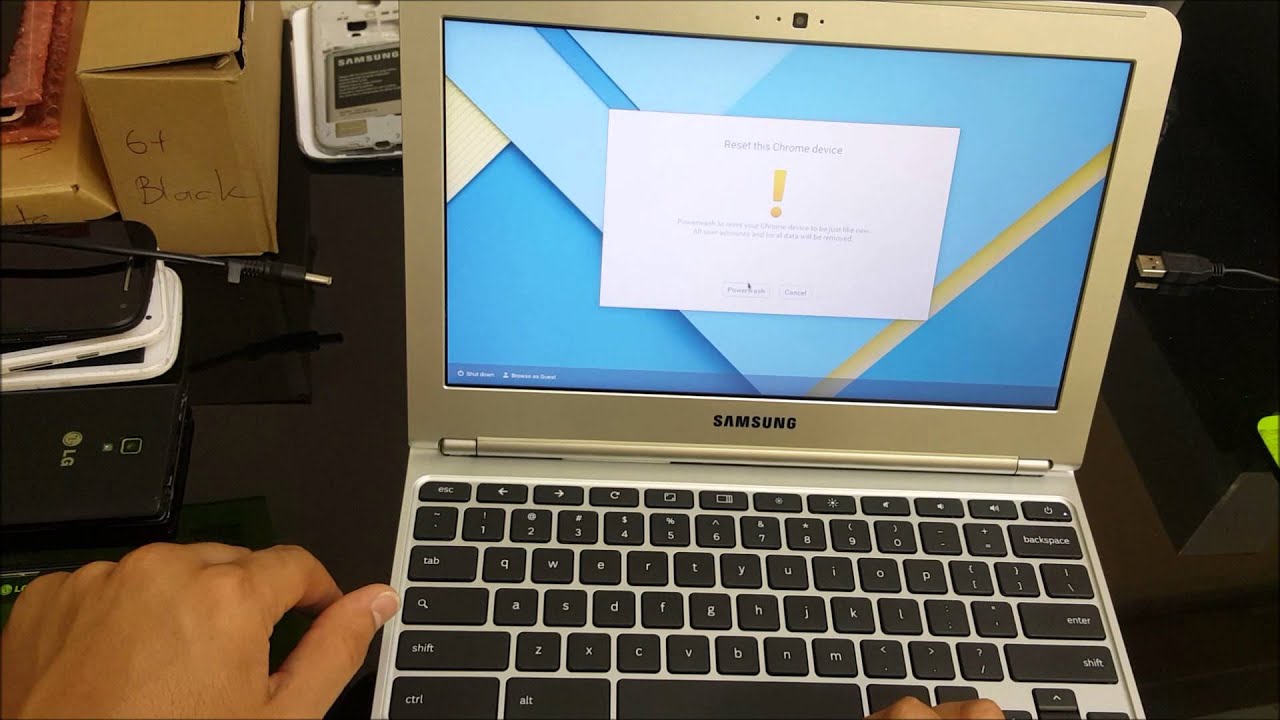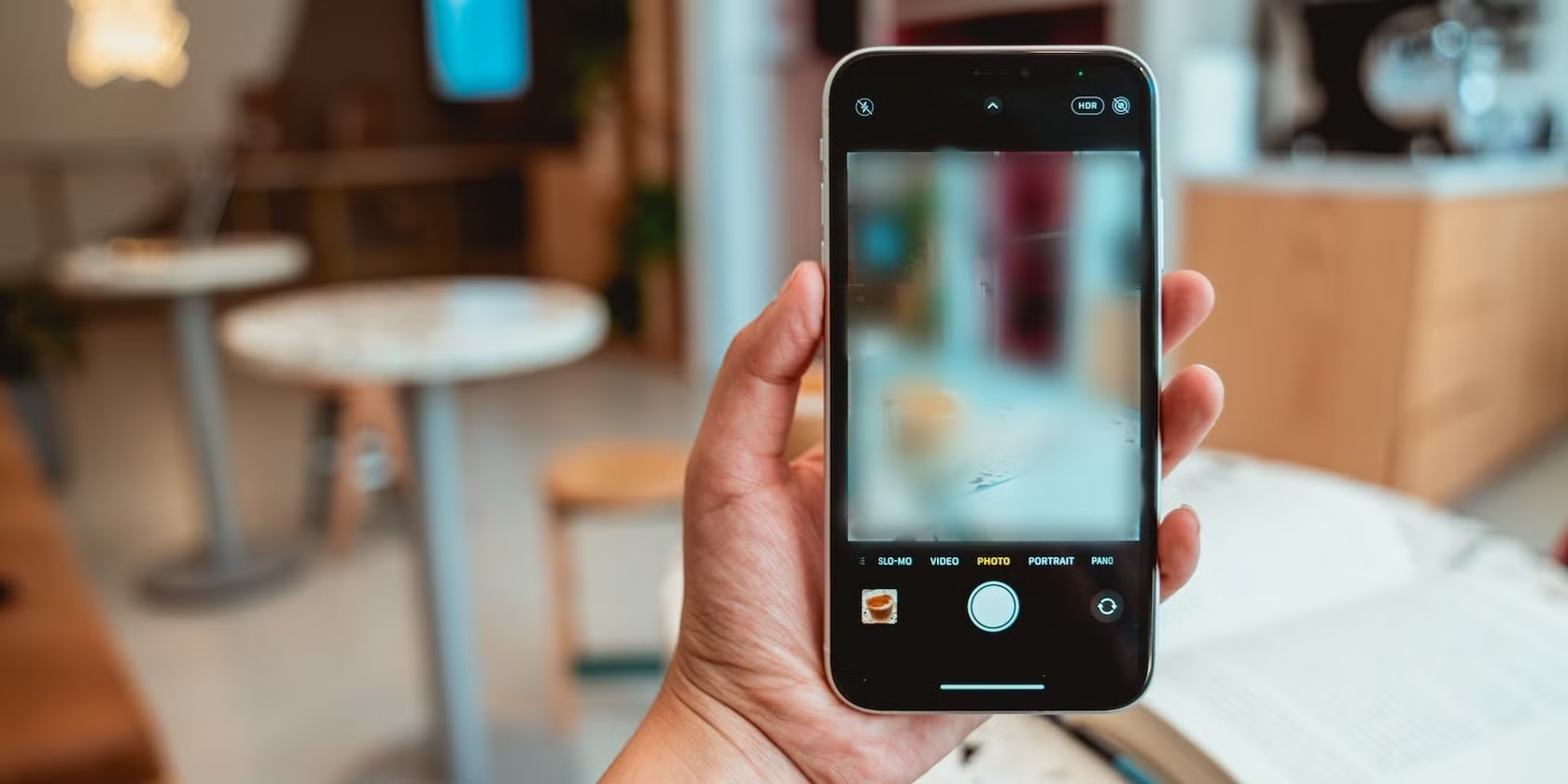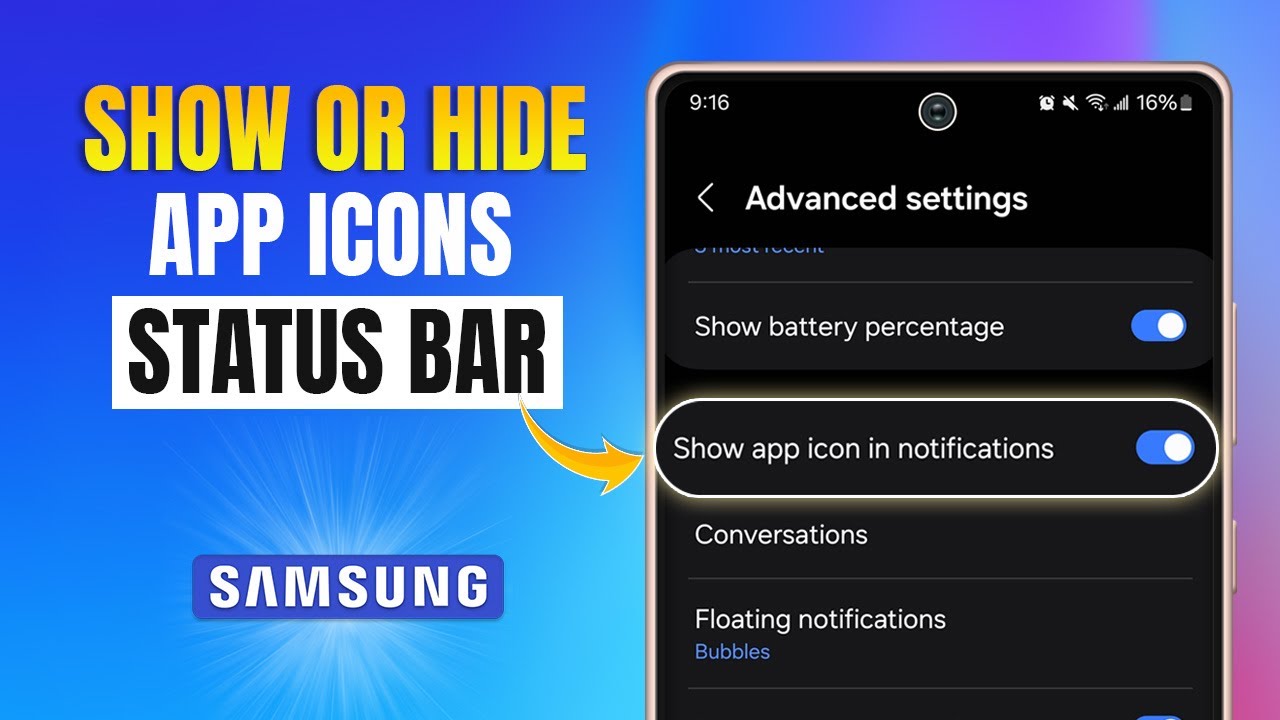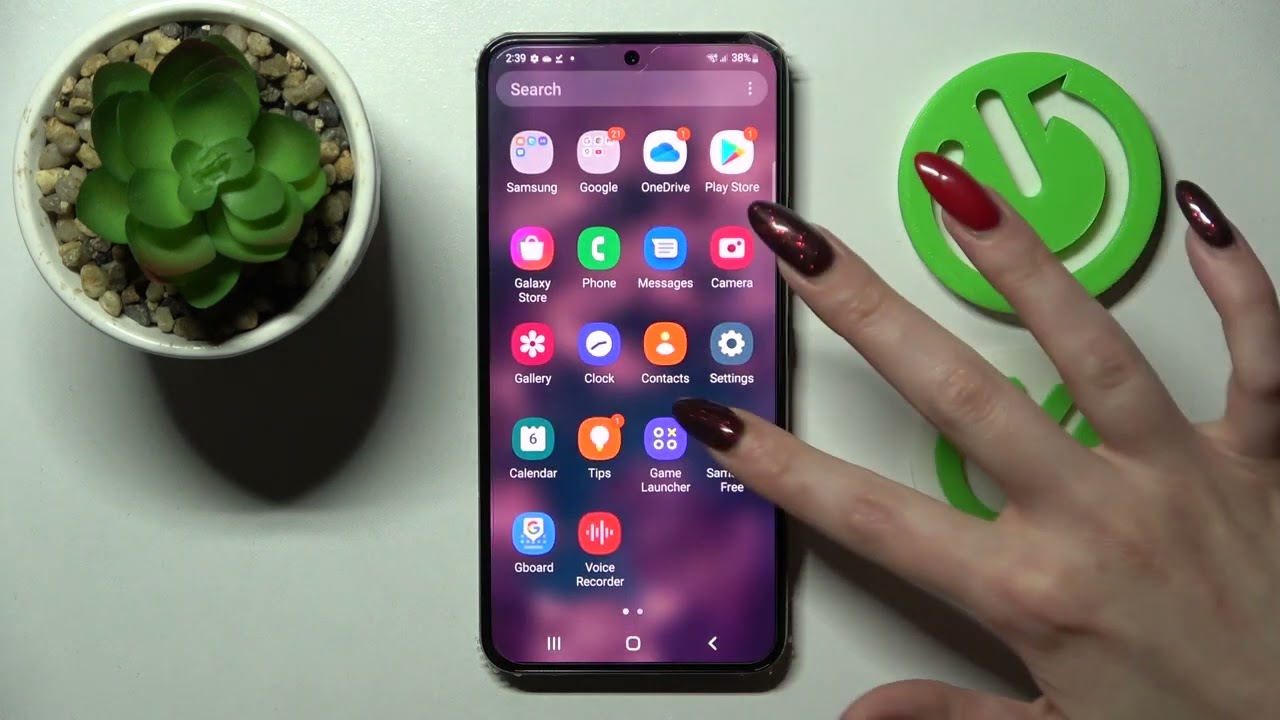Whether your Samsung Chromebook feels sluggish, you’re preparing to pass it along to someone else, or you simply want to start fresh—resetting it is a smart move. On a Chromebook, this reset process is known as a Powerwash. It’s surprisingly straightforward and brings your device back to its original factory state.
In this guide, I’ll walk you through the different ways to reset your Samsung Chromebook. We’ll start with the standard reset through settings, show how to do it from the sign-in screen, and explore what to try if those options aren’t available. Having gone through this process a few times myself, I promise—it’s not as intimidating as it sounds.
Before You Begin: Back Up Your Data
This part’s important. A Powerwash wipes out all local data stored on the Chromebook. That includes:
- Files in the Downloads folder
- All user accounts and their associated files
- Installed apps
- Custom settings or configurations
Anything synced with your Google Account—like bookmarks, saved passwords, and extensions—is backed up automatically to the cloud. But if you’ve saved files directly on the device, you’ll want to move them elsewhere.
Here’s how to back up your files:
- Plug in an external hard drive or USB flash drive.
- Or, open the Files app and upload critical files from Downloads to Google Drive.
Once you’re sure everything important is backed up, you’re ready to reset.
Method 1: The Standard Powerwash (From Settings)
This is the most commonly used method—ideal if you can still log into your Chromebook without issues.
Step-by-step:
- Click the time in the bottom-right corner to open Quick Settings.
- Tap the gear icon to access full Settings.
- In the left-hand menu, scroll down and click Advanced to expand more options.
- Under Reset settings, find the Powerwash section.
- Click Reset next to Powerwash. A pop-up will appear—confirm by clicking Restart.
The device will reboot and begin the Powerwash. Give it a few minutes, and you’ll be taken to the welcome/setup screen as if it were brand new.
Method 2: Reset From the Sign-In Screen
If you’re locked out or the system won’t load past the login page, no worries—you can still reset.
Here’s what to do:
- At the sign-in screen (before typing your password), press and hold Ctrl + Alt + Shift + R.
- A Powerwash prompt will appear. Click Restart.
- After the reboot, confirm the Powerwash when prompted and click Continue.
This route is especially handy if your user profile is corrupted or causing login issues. I’ve found it to be a real lifesaver when other methods weren’t accessible.
Method 3: The Hard Reset (For Hardware Glitches)
Let’s clarify something here: a hard reset is not the same as a Powerwash. It won’t erase your data. Instead, it reboots the hardware components like the keyboard or touchpad and can fix temporary freezes or glitches.
To perform a hard reset:
- Turn off your Chromebook.
- Hold down the Refresh key (the circular arrow on the top row).
- While holding it, press the Power button.
- Release the Power button, then let go of the Refresh key.
Your Chromebook should power back up. It’s a quick fix that clears the system’s RAM and often helps with general unresponsiveness. But if problems persist, a full Powerwash might be your next step.
By using these methods, you can confidently reset your Samsung Chromebook—whether you’re troubleshooting a glitch or giving it a fresh start. It’s easier than you’d think and takes just a few minutes when you know the steps.