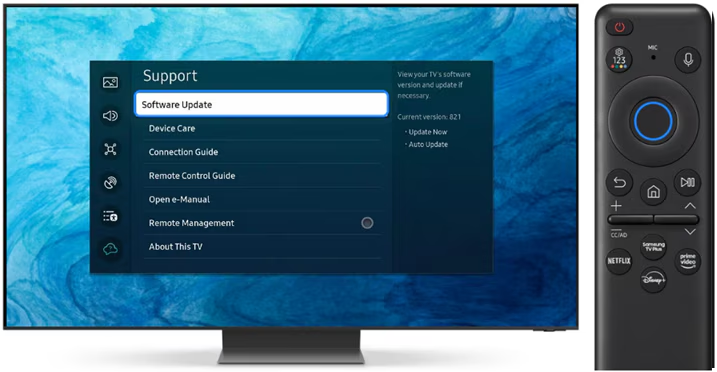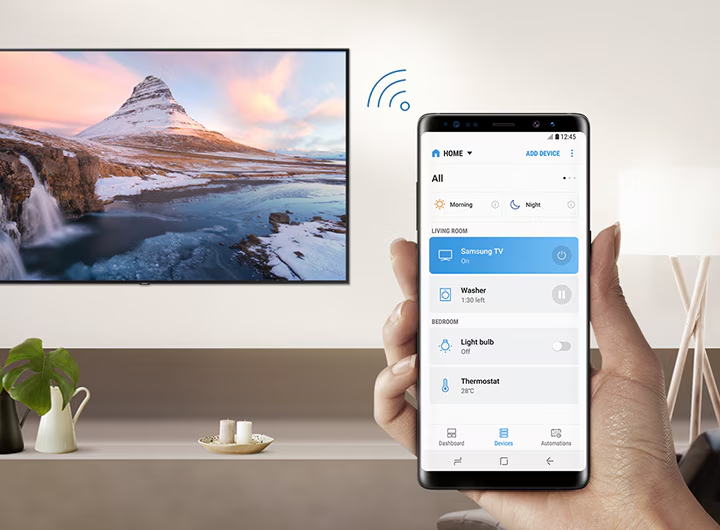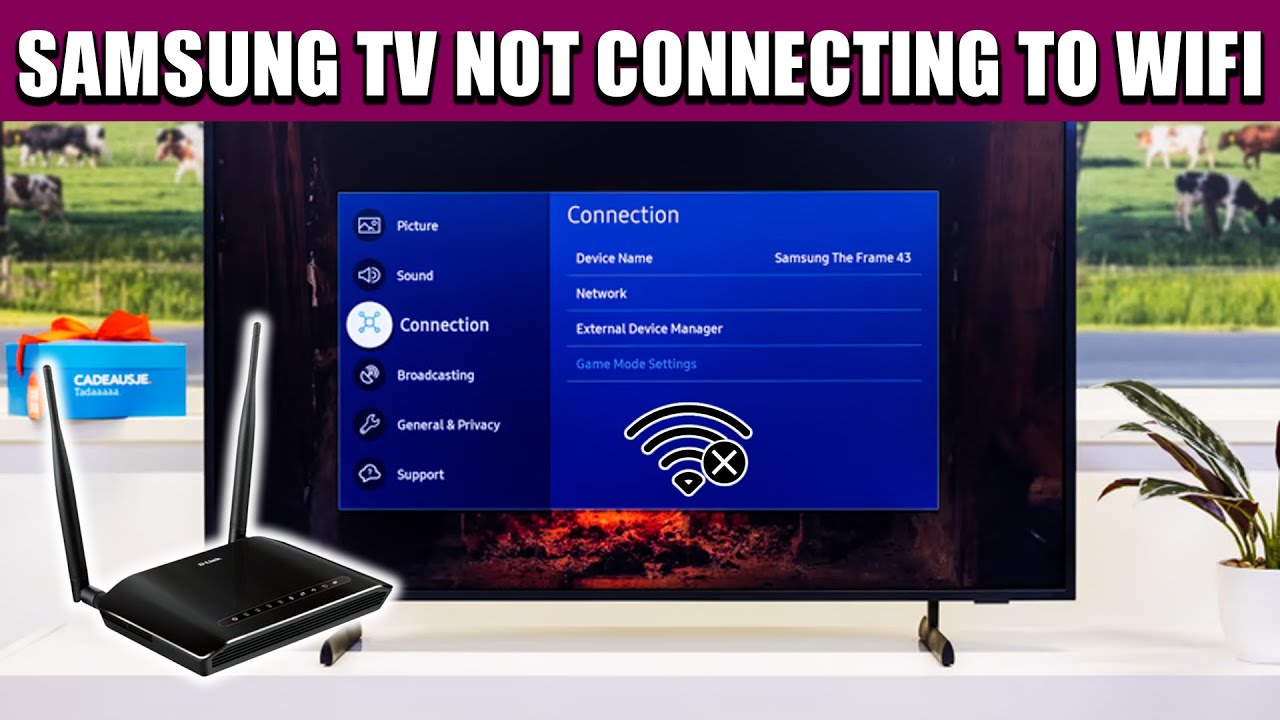Keeping your Samsung Smart TV firmware updated is essential for better performance, security, and compatibility with new features. Firmware updates often bring bug fixes, improved app support, and enhancements to picture or audio quality. In some cases, not updating the firmware can lead to app crashes, slow system response, or even unresponsive remotes.
In this guide, I’ll walk you through how to update the firmware on a Samsung Smart TV based on personal experience and research from trusted sources. Whether you prefer updating directly through the TV’s interface or manually using a USB drive, all methods are explained in detail below.
What Is Firmware on a Samsung TV?
Firmware is the internal software that controls how your TV operates. It runs the user interface, app functions, remote control settings, display behavior, and more. Updating the firmware ensures your Samsung TV keeps up with the latest system improvements and features.
Why Should You Update Your Samsung Smart TV Firmware?
Here are some valid reasons to update your TV’s firmware:
- To fix bugs or software glitches
- To add new features introduced by Samsung
- To ensure compatibility with newer apps
- To improve Wi-Fi stability and performance
- To get security patches for vulnerabilities
If your TV hasn’t been updated in months or years, you may miss out on several improvements.
How to Check Your Current Firmware Version
Before updating, it’s good to know what version your TV is running.
Steps:
- Turn on your Samsung Smart TV.
- Press the Home button on the remote.
- Go to Settings > Support > About This TV or Software Information.
- Note down the Software Version listed.
This helps you compare it with the latest available version from Samsung’s website.
Method 1: Update Firmware Automatically via Internet (Wi-Fi or Ethernet)
This is the easiest and most recommended method. It requires your TV to be connected to the internet.
Steps:
- Connect your TV to the internet using Wi-Fi or a LAN cable.
- Press the Home button on the remote.
- Navigate to Settings.
- Go to Support.
- Select Software Update.
- Choose Update Now.
Your TV will check for the latest firmware version. If a new update is available, it will download and install automatically. The TV may restart during the process.
Note: Don’t turn off the TV or remove the power cable while it’s updating.
Method 2: Enable Auto Update for Future Convenience
To avoid checking manually every time, you can enable Auto Update.
Steps:
- Press the Home button.
- Go to Settings > Support > Software Update.
- Toggle Auto Update to On.
When auto update is enabled, your TV will automatically download and install firmware updates in the background, usually when it’s not in use.
Method 3: Update Firmware Manually via USB Drive
If your TV is not connected to the internet, or if the online update fails, you can update it manually using a USB flash drive. This method is also useful when troubleshooting software bugs or when your TV doesn’t respond normally.
What You Need:
- A USB flash drive (at least 1GB, formatted to FAT32)
- A computer with internet access
Steps:
Step 1: Download Firmware from Samsung Website
- Visit Samsung
- Click on Support and enter your TV model number (can be found on a label on the back of the TV).
- Go to the Downloads or Firmware section.
- Download the latest firmware file (usually a .zip file).
Step 2: Extract and Copy Firmware to USB
- Extract the ZIP file on your computer.
- You’ll get a folder, typically named something like T-KTSUABC (based on model).
- Copy the extracted folder to the root directory of your USB drive (don’t put it inside any folder).
Step 3: Install the Update on the TV
- Plug the USB drive into a USB port on your Samsung TV.
- Turn on the TV.
- Press Home > Settings > Support > Software Update.
- Select Update Now > USB.
Your TV will detect the firmware on the USB and begin the update. It may take a few minutes and will restart once or twice during the process.
Common Issues and Fixes During Firmware Update
1. “No update file found on USB”
- Ensure the firmware folder is in the root directory.
- Confirm the USB is formatted as FAT32 or exFAT.
- Make sure you’ve downloaded the correct firmware for your exact model.
2. TV freezes during update
- Unplug the TV for 2 minutes and plug it back in.
- Retry the update using the USB method.
3. Update won’t start or fails repeatedly
- Check internet connection if using online method.
- Use a different USB drive if using manual method.
- Perform a factory reset and try again.
Things to Keep in Mind Before Updating
- Never power off or unplug your TV during an update.
- Avoid using the TV while it’s updating in the background.
- Always use the official Samsung site to get firmware files.
- Ensure your TV model number matches the update file exactly.
Can I Roll Back to an Older Firmware?
Samsung does not officially support firmware rollback. Once updated, you cannot downgrade the firmware through any standard method. This is why it’s important to check update reviews if you’re worried about changes to performance or features.
Final Thoughts
From personal experience across multiple Samsung TV models — including 4K UHD, QLED, and older LCD types — keeping your firmware updated has consistently improved TV performance and fixed minor issues. I always enable auto updates on newer TVs, and for older ones, I keep a backup USB ready in case I need to update manually.
Whether you choose the internet method or USB option, the steps are clear and reliable. Just follow the instructions carefully and make sure to double-check your model number. A fully updated TV means better stability, new features, and long-term compatibility with your favorite apps.